Appendix I - Assessment Management System Materials
National Assessment of Educational Progress (NAEP) 2026
NAEP 2026 Appendix I v.36
National Assessment of Educational Progress (NAEP) 2026
OMB: 1850-0928
National Center for Education Statistics
National Assessment of Educational Progress
Appendix I
Assessment Management System Materials
National Assessment of Educational Progress (NAEP) 2026 NAEP Operational/Pilot
OMB# 1850-0803 v.36
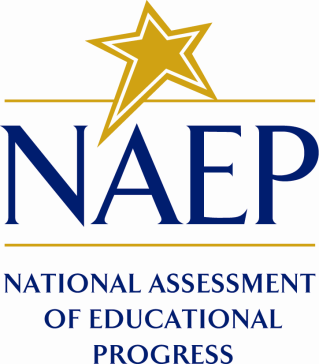
May 2025
Important changes in how we collect demographic information will be reflected in the 2026 instruments when they are ready for publication and review. In March 2024, the Office of Management and Budget (OMB) announced revisions to Statistical Policy Directive No. 15: Standards for Maintaining, Collecting, and Presenting Federal Data on Race and Ethnicity (SPD 15) and published the revised SPD15 standard in the Federal Register (89 FR 22182). See Part A.7 of this package to see how NCES plans to incorporate these revisions into NAEP 2026. Further, as we were preparing this package for 30D publication, the White House issued an Executive Order “Defending Women from Gender Ideology Extremism and Restoring Biological Truth to the Federal Government,” (January 20, 2025). In compliance with this Executive Order, the 2024 references to gender have been revised to sex. In addition, a full review of all materials is being conducted to ensure compliance with the Executive Orders. The revised materials will be included in the next Amendments to this package. No collections of this information will take place before the submission and approval of Amendment #2.
NOTE: New materials needed for 2026 NAEP Operational/Pilot are marked NEW. Amendment 1 will include materials that were not ready for this submission, but are provided here as samples, which were approved for the 2025 Field Test.
Table of Contents
AMS Log in Screens (English and Spanish) (NEW) 4
AMS Data Security Agreement Screens (English and Spanish) (NEW) 8
Appendix I1: 2026 School Technology Survey (English Only) (NEW) 10
Appendix I2: Add New Students (English and Spanish) 61
Appendix I3: Assessment Logistics (English and Spanish) 67
Appendix I4: Best Practices (English) 77
Appendix I5: Manage Questionnaires (English and Spanish) 83
Appendix I6: Parent/Guardian Notification (English and Spanish) 91
Appendix I7: Provide School Characteristics and Manage Team (English and Spanish) (NEW) 95
Appendix I8: Provide Student Information (English and Spanish) 99
Appendix I9: Request Help (English and Spanish) 109
Appendix I10: Schedule Assessment Planning Meetings (English and Spanish) 111
Appendix I11: Support Assessment Activities (English and Spanish) 113
Appendix I12: Technical Logistics (English and Spanish) 123
AMS Tutorials (English and Spanish) 135
Appendix I13: Add New Students AMS Tutorial (English and Spanish) 135
Appendix I14: Assessment Logistics AMS Tutorial (English and Spanish) 139
Appendix I15: Manage Questionnaires AMS Tutorial (English and Spanish) 142
Appendix I16: Notify Parents/Guardians AMS Tutorial (English and Spanish) 146
Appendix I17: Provide Student Information AMS Tutorial (English and Spanish) 148
Appendix I18: Technical Logistics AMS Tutorial (English and Spanish) 152
Appendix I19: Automated Questionnaire Emails (English and Spanish) 156
AMS School Staff Surveys (English and Spanish) 170
Appendix I20: School Coordinator Preassessment Day Feedback Form (English and Spanish) 170
Appendix I21: School Coordinator Assessment Day Feedback Form (English and Spanish) 174
Appendix I22: AMS Registration Email 180
Appendix I23: AMS Registration Instructions 181
Appendix I24: District Summary Page (English and Spanish) (NEW) 182
AMS Log in Screens (English and Spanish) (NEW)
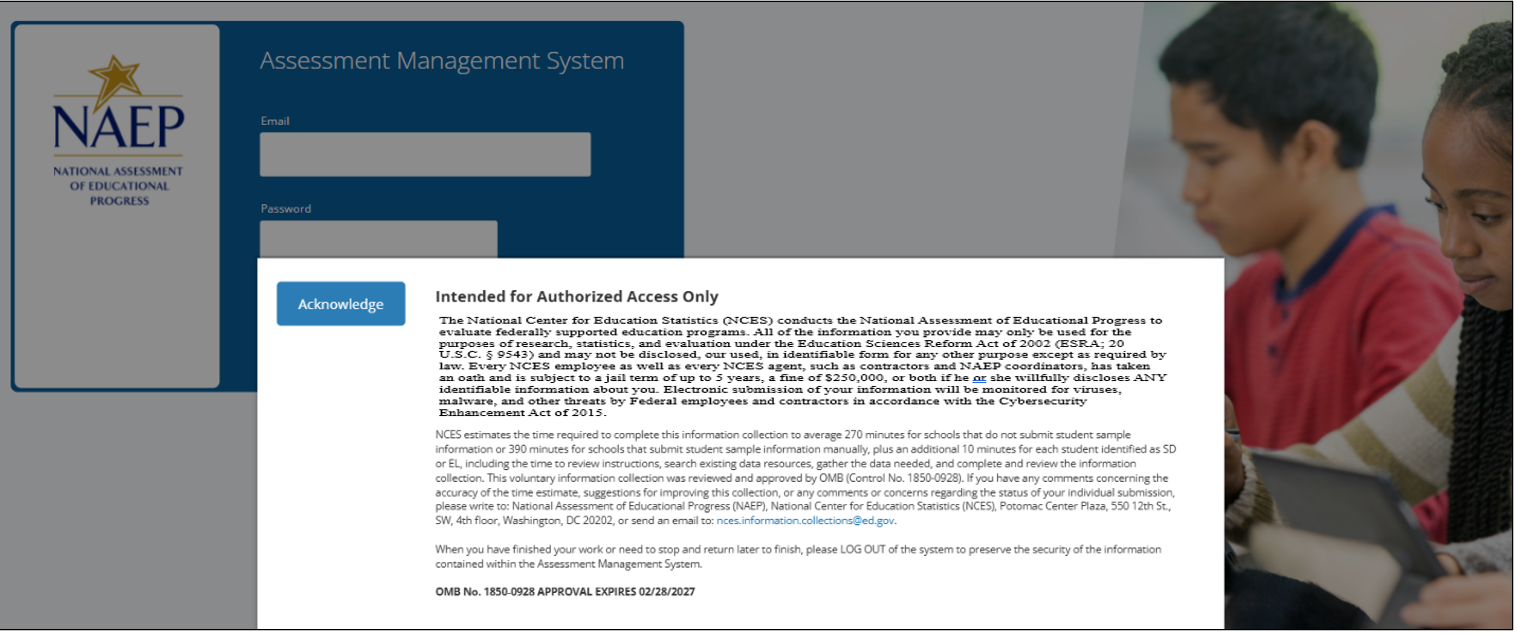
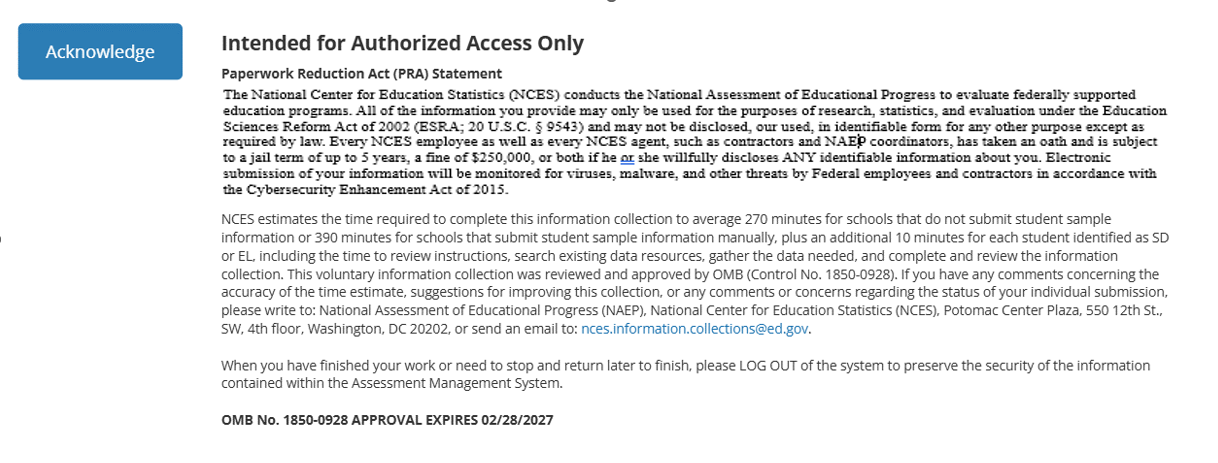
2026 PRA Statement - English
Paperwork Reduction Act (PRA) Statement
The National Center for Education Statistics (NCES) conducts the National Assessment of Educational Progress to evaluate federally supported education programs. All of the information you provide may only be used for the purposes of research, statistics, and evaluation under the Education Sciences Reform Act of 2002 (ESRA; 20 U.S.C. § 9543) and may not be disclosed, our used, in identifiable form for any other purpose except as required by law. Every NCES employee as well as every NCES agent, such as contractors and NAEP coordinators, has taken an oath and is subject to a jail term of up to 5 years, a fine of $250,000, or both if he or she willfully discloses ANY identifiable information about you. Electronic submission of your information will be monitored for viruses, malware, and other threats by Federal employees and contractors in accordance with the Cybersecurity Enhancement Act of 2015.
NCES estimates the time required to complete this information collection to average 270 minutes for schools that do not submit student sample information or 390 minutes for schools that submit student sample information manually, plus an additional 10 minutes for each student identified as SD or EL, including the time to review instructions, search existing data resources, gather the data needed, and complete and review the information collection. This voluntary information collection was reviewed and approved by OMB (Control No. 1850-0928). If you have any comments concerning the accuracy of the time estimate, suggestions for improving this collection, or any comments or concerns regarding the status of your individual submission, please write to: National Assessment of Educational Progress (NAEP), National Center for Education Statistics (NCES), Potomac Center Plaza, 550 12th St., SW, 4th floor, Washington, DC 20202, or send an email to: nces.information.collections@ed.gov.
When you have finished your work or need to stop and return later to finish, please LOG OUT of the system to preserve the security of the information contained within the Assessment Management System.
OMB No. 1850-0928 APPROVAL EXPIRES 02/28/2027
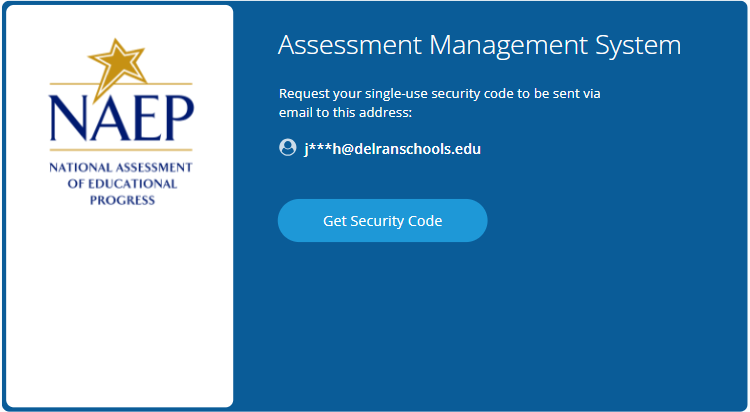
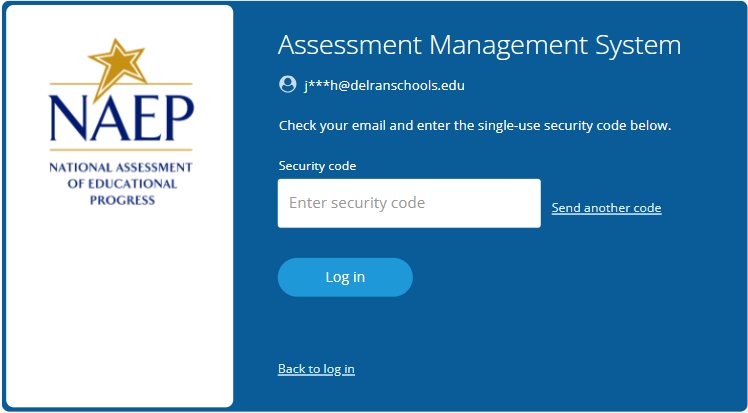
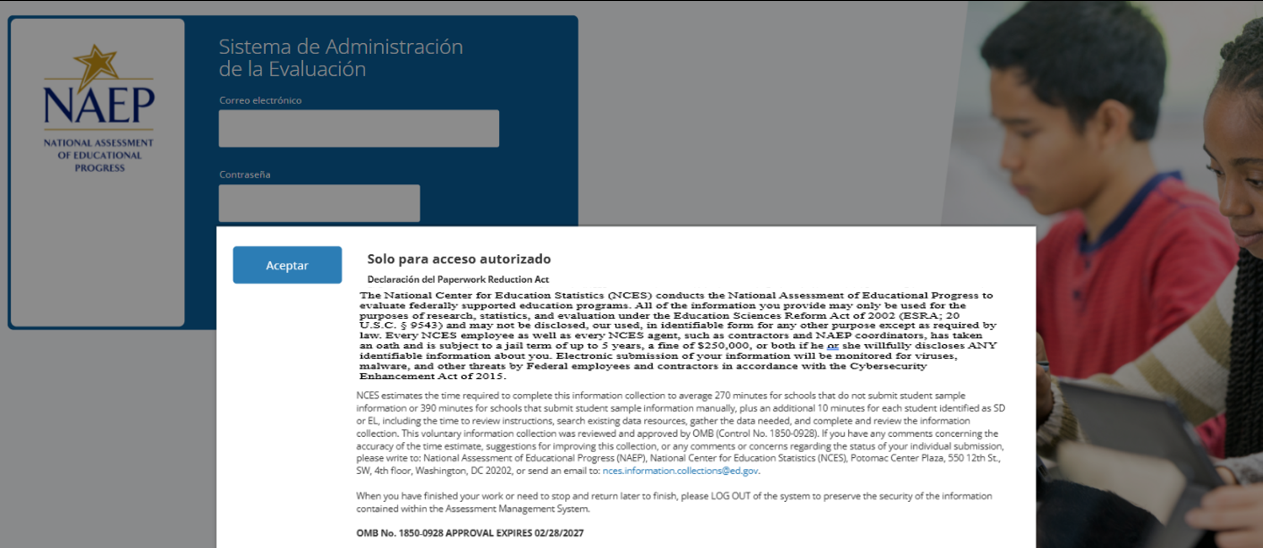
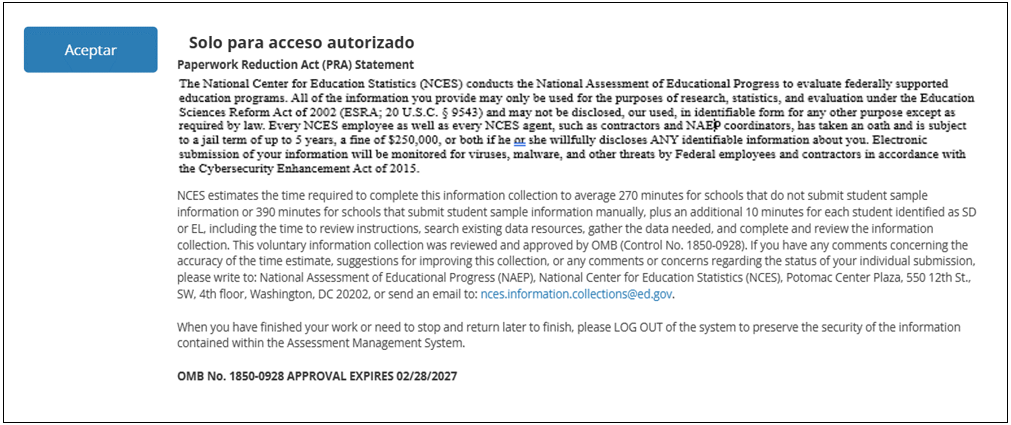
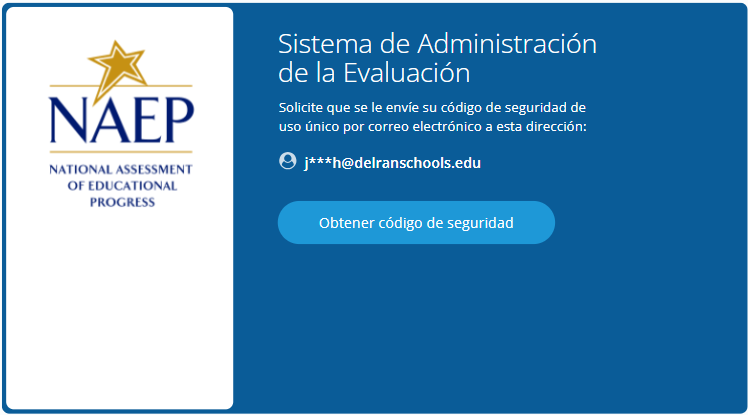
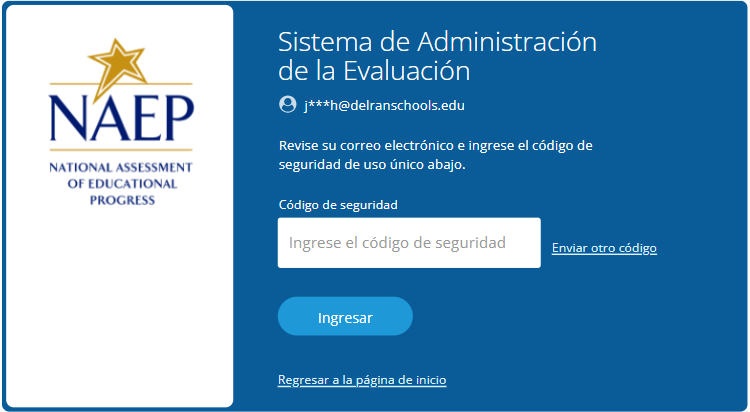
AMS Data Security Agreement Screens (English and Spanish) (NEW)
Assessment Management System DATA SECURITY AGREEMENT
Under this agreement you will have access to Assessment Management System, a secure site maintained by ETS on behalf of the National Center for Education Statistics. By accepting this agreement, you also agree to keep information from the site confidential as outlined below. National Center for Education Statistics (NCES) is authorized to conduct NAEP by the National Assessment of Educational Progress Authorization Act (20 U.S.C. §9622) and to collect students’ education records from education agencies or institutions for the purposes of evaluating federally supported education programs under the Family Educational Rights and Privacy Act (FERPA, 34 CFR §§ 99.31(a)(3) and 99.35). All of the information you provide may be used only for statistical purposes and may not be disclosed, or used, in identifiable form for any other purpose except as required by law (20 U.S.C. §9573).
NAEP collects data in a manner consistent with Family Educational Rights and Privacy Act (FERPA) privacy conventions governing the release of student data. Generally, schools must have written parental permission in order to release any information from a student’s education record. However, FERPA allows schools to disclose those records, without consent, to organizations conducting certain studies for or on behalf of the school [34 CFR Part 99.31(a)(6)(i)].
As a study authorized by the U.S. Secretary of Education, NAEP is permitted to obtain personally identifying student information without written parental permission. Even so, FERPA stipulates that data collection must be conducted in a manner that does not permit personal identification of parents and students by individuals other than representatives of the organization, and that the information is destroyed when no longer needed for the purposes for which the study was conducted [34 CFR Part 99.31 (a)(6)(iii)(C)(4)].
NAEP fully conforms to the requirements of the Family Educational Rights and Privacy Act of 1974 (FERPA) [20 U.S.C. 1232g; 34 CFR Part 99] The NAEP procedures and data collection are FERPA compliant. FERPA compliance is ensured through stringent confidentiality requirements governing data transmission, cloud data storage, and personnel protocols, all designed to safeguard personally identifiable information (PII) in accordance with federal regulations. Data is encrypted during transmission using SSL/TLS 1.2 or higher, and data at rest is protected using AES-256 encryption and other advanced encryption standards within a FedRAMP-compliant cloud infrastructure that adheres to FISMA security controls. Access to data is tightly controlled through multi-factor authentication (MFA) and role-based access control (RBAC) to ensure that only authorized users can access sensitive information. In alignment with FERPA guidelines, all individuals, including contractors and school personnel are required to sign confidentiality assurances, pledging to maintain the privacy and security of education records and to exercise reasonable care to prevent unauthorized access to information in their possession.
As a representative of your school working on NAEP, you will have access to personally identifying student information. By accepting this agreement, you are certifying that you are authorized to handle and process NAEP information on behalf of your school, and that you will keep the information secure and confidential.
Sistema de Administración de la Evaluación ACUERDO DE SEGURIDAD DE LOS DATOS
Conforme a este acuerdo, usted tendrá acceso al Sistema de Administración de la Evaluación, un sitio seguro administrado por ETS en representación del Centro Nacional para Estadísticas de la Educación. Al aceptar este acuerdo, también se compromete a mantener la confidencialidad de la información del sitio tal y como se indica a continuación.
El Centro Nacional para Estadísticas de la Educación (NCES, por sus siglas en inglés) está autorizado por la Ley de Autorización para la Evaluación Nacional del Progreso Educativo (20 U.S.C.§9622) para administrar NAEP y para recopilar los expedientes educativos de los estudiantes de agencias o instituciones educativas con el propósito de evaluar programas de educación apoyados por el gobierno federal conforme a la Ley de Derechos Educativos y Privacidad Familiar (FERPA, por sus siglas en inglés; 34 CFR §§ 99.31(a)(3) y 99.35). Toda la información que proporcionen los participantes podrá usarse únicamente con fines estadísticos y no podrá darse a conocer o usarse ni para identificarlos ni para cualquier otro propósito salvo aquel requerido legalmente (20 U.S.C. §9573).
NAEP recopila datos conforme a los convenios de privacidad de la Ley de Derechos Educativos y Privacidad Familiar (FERPA) que rigen la divulgación de datos de los estudiantes. Por lo general, las escuelas deben contar con el permiso escrito de los padres para divulgar cualquier información de los registros educativos de un estudiante. Sin embargo, FERPA les permite a las escuelas divulgar esos registros, sin consentimiento, a organizaciones que realicen determinados estudios para la escuela o en su nombre [34 CFR Parte 99.31(a)(6)(i)].
Por ser un estudio autorizado por la Secretaría de Educación de EE. UU., se le permite a NAEP obtener información de identificación personal de los estudiantes sin el permiso escrito de los padres. Aun así, FERPA estipula que la recopilación de datos debe realizarse de manera que no permita la identificación de los padres y los estudiantes por parte de individuos que no sean representantes de la organización, y que la información sea destruida cuando ya no sea necesaria para los fines con los que se realizó el estudio [34 CFR Parte 99.31 (a)(6)(iii)(C)(4)].
NAEP cumple plenamente con los requisitos de la Ley de Derechos Educativos y Privacidad Familiar de 1974 (FERPA) [20 U.S.C. 1232g; 34 CFR Parte 99]. Los procedimientos y la recopilación de datos de NAEP cumplen con la ley FERPA. El cumplimiento de FERPA está garantizado a través de estrictos requisitos de confidencialidad que rigen los protocolos de la transferencia de datos, el almacenamiento de datos en la nube y de personal, todos diseñados para salvaguardar la información de identificación personal (PII) conforme a las regulaciones federales. Los datos se encriptan durante la transferencia mediante SSL/TLS 1.2 o superior, y los datos en reposo están protegidos mediante cifrado AES-256 y otros estándares de encriptación avanzados dentro de una infraestructura en la nube compatible con FedRAMP que se adhiere a los controles de seguridad FISMA. El acceso a los datos está estrictamente controlado a través de la autenticación multifactor (MFA) y el control de acceso basado en roles (RBAC) para garantizar que solo los usuarios autorizados puedan acceder a la información confidencial. De acuerdo con las directrices de FERPA, todas las personas, incluidos los contratistas y el personal de la escuela, deben firmar declaraciones de confidencialidad en las que se comprometen a mantener la confidencialidad de los datos y a tomar las precauciones razonables para evitar el acceso no autorizado a la información en su poder.
Como representante de su escuela que trabaja en NAEP, usted tendrá acceso a información de identificación personal de los estudiantes. Al aceptar este acuerdo, usted certifica que está autorizado(a) para administrar y procesar la información de NAEP en representación de su escuela, y que mantendrá la información segura y confidencial.
Nombre y apellidos
Correo electrónico
Appendix I1: 2026 School Technology Survey (English Only) (NEW)
Note: The Spanish version of the STS will be available in Amendment #1.
Global business rules:
State and TUDA Coordinators and/or district respondents may complete surveys for multiple schools within a single session or across multiple sessions anytime during the survey response window. District and state respondents select schools they wish to respond to from the School Technology Survey Manager.
School level respondents are limited to responding to a single school survey only and may complete the survey within a single session or across multiple sessions anytime during the survey response window.
Responses are automatically saved as a respondent navigates through the survey (e.g., advances to a different question via Save and Continue button).
Respondents may return to previous question via the Previous Question button. Responses are not automatically saved as a response is provided or when a prior response is changed. When navigating to a previous question, respondents will be provided two options for proceeding if they have made a change to a response (single school survey) or one or more responses (multi school survey): Save and Continue, Cancel.
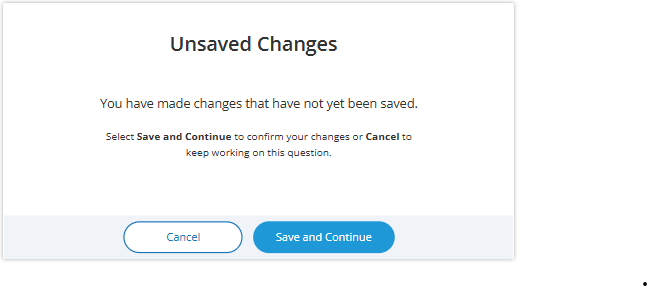
Ability to Exit Survey is provided on each question. Upon clicking Exit Survey, respondents are provided three options for proceeding: Save and Exit, Keep Working, Exit without saving.
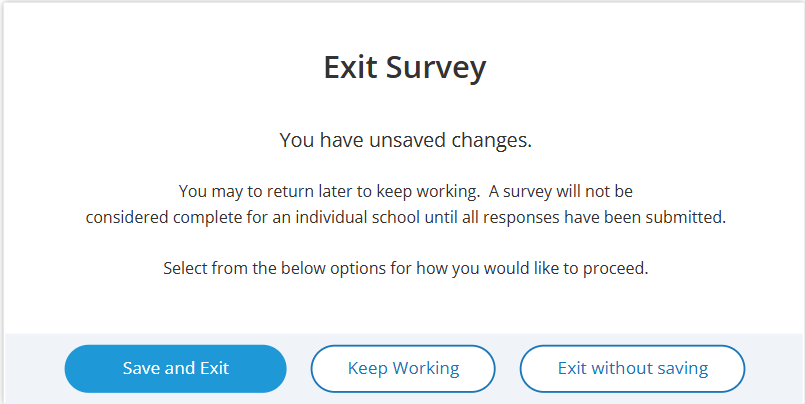
(Multi School) Respondents have the ability to “Save” work in progress on a question by selecting the Save button. Responses up to tat point saved and user remains on current question.
(Single and Multi School) – Responses are automatically saved when respondent clicks Save and continue button and user is navigated to the next question.
An option to clear responses is provided on each question.
(Single School) – Clear response button removes response provided on the question.
(Multiple School) – Clear response button provided for each school listed - removes response for a specific school.
Questions 1-5 are School Device eliminating questions:
(Single School) If a response is provided that eliminates the option for using School Devices, a “Submit Survey” confirmation pop up will appear upon clicking the Save and continue button.
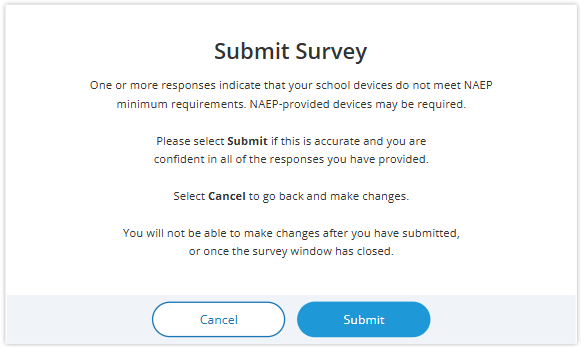
(Multi School) - Schools for which an eliminating response is provided on any of questions 1-5, the school will remain shown on subsequent questions but will be disabled (greyed out) and will not require additional responses to be provided. If an eliminating response is provided for all selected schools a “Submit Survey” confirmation pop up will appear upon clicking the Save and continue button.
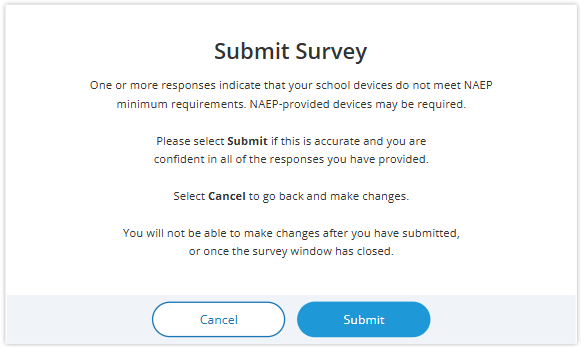
Prior responses may be changed prior to submission of the survey by any permissioned user with editing rights. Users changing existing responses will be shown a pop-up providing three options for proceeding: Save and Proceed, Stay on Question, Proceed without saving.
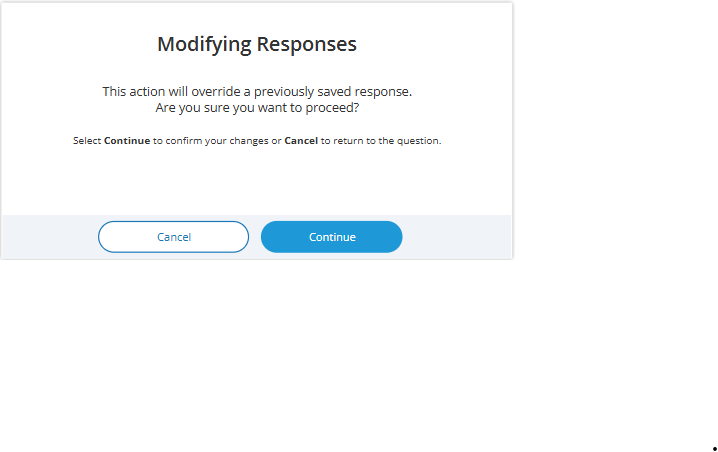
Respondents may advance to the next question without making a selection for multiple choice and open-ended text box questions. If responses are missing, a message will be displayed alerting respondent of missing responses upon clicking the Submit button at the end of the survey. School surveys may not be “submitted” without a response provided for each question.
(Single School) – Submit Survey: No Incomplete Responses
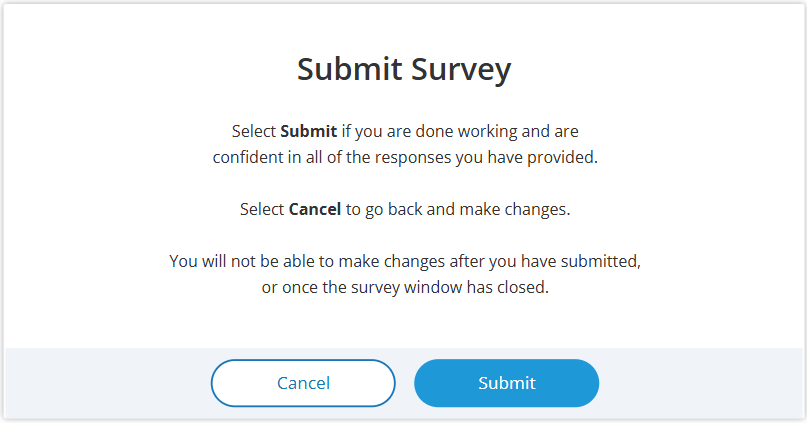
(Multi School) – Submit Survey: No Incomplete Responses
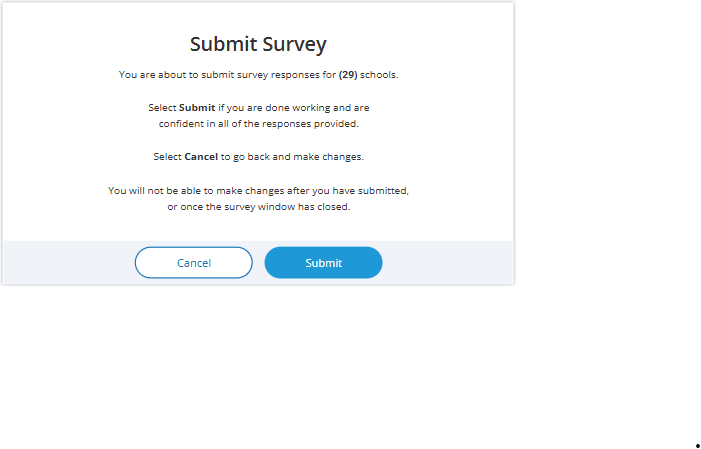
(Single School) – Submit Survey: Incomplete Responses
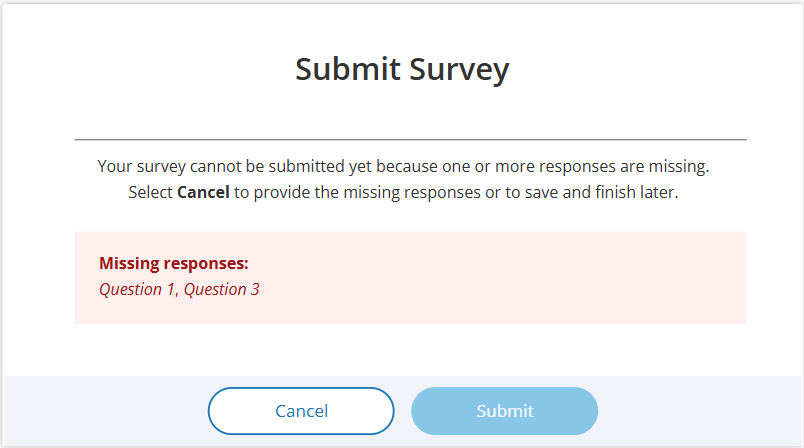
(Multi School) – Submit Survey: Incomplete Responses
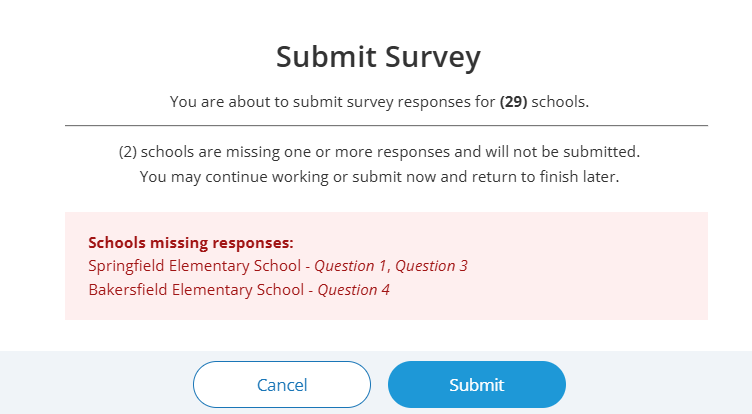
(Multi School) – Submit Survey: Incomplete Responses for all schools
[add screenshot]
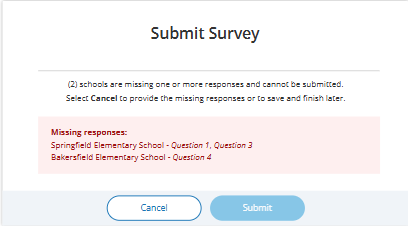
For multi-school survey submissions, any schools with a complete set of responses will be successfully submitted and classified as “Complete”. Schools identified as missing responses in the message will not be submitted and will be classified as “Incomplete”. School surveys in incomplete status will remain open for completion any time during STS window.
Once a school survey is submitted it is locked for further editing by District or School staff. Staff needing support must contact the Help Desk or their NAEP State or TUDA Coordinator to make further edits during the survey window.
Once the survey window has closed no further editing is permitted.
eNAEP Download Center URL accessed as a shortcut on introduction and each question (questions 1-6): https://enaep.naep.ed.gov/download-center/resources/index.html
School Technology Survey Manager
(Multi School Only)
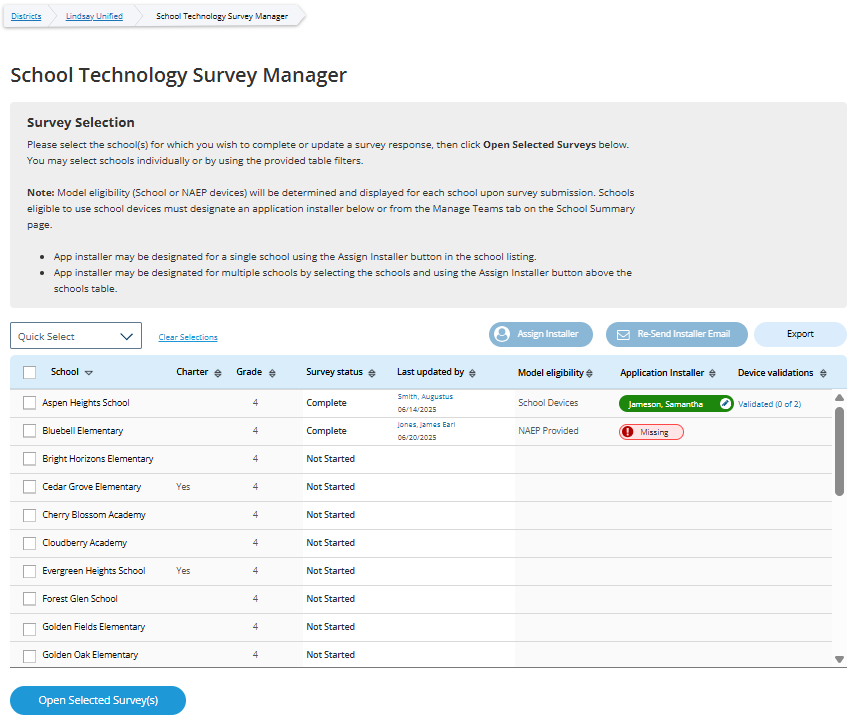
Survey Text:
Survey Selection
Please select the school(s) for which you wish to complete or update a survey response, then click Open Selected Surveys below. You may select schools individually or by using the provided table filters.
Note: Model eligibility (School or NAEP devices) will be determined and displayed for each school upon survey submission. Schools eligible to use school devices must designate an application installer below or from the Manage Teams tab on the School Summary page.
App installer may be designated for a single school using the Assign Installer button in the school listing.
App installer may be designated for multiple schools by selecting the schools and using the Assign Installer button above the schools table.
Business Rules:
Lists all the schools in the district that have been selected for NAEP Math and Reading. Note. Schools sampled for US History and Civics only are not displayed as those administrations will take place on NAEP Devices and completion of STS is not required.
Application installer name (with green tag) identified in Application Installer column if Application Installer information previously provided via Team Management tile in Schools summary section of AMS or via the STS Manager
Schools in “Complete” status and identified for “NAEP Device” are shown with “Not Applicable” in Application Installer column.
Schools in “Complete” status and identified for “School Device” model with no Application Installer previously identified have “Missing” (red tag) shown in Application Installer column
Click on “Missing” (red tag) or name of App Installer (green tag - if previously provided) – opens pop-up to enter/edit App installer information.
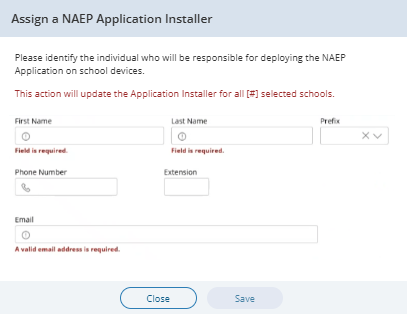
Application Installer may be identified/entered for one or more selected schools via the Assign Installer button
Click on Export button provides report in (XLXS format) – matched to any school selection criteria applied.
Click on Re-Send Installer Email button sends “eNAEP Download Center Notification” to App Installer identified at selected schools. Pop-up confirmation is shown to confirm intent to send email.
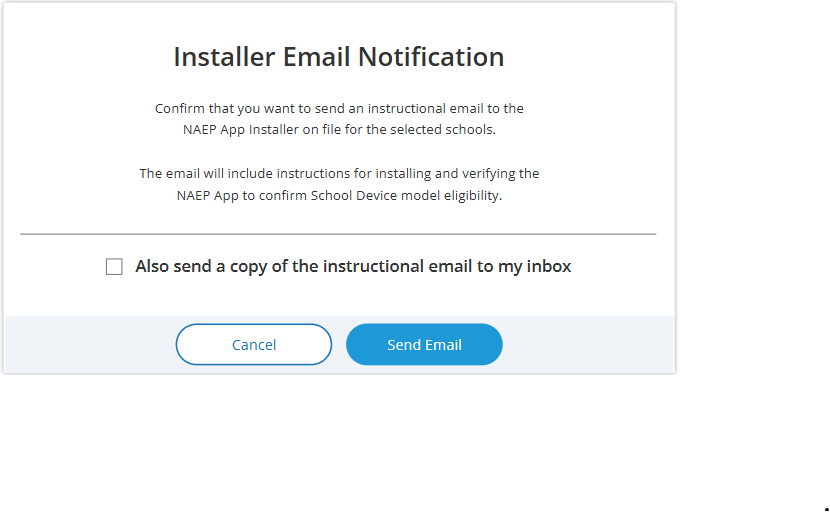
Open Selected Survey(s) button navigates user to survey introduction.
Introduction
(Single and Multi School)
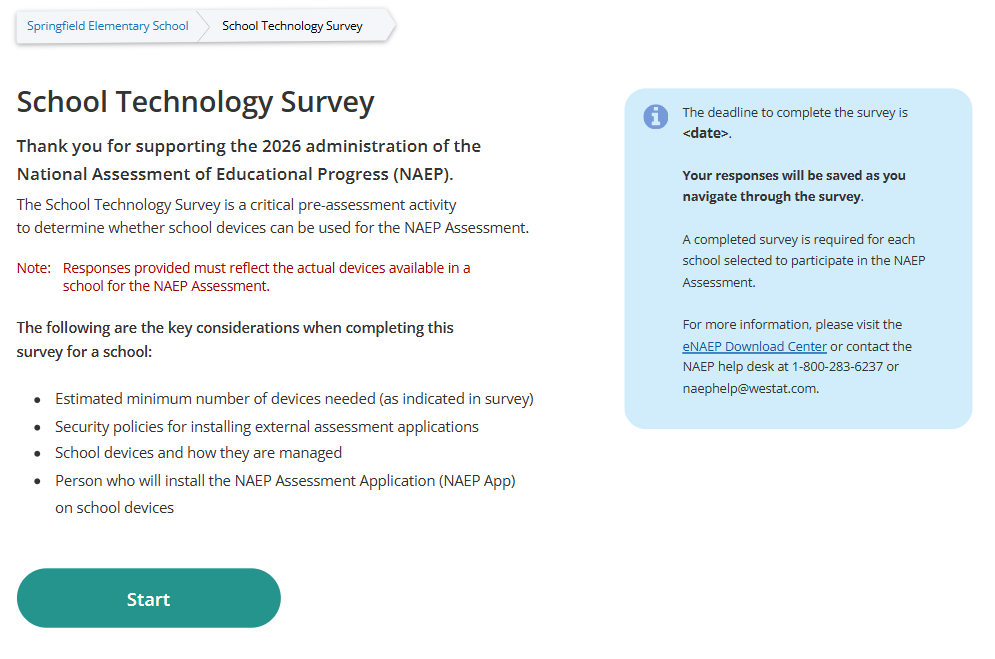
Survey Text:
Introduction
Thank you for supporting the National Assessment of Educational Progress (NAEP).
The School Technology Survey is a critical pre-assessment activity to determine whether school devices can be used for the NAEP Assessment.
Note: Responses provided must reflect the actual devices available in a school for the NAEP Assessment.
The following are the key considerations when completing this survey for a school:
Estimated minimum number of devices needed (as indicated in survey)
Security policies for installing external assessment applications
School devices and how they are managed
Person who will install the NAEP Assessment Application (NAEP App) on school devices
The deadline to complete the survey is <date>.
Your responses will be saved as you navigate through the survey.
A completed survey is required for each school selected to participate in the NAEP Assessment.
For more information, please visit the eNAEP Download Center or contact the NAEP help desk at 1-800-283-6237 or naephelp@westat.com.
Business Rules:
Respondent selects “Start” to begin the survey.
“eNAEP Download Center” link navigates to eNAEP Download Center > OS & Hardware Requirements page.
.
Confirm Operating System Requirements
(Single)
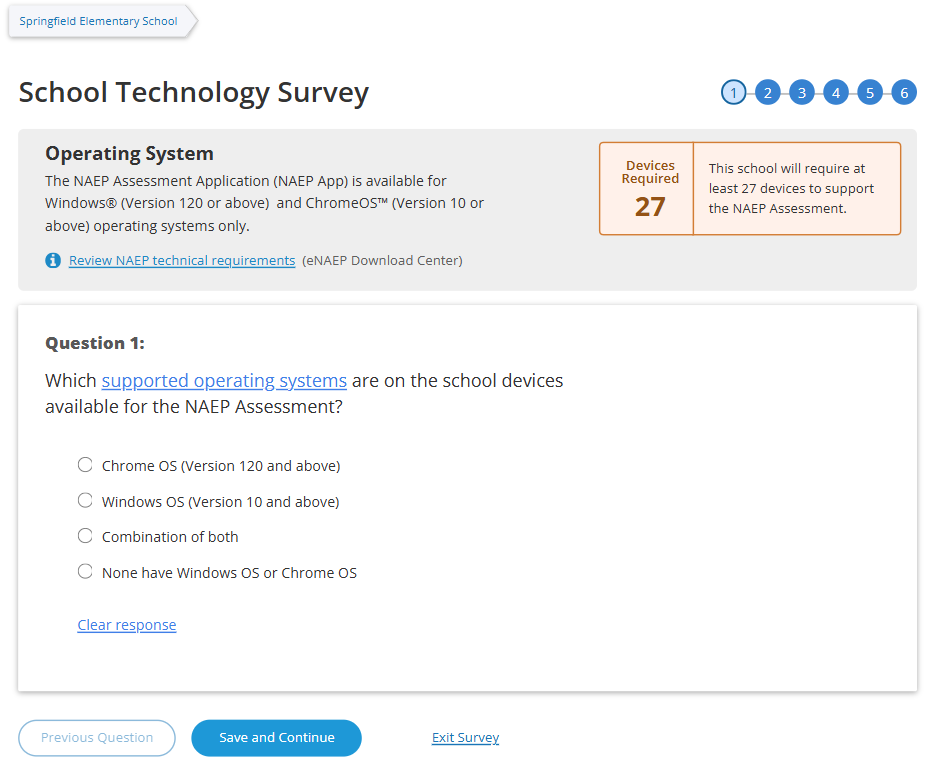
(Multi-School)
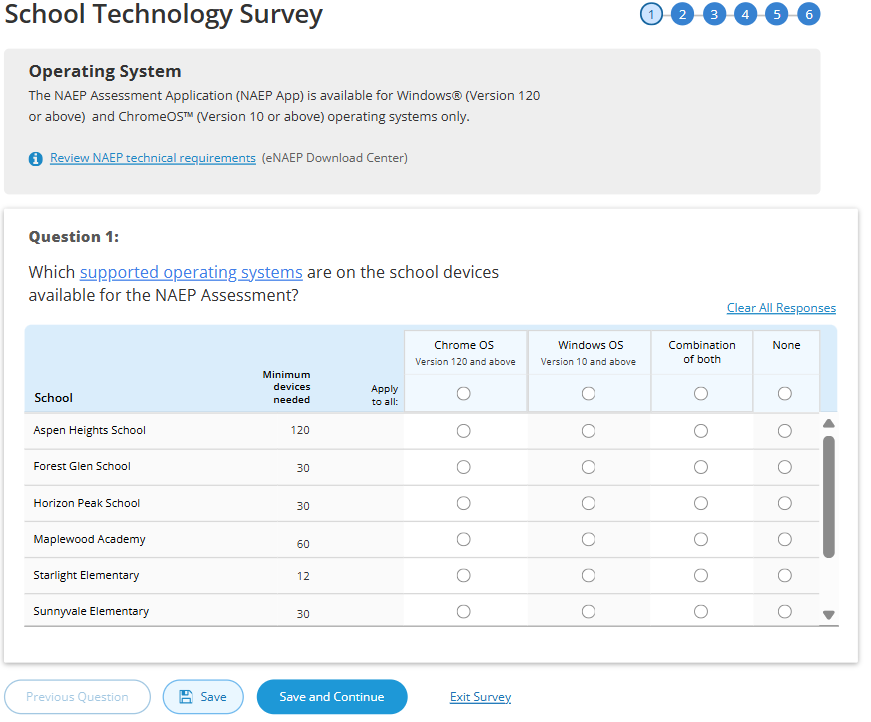
Survey Text:
Operating System
The NAEP Assessment Application (NAEP App) is available for Windows® (Version 120 or above) and ChromeOS™ (Version 10 or above) operating systems only.
Review NAEP technical requirements (eNAEP Download Center)
Devices Required <number of devices>
This school will require at least <#> devices to support the NAEP Assessment.
Question 1:
Which supported operating systems are on the school devices available for the NAEP Assessment?
Chrome OS (Version 120 and above)Windows OS
Windows OS (Version 10 and above)
Combination of both
None have Windows OS or Chrome OS
Business Rules
School Device Model Eliminating question
(Single School)
If “None have Windows OS or Chrome OS“ response selected, respondent directed to end of survey “Submit Survey” message upon clicking “Save and Continue” button, and school survey is categorized as NAEP Device.
If any response selected other than “None have Windows OS or Chrome OS” respondent advanced to Question 2 upon clicking “Save and Continue” button.
(Multi School)
If “None“ response selected for one or more schools, but not all, respondent advanced to Question 2 upon clicking “Save and Continue” button. Schools with “None” response provided remain shown on subsequent questions but disabled (greyed out) on subsequent questions from providing responses. Schools with “None” response are classified as “Complete” upon submission and designated as “NAEP Device” model.
If “None” response selected for all schools, respondent is navigated to end of survey – “Submit Survey” message – survey status for all schools classified as “Complete” and “NAEP Device” model.
Click on “Review NAEP technical requirements” navigates to NAEP Download Center > OS & Hardware Requirements page.
Display count of “Minimum devices needed” based on school sample Grade_Stat file data estimated sample size (ESS field) plus 20% for spare devices.
Confirm Physical Keyboard Requirements
(Single)
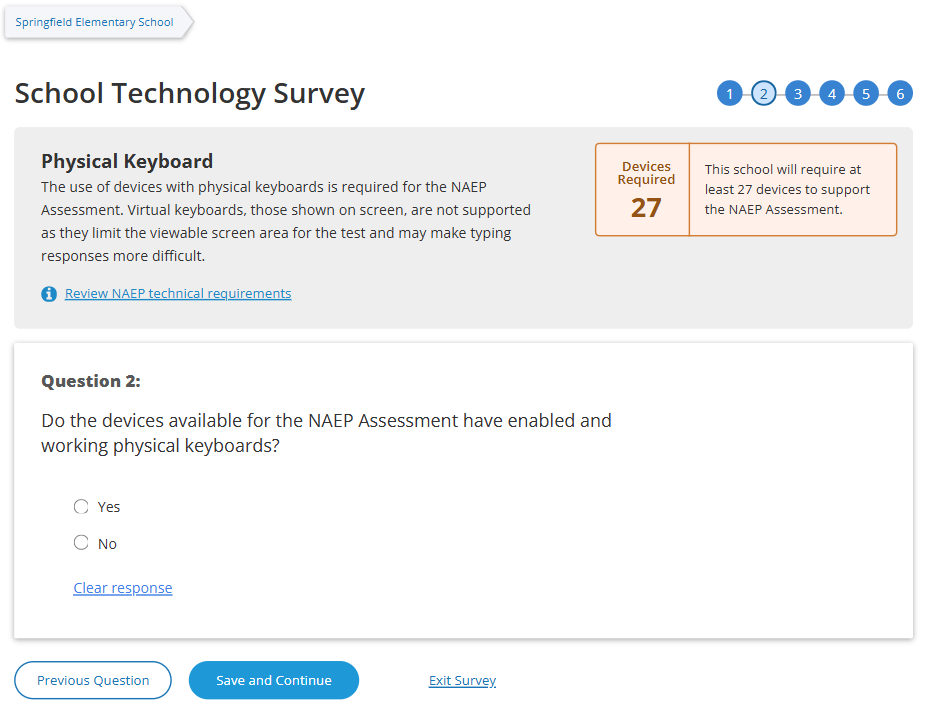
(Multi)
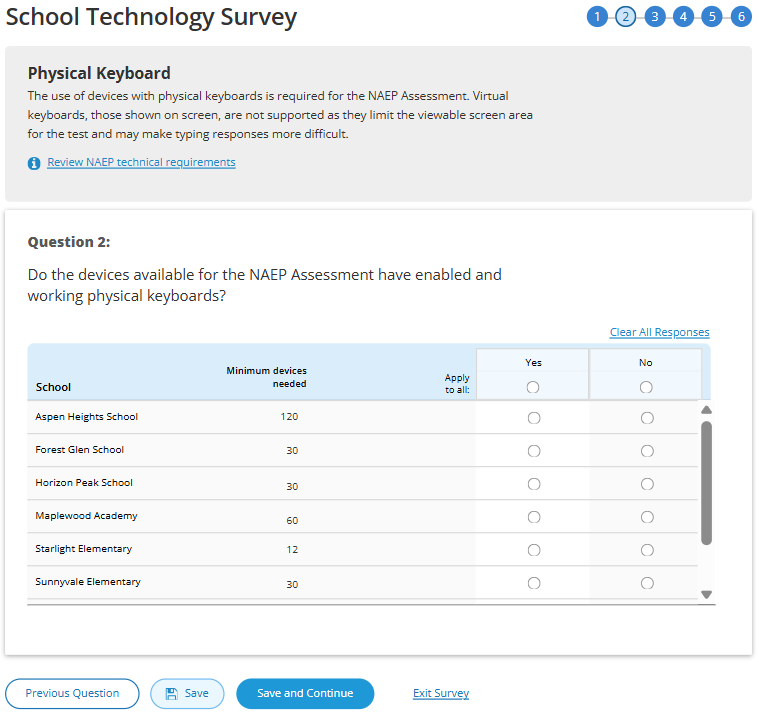
Survey Text
Physical Keyboard
The use of devices with physical keyboards is required for the NAEP Assessment. Virtual keyboards, those shown on screen, are not supported as they limit the viewable screen area for the test and may make typing responses more difficult.
Review NAEP technical requirements
Question 2:
Do the devices available for the NAEP Assessment have enabled and working physical keyboards?
Yes
No
Business Rules
School Device Model Eliminating question
(Single School)
If “No” response selected, respondent directed to end of survey Submit Survey message upon clicking “Save and Continue” button, and school survey is categorized as NAEP Device.
If any response selected other than “No” respondent advanced to Question 3 upon clicking “Save and Continue” button.
(Multi School)
If “No “ response selected for one or more schools, but not all, respondent advanced to Question 3 upon clicking “Save and Continue” button. Schools with “No” response provided remain shown on subsequent questions but disabled (greyed out) on subsequent questions from providing responses. Schools with “None” response are classified as “Complete” upon submission and designated as “NAEP Device” model.
If “No” response selected for all schools, respondent is navigated to end of survey – “Submit Survey” message – survey status for all schools classified as “Complete” and “NAEP Device” model.
Click on “Review NAEP technical requirements” navigates to NAEP Download Center > OS & Hardware Requirements page.
Display count of “Minimum devices needed” based on school sample Grade_Stat file data estimated sample size (ESS) field plus 20% spare devices.
Confirm Device Availability
(Single)
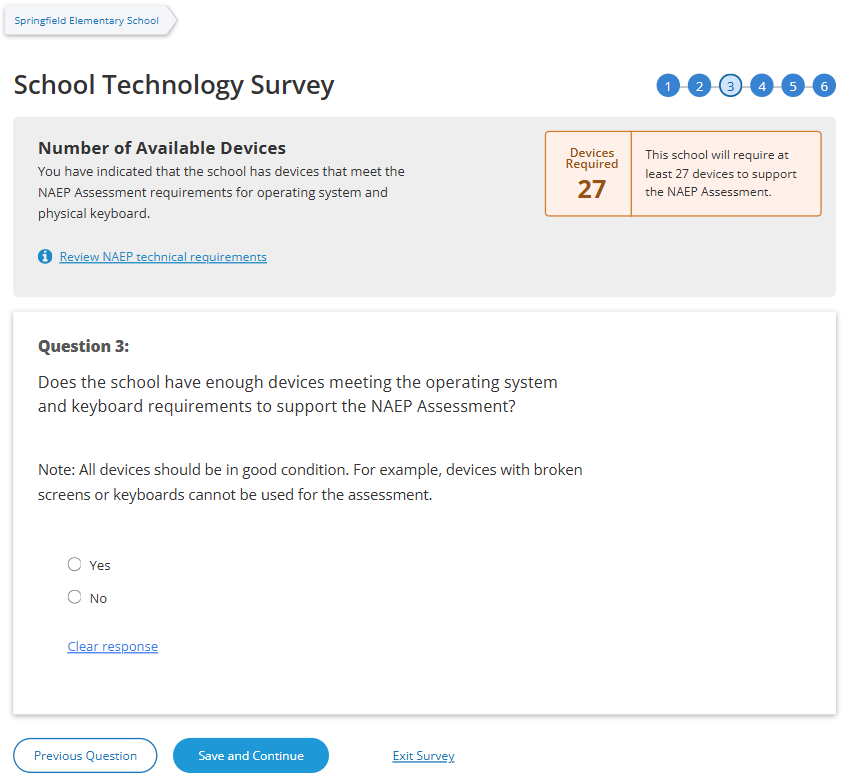
(Multi)
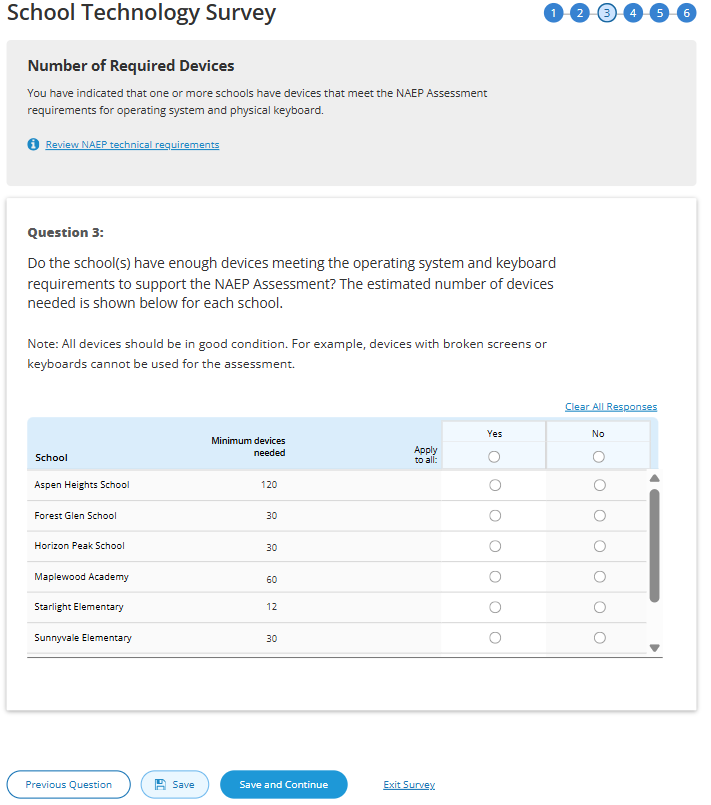
Survey Text
(Single School)
Number of Available Devices
You have indicated that the school has devices that meet the NAEP Assessment requirements for operating system and physical keyboard.
Review NAEP technical requirements
Devices Required <#>
This school will require at least <#> devices to support the NAEP Assessment.
Question 3:
Does the school have enough devices meeting the operating system and keyboard requirements to support the NAEP Assessment?
Note: All devices should be in good condition. For example, devices with broken screens or keyboards cannot be used for the assessment.
Yes
No
(Multi School)
You have indicated that one or more schools have devices that meet the NAEP Assessment requirements for operating system and physical keyboard.
Question 3:
Do the school(s) have enough devices meeting the operating system and keyboard requirements to support the NAEP Assessment? The estimated number of devices needed is shown below for each school.
Note: All devices should be in good condition. For example, devices with broken screens or keyboards cannot be used for the assessment.
Yes
No
Business Rules
School Device Model Eliminating question
(Single School)
If “No” response selected, respondent directed to end of survey “Submit Survey” message upon clicking “Save and Continue” button, and school survey is categorized as NAEP Device.
If any response selected other than “No” respondent advanced to Question 4 upon clicking “Save and Continue” button.
(Multi School)
If “No “ response selected for one or more schools, but not all, respondent advanced to Question 4 upon clicking “Save and Continue” button. Schools with “No” response provided remain shown on subsequent questions but disabled (greyed out) on subsequent questions from providing responses. Schools with “None” response are classified as “Complete” upon submission and designated as “NAEP Device” model.
If “No” response selected for all schools, respondent is navigated to end of survey – “Submit Survey” message – survey status for all schools classified as “Complete” and “NAEP Device” model.
Click on “Review NAEP technical requirements” navigates to NAEP Download Center > OS & Hardware Requirements page.
Display count of “Minimum devices needed” based on school sample Grade_Stat file data estimated sample size (ESS) field plus 20% spare devices.
Device Management
(Single)
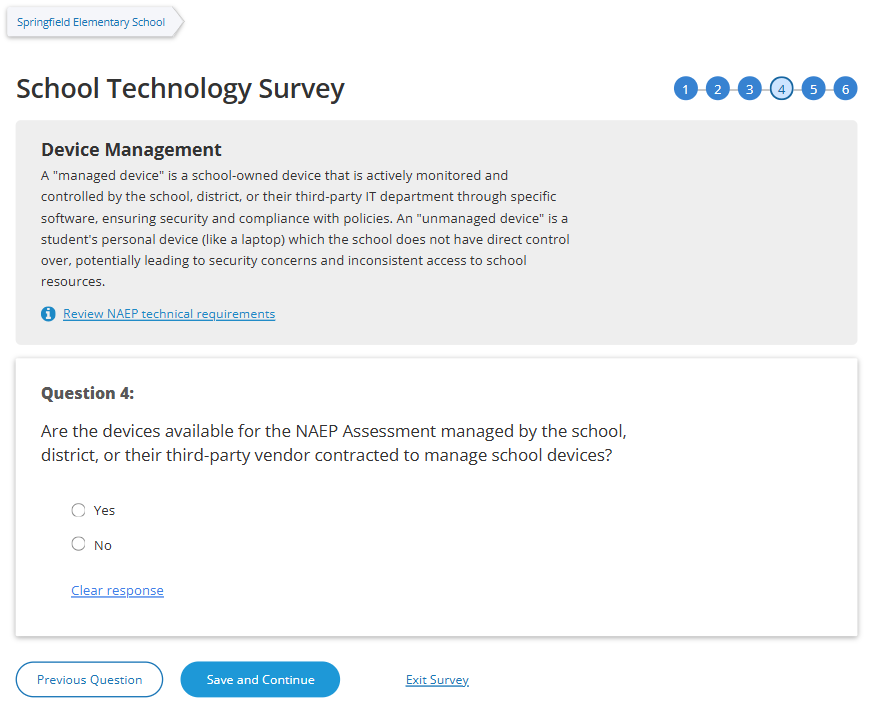
(Multi)
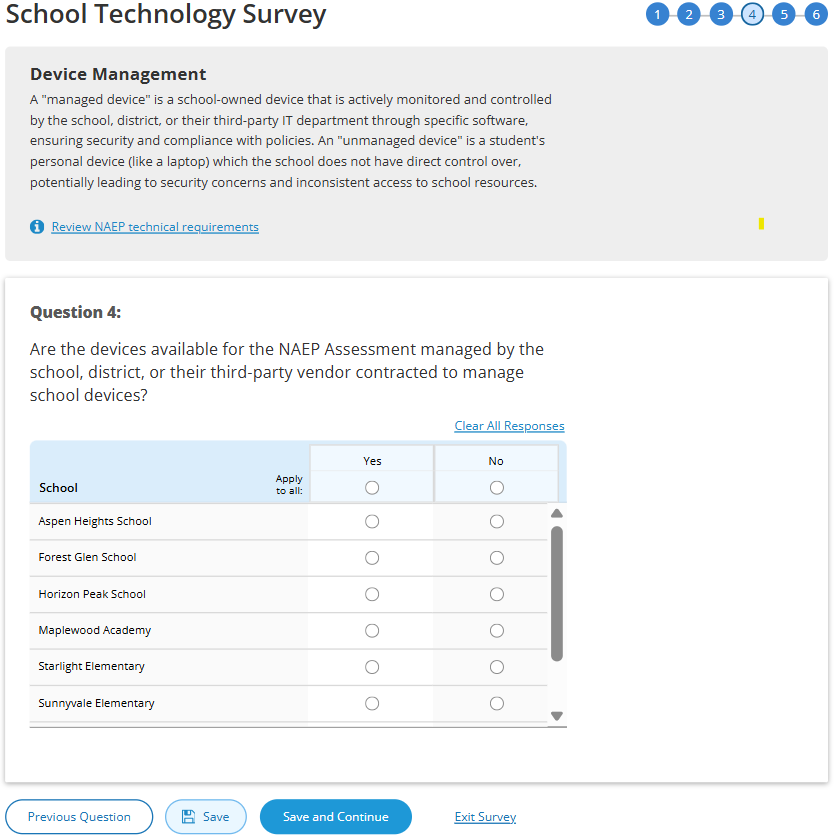
Survey Text
Device Management
A "managed device" is a school-owned device that is actively monitored and controlled by the school, district, or their third-party IT department through specific software, ensuring security and compliance with policies. An "unmanaged device" is a student's personal device (like a laptop) which the school does not have direct control over, potentially leading to security concerns and inconsistent access to school
Review NAEP technical requirements
Question 4:
Are the devices available for the NAEP Assessment managed by the school, district, or their third-party vendor contracted to manage school devices?
Yes
No
Business Rules
School Device Model Eliminating question
(Single School)
If “No” response selected, respondent directed to end of survey “Submit Survey” message upon clicking “Save and Continue” button, and school survey is categorized as NAEP Device.
If any response selected other than “No” respondent advanced to Question 5 upon clicking “Save and Continue” button.
(Multi School)
If “No “ response selected for one or more schools, but not all, respondent advanced to Question 5 upon clicking “Save and Continue” button. Schools with “No” response provided remain shown on subsequent questions but disabled (greyed out) on subsequent questions from providing responses. Schools with “None” response are classified as “Complete” upon submission and designated as “NAEP Device” model.
If “No” response selected for all schools, respondent is navigated to end of survey – “Submit Survey” message– survey status for all schools classified as “Complete” and “NAEP Device” model.
Click on “Review NAEP technical requirements” navigates to NAEP Download Center > OS & Hardware Requirements page
Security Policies
(Single)
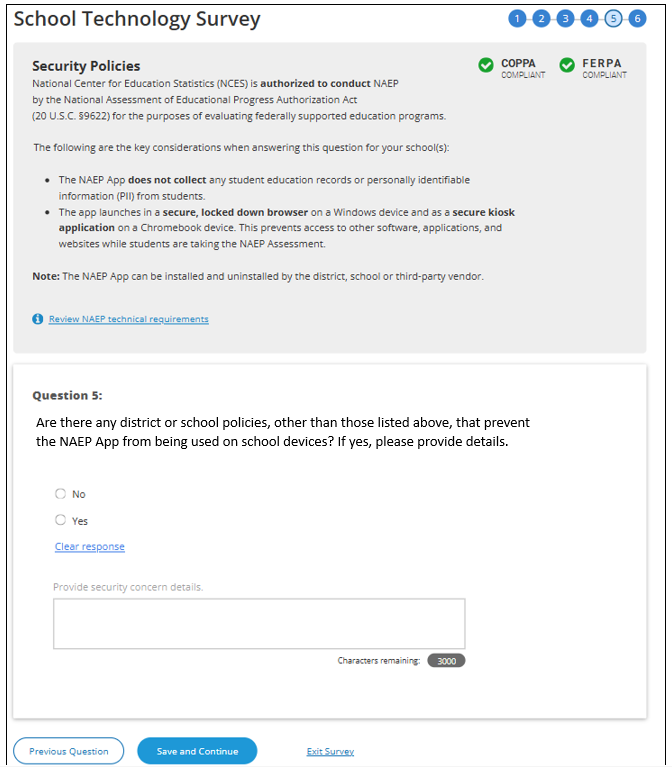
(Multi)
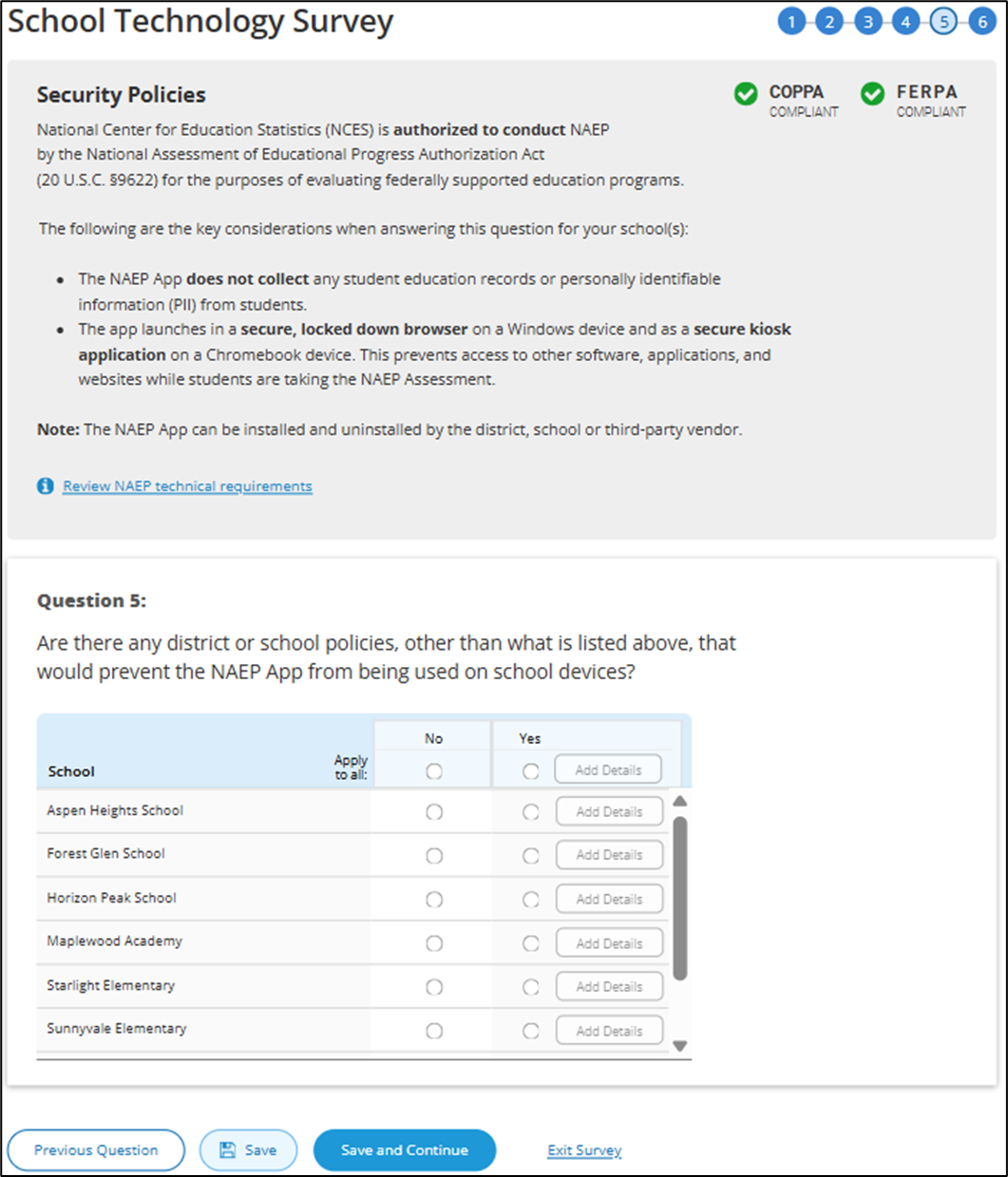
Survey Text
Security Policies
National Center for Education Statistics (NCES) is authorized to conduct NAEP by the National Assessment of Educational Progress Authorization Act (20 U.S.C. §9622) for the purposes of evaluating federally supported education programs.
The following are the key considerations when answering this question for your school(s)
The NAEP App does not collect any student education records or personally identifiable information (PII) from students.
The app launches in a secure, locked down browser on a Windows device and as a secure kiosk application on a Chromebook device. This prevents access to other software, applications, and websites while students are taking the NAEP Assessment.
Note: The NAEP App can be installed and uninstalled by the district, school or third-party vendor.
Review NAEP technical requirements
(Single School)
Question 5:
Are there any district or school policies, other than what is listed above, that prevent the NAEP App from being used on school devices? If yes, please provide details.
No
Yes
Provide security concern details.

(Multi School)
Question 5:
Are there any district or school policies, other than what is listed above, that would prevent the NAEP App from being used on school devices?
No
Yes (Add Details)
Add comment box for a single school
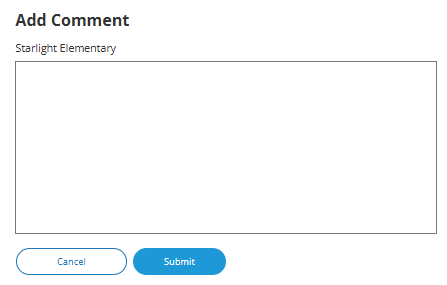
Add comment box for multiple schools
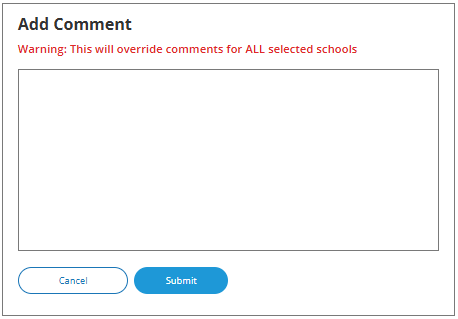
Business Rules
School Device Model Eliminating question
(Single School)
If “Yes” response selected, “Provide security concern details” open-ended text box activated (3,000-character limit).
If “Yes” response selected, respondent directed to end of survey “Submit Survey” message upon clicking Save and Continue button, and school survey is categorized as NAEP Device.
If “No” response selected, respondent advanced to Question 6 upon clicking Save and Continue button.
(Multi School)
If “Yes“ response selected for one or more schools, “Add Details” button activated for this set of schools
If “Yes” response selected for all schools, “Add Details” button activated for all individual schools and for “Apply to all”
Clicking on “Add Details” button opens pop-up window with open-ended text box (3,000-character limit”. Text entered in “Apply to all” text box populates across all individual school text “add details” text boxes.
Once security policy details have been provided for a school or set of schools “Add Details” button label converts to “View/Edit” for this set of schools.
If “Yes“ response selected for one or more schools, but not all, respondent advanced to Question 6 upon clicking “Save and Continue” button. Schools with “Yes” response provided remain shown on subsequent questions but disabled (greyed out) on subsequent question from providing responses. Schools with “No” response are classified as “Complete” upon submission, if all other question have been responded to for the school and designated as “NAEP Device” model.
If “Yes” response selected for all schools, respondent is navigated to end of survey – “ Submit Survey” message– survey status for all schools classified as “Complete” and “NAEP Device” model.
Click on “Review NAEP technical requirements” navigates to NAEP Download Center > OS & Hardware Requirements page
Device Distribution
(Single)
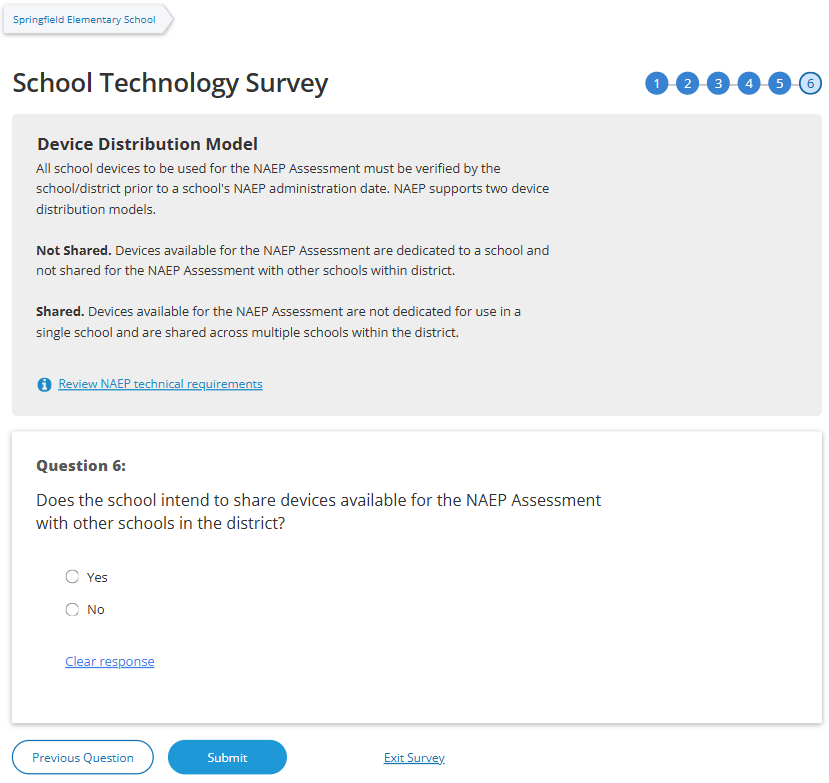
(Multi)
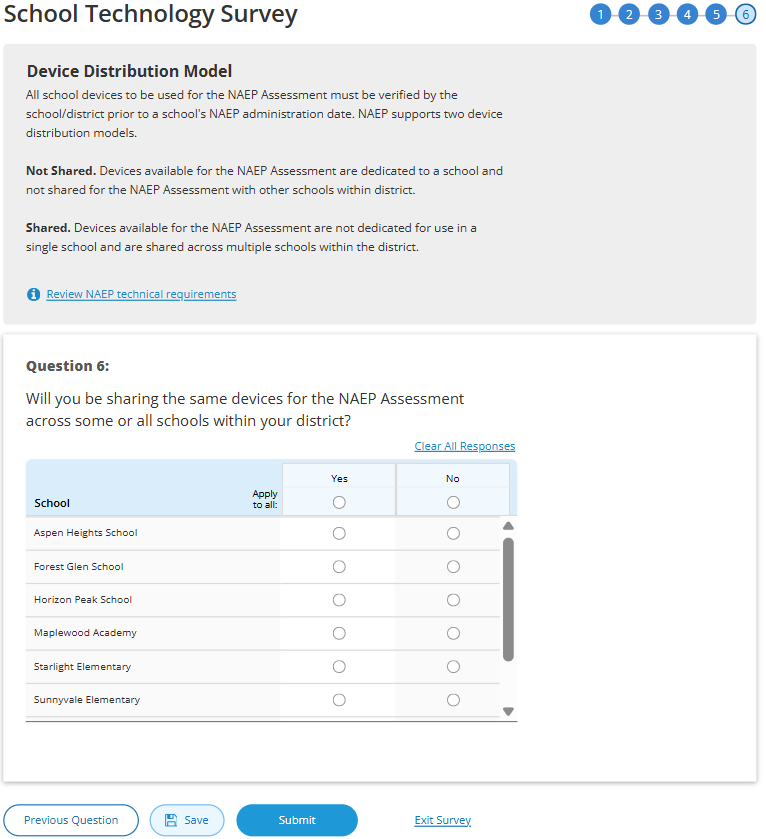
Survey Text
Device Distribution Model
All school devices to be used for the NAEP Assessment must be verified by the school/district prior to a school's NAEP administration date. NAEP supports two device distribution models.
Not Shared. Devices available for the NAEP Assessment are dedicated to a school and not shared for the NAEP Assessment with other schools within district.
Shared. Devices available for the NAEP Assessment are not dedicated for use in a single school and are shared across multiple schools within the district.
Review NAEP technical requirements
Single School
Question 6:
Does the school intend to share devices available for the NAEP Assessment with other schools in the district?
Yes
No
Multi School
Question 6:
Will you be sharing the same devices for the NAEP Assessment across some or all schools within your district?
Yes
No
Business Rules
Schools with “Yes” or “No” responses maintain classification for “School Device” model.
Click on “Review NAEP technical requirements” navigates to NAEP Download Center > OS & Hardware Requirements page.
Click on “Submit” button opens “Submit Survey” pop-up confirmation.
Upon clicking “Submit” in pop -up confirmation respondent navigated to end of survey “Submit Survey” message.
Ready to submit Pop-Up
(Single & Multi)
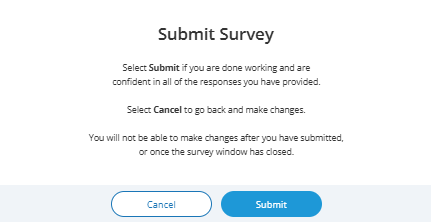
Survey Text:
Submit Survey
You have completed the School Technology Survey.
After selecting Submit, you will only be able to review the survey responses. If you need to update a response, contact the NAEP Help Desk. If you are not ready to submit, select Back to edit the survey responses.
Thank You
(Single & Multi)
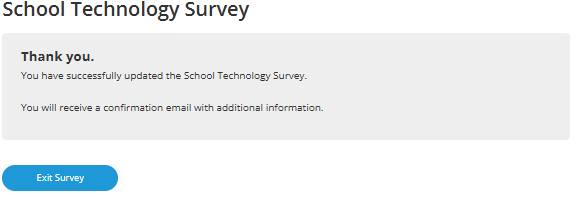
Survey Text:
Thank You
You have successfully updated the School Technology Survey.
You will receive a confirmation email with additional information.
Business Rules:
(Single School) Click on “Exit Survey” navigates user to School Summary page in AMS
(Multi School) Click on “Exit Survey” navigates user to School Technology Manager
Introduction
Q1
Response:
Yes
(Single
School)
– routed to end of survey
(Multi
School)
*Q6 will be displayed- schools with No response disabled for
responding to on subsequent questions.
Q6
Response:
No
Submit
Confirmation
Thank
You
Response:
No
(Single
School)
– routed to end of survey
(Multi
School)
*Q5 will be displayed- schools with No response disabled for
responding to on subsequent questions.
Response:
No
(Single
School)
– routed to end of survey
(Multi
School)
*Q4 will be displayed- schools with No response disabled for
responding to on subsequent questions.
Response:
No
(Single
School)
– routed to end of survey
(Multi
School)
*Q3 will be displayed- schools with No response disabled for
responding to on subsequent questions.
Response:
(Single
School)
None of the devices, (Multi
School)
None
(Single
School)
– routed to end of survey
(Multi
School)
*Q2 will be displayed- schools with None response disabled for
responding to on subsequent questions.
Q3
Q5
Response:
Yes
Q4
Response:
Yes
Response:
No, the school does not have 25 devices.
Response:
Yes
Response:
ChromeOS, Windows OS OR Combination
of ChromeOS and Windows OS
Q2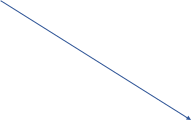

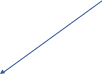
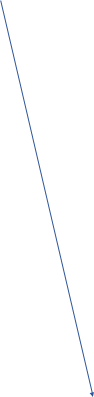


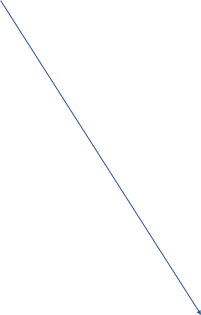






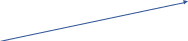


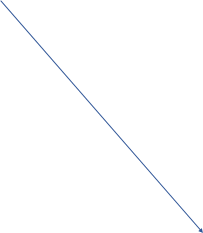









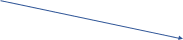


Note: The following Spanish translated STS is from 2025 Field Test (OMB# 1850-0803 v.361). The updated 2026 version will be included in Amendment #1.
Global business rules:
The respondent must make a selection for all multiple choice and open textbox questions before they can advance to the next screen. If responses are missing, an error message will be displayed.
Open textboxes for questions 4, and 5 have a 200-character limit.
Full eNAEP Download Center URL accessed as a shortcut on introduction, question 3, and Thank You screens: https://enaep.prod25.naepnpd.org/download-center/resources/index.html
Introduction
(Single)
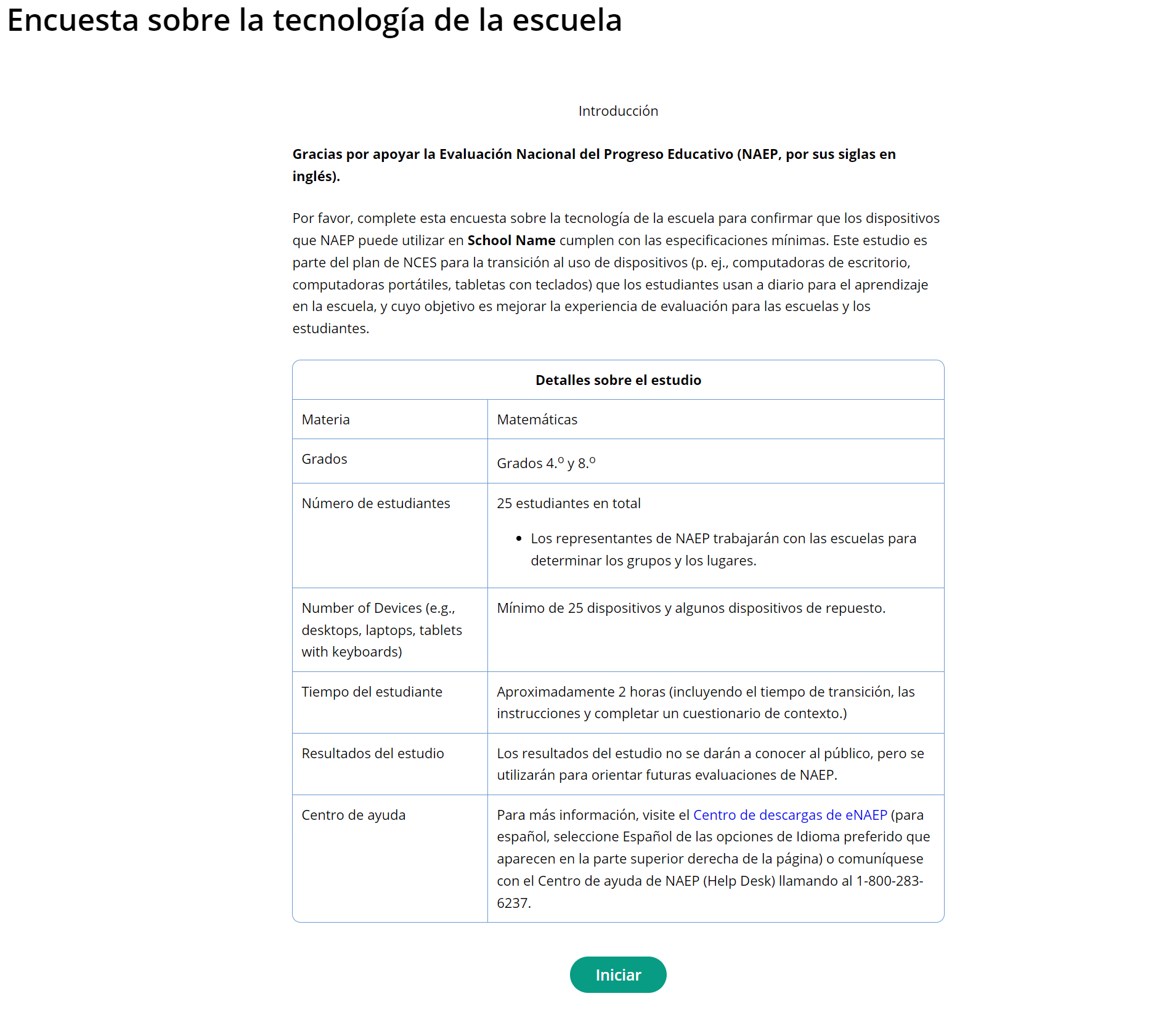
(Multi)
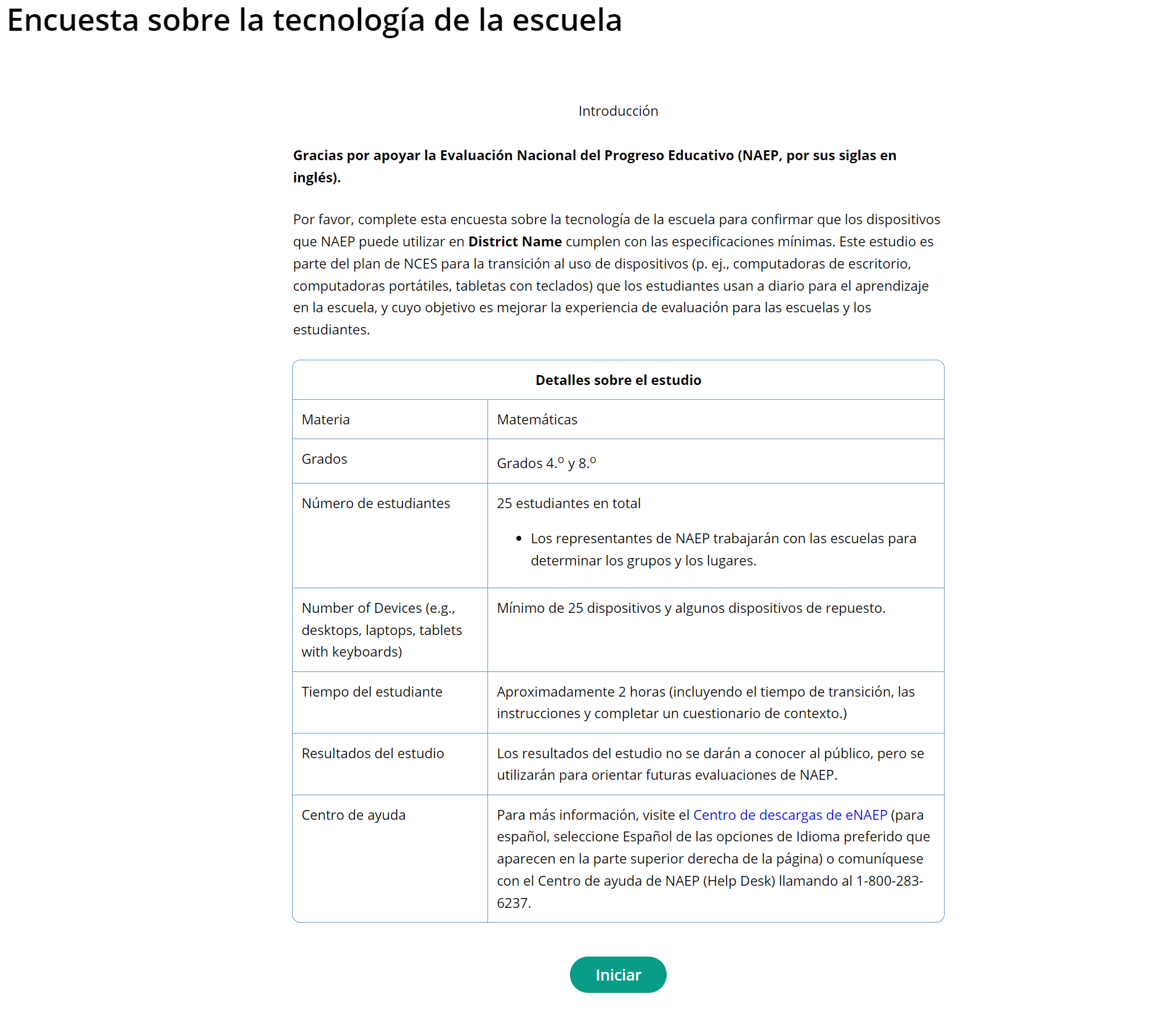
Survey Text:
Introducción
Gracias por apoyar la Evaluación Nacional del Progreso Educativo (NAEP, por sus siglas en inglés).
Por favor, complete esta encuesta sobre la tecnología de la escuela para confirmar que los dispositivos que NAEP puede utilizar en [School Name/District Name] cumplen con las especificaciones mínimas. Este estudio es parte del plan de NCES para la transición al uso de dispositivos (p. ej., computadoras de escritorio, computadoras portátiles, tabletas con teclados) que los estudiantes usan a diario para el aprendizaje en la escuela, y cuyo objetivo es mejorar la experiencia de evaluación para las escuelas y los estudiantes.
Detalles sobre el estudio |
|
Materia |
Matemáticas |
Grados |
Grados 4.o y 8.o |
Número de estudiantes |
25 estudiantes en total
|
Número de dispositivos (p. ej., computadoras de escritorio, computadoras portátiles, tabletas con teclado) |
Mínimo de 25 dispositivos más dispositivos de repuesto. |
Tiempo del estudiante |
Aproximadamente 2 horas (incluyendo el tiempo de transición, las instrucciones y completar un cuestionario de contexto.) |
Resultados del estudio |
Los resultados del estudio no se darán a conocer al público, pero se utilizarán para orientar futuras evaluaciones de NAEP. |
Centro de ayuda |
Para más información, visite el Centro de descargas de eNAEP (para español, seleccione Español de las opciones de Idioma preferido que aparecen en la parte superior derecha de la página) o comuníquese con el Centro de ayuda de NAEP (Help Desk) llamando al 1-800-283-6237. |
Business Rules:
Respondent selects “Iniciar” to begin the survey.
For PR display,
Materia: Matemáticas
Grados: 4.o y 8.o
Número de estudiantes:
25 estudiantes en total
Los representantes de NAEP trabajarán con las escuelas para determinar los grupos y los lugares.
Número de dispositivos: Mínimo de 25 dispositivos, más dispositivos de repuesto.
Centro de ayuda: Para más información, visite el Centro de descargas de eNAEP (para español, seleccione Español de las opciones de Idioma preferido que aparecen en la parte superior derecha de la página) o comuníquese con el Centro de ayuda de NAEP (Help Desk) llamando al 1-800-283-6237.
Review Schools Selected for NAEP
(Multi Only)
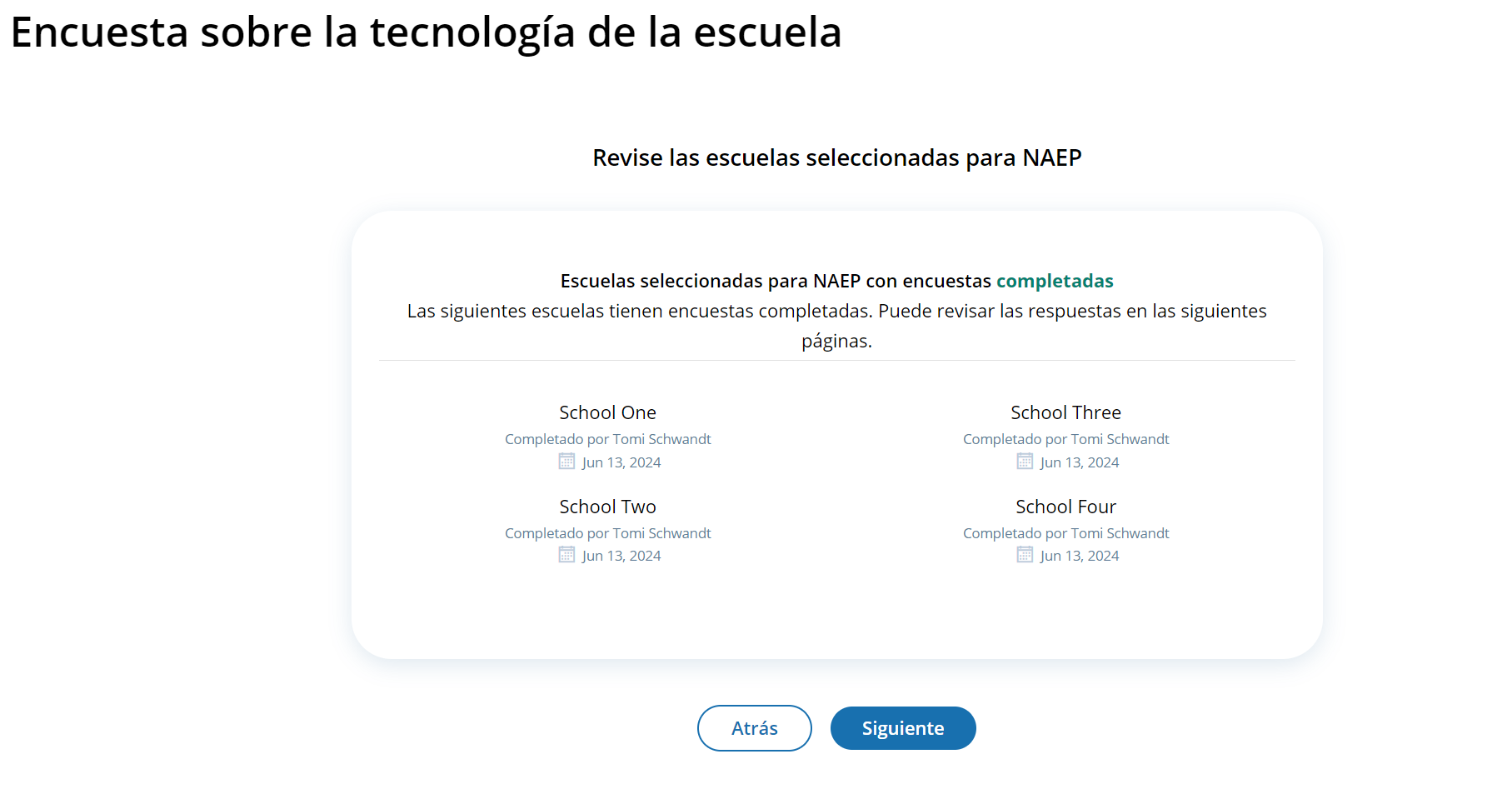
Business Rules:
Lists all the schools in the district that have been selected for NAEP.
The screen is organized to present schools with a completed STS at the top and those with incomplete surveys at the bottom.
Schools with completed surveys include the name of the person who completed the survey and date of completion.
Confirm Operating System and Hardware Requirements
(Single)
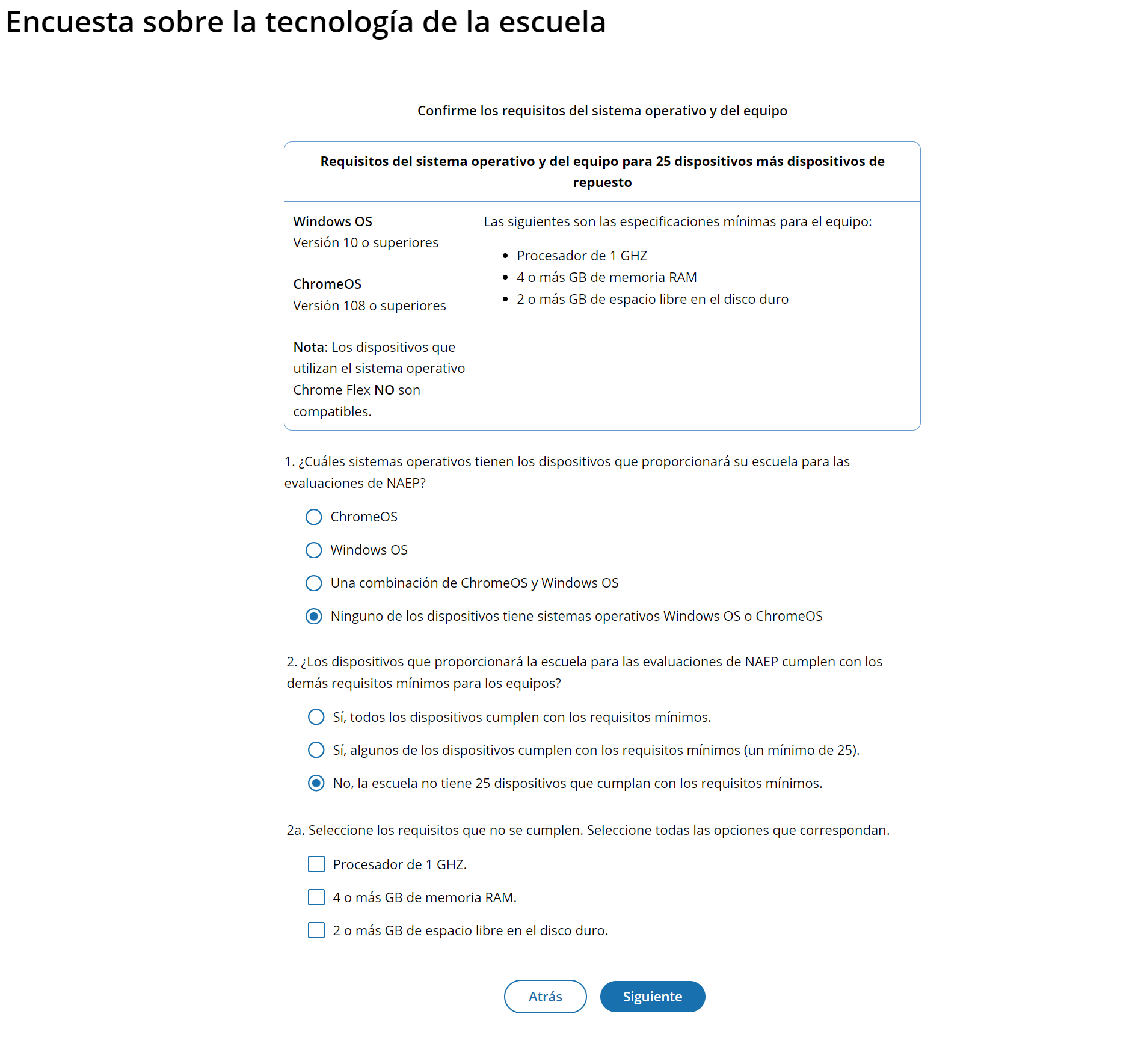
 (Multi-School)
(Multi-School)
Survey Text:
Confirme los requisitos del sistema operativo y del equipo
Requisitos del sistema operativo y del equipo para 25 dispositivos más dispositivos de repuesto |
|
Windows OS Versión 10 o superiores ChromeOS Versión 108 - 120 Nota: Los dispositivos que utilizan el sistema operativo Chrome Flex NO son compatibles. |
Las siguientes son las especificaciones mínimas para el equipo:
|
¿Cuáles sistemas operativos tienen los dispositivos que proporcionará su escuela para las pruebas de NAEP?
ChromeOS
Windows OS
Una combinación de ChromeOS y Windows OS
Ninguno de los dispositivos tiene sistemas operativos Windows OS o ChromeOS
¿Los dispositivos que proporcionará la escuela para las pruebas de NAEP cumplen con los demás requisitos mínimos para los equipos?
Sí, todos los dispositivos cumplen con los requisitos mínimos
Sí, algunos de los dispositivos cumplen con los requisitos mínimos (un mínimo de 25)
No, la escuela no tiene 25 dispositivos que cumplan con los requisitos mínimos
2a. Seleccione los requisitos que no se cumplen. Seleccione todas las opciones que correspondan.
Procesador de 1 GHZ
4 o más GB de memoria RAM
2 o más GB de espacio libre en el disco duro
Business Rules
Question 1
When they select the “Siguiente” button (after answering question 2) they will proceed to the “Gracias” screen.
Question 2
If respondent selects option 3 (No, la escuela no tiene…), they will see question 2a.
The respondent will be required to select the reason(s) that the devices do not meet requirements.
When they select the “Siguiente” button they will be taken to the “Gracias” screen.
Confirm Physical Device Requirements
(Single)
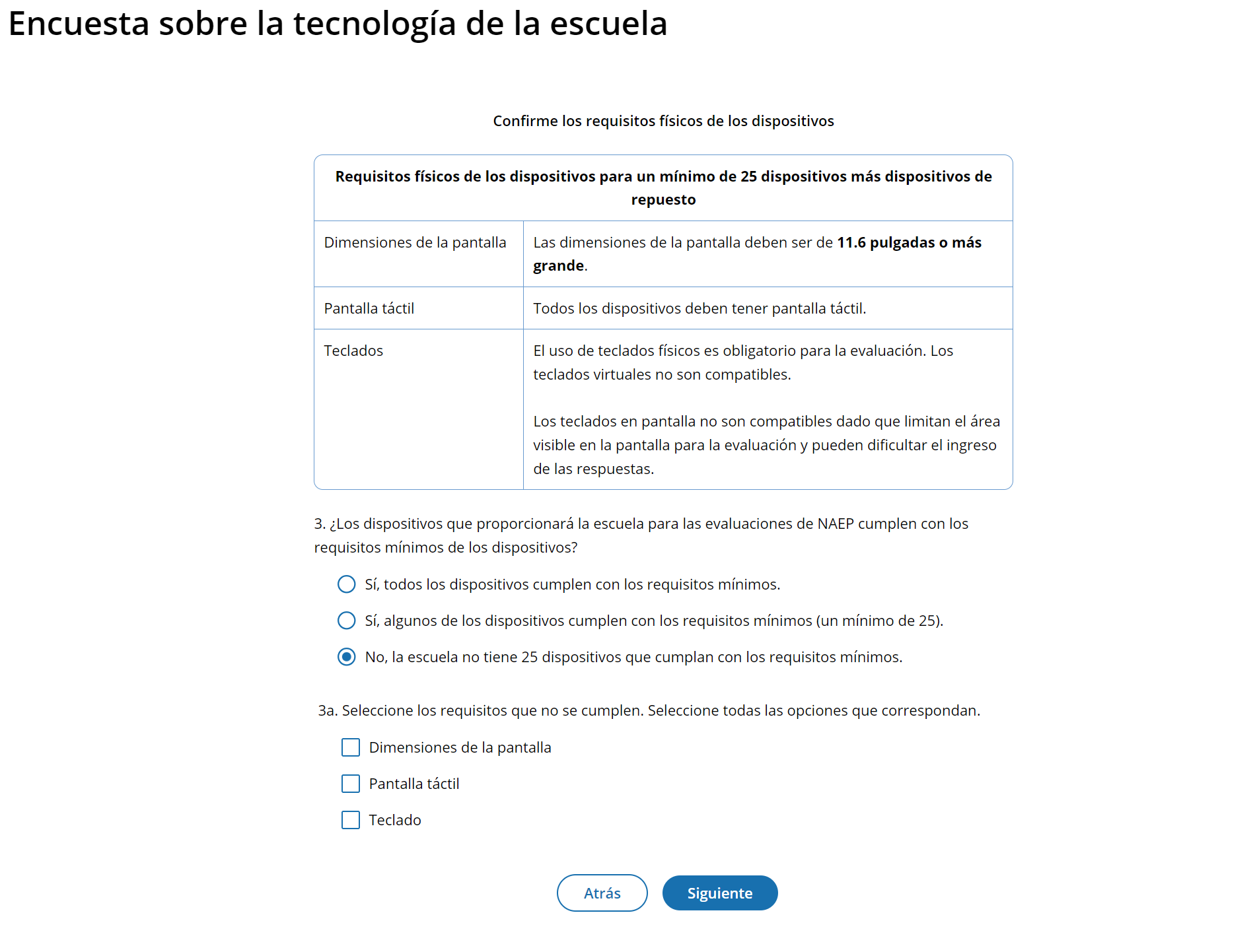
(Multi)

Survey Text
Confirme los requisitos físicos de los dispositivos
Requisitos físicos de los dispositivos para un mínimo de 25 dispositivos más dispositivos de repuesto |
|
Dimensiones de la pantalla |
Las dimensiones de la pantalla deben ser de 11.6 pulgadas o más grande. |
Pantalla táctil |
Todos los dispositivos deben tener pantalla táctil. |
Teclados |
El uso de teclados físicos es obligatorio para la evaluación. Los teclados virtuales no son compatibles.
Los teclados en pantalla no son compatibles dado que limitan el área visible en la pantalla para la prueba y pueden dificultar el ingreso de las respuestas. |
¿Los dispositivos que proporcionará la escuela para las pruebas de NAEP cumplen con los requisitos mínimos de los dispositivos?
Sí, todos los dispositivos cumplen con los requisitos mínimos
Sí, algunos de los dispositivos cumplen con los requisitos mínimos (un mínimo de 25)
No, la escuela no tiene 25 dispositivos que cumplan con los requisitos mínimos
3a. Seleccione los requisitos que no se cumplen. Seleccione todas las opciones que correspondan.
Dimensiones de la pantalla
Pantalla táctil
Teclado
Business Rules
If the respondent selects options 1 and 2, they will proceed to question 4 on the survey when they select the “Siguiente” button.
If respondent selects option 3, they will see question 3a.
The respondent will be required to select the reason(s) that the devices do not meet requirements.
When they select the “Siguiente” button they will be taken to the “Gracias” screen.
Confirm Device Management
(Single)
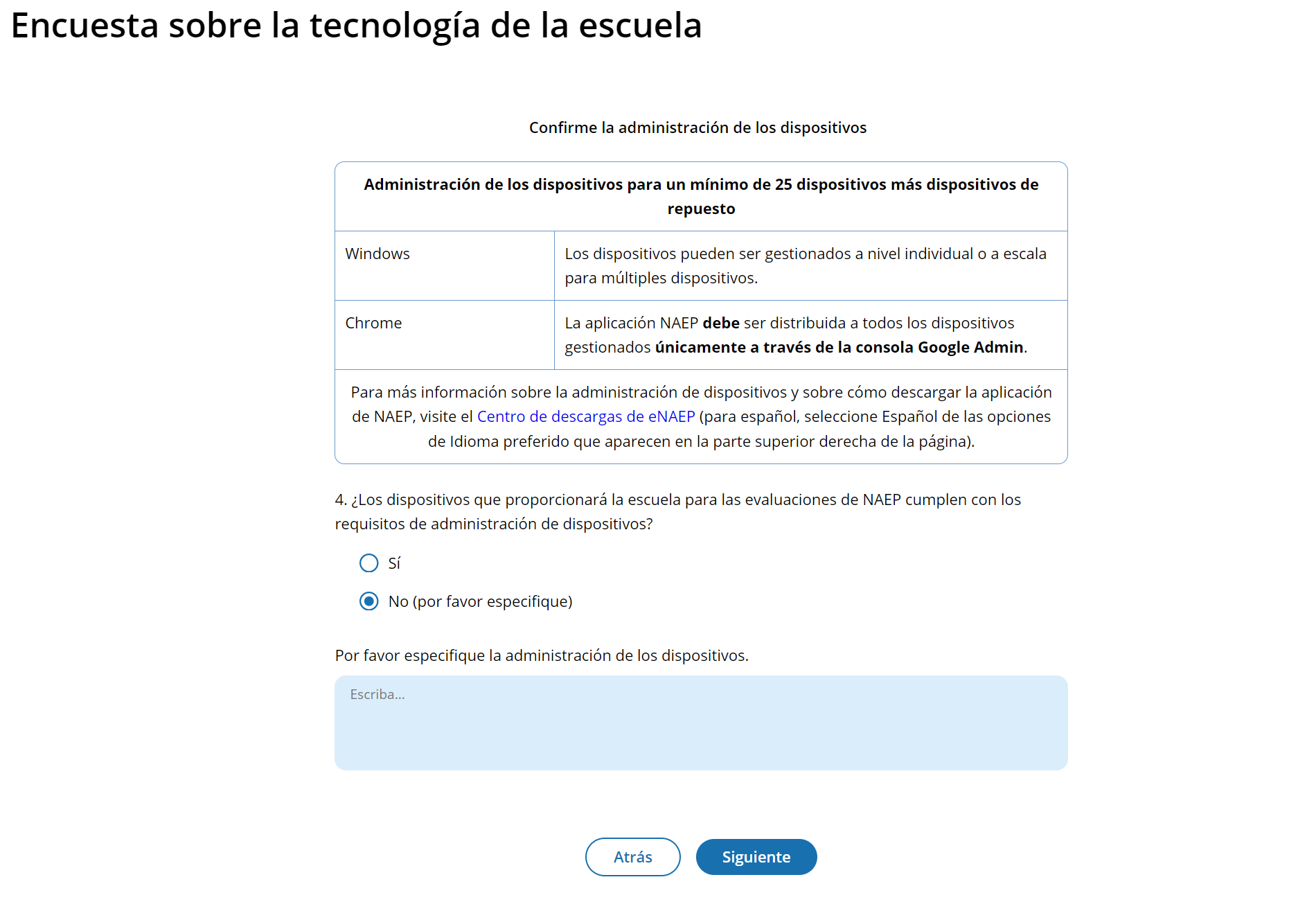
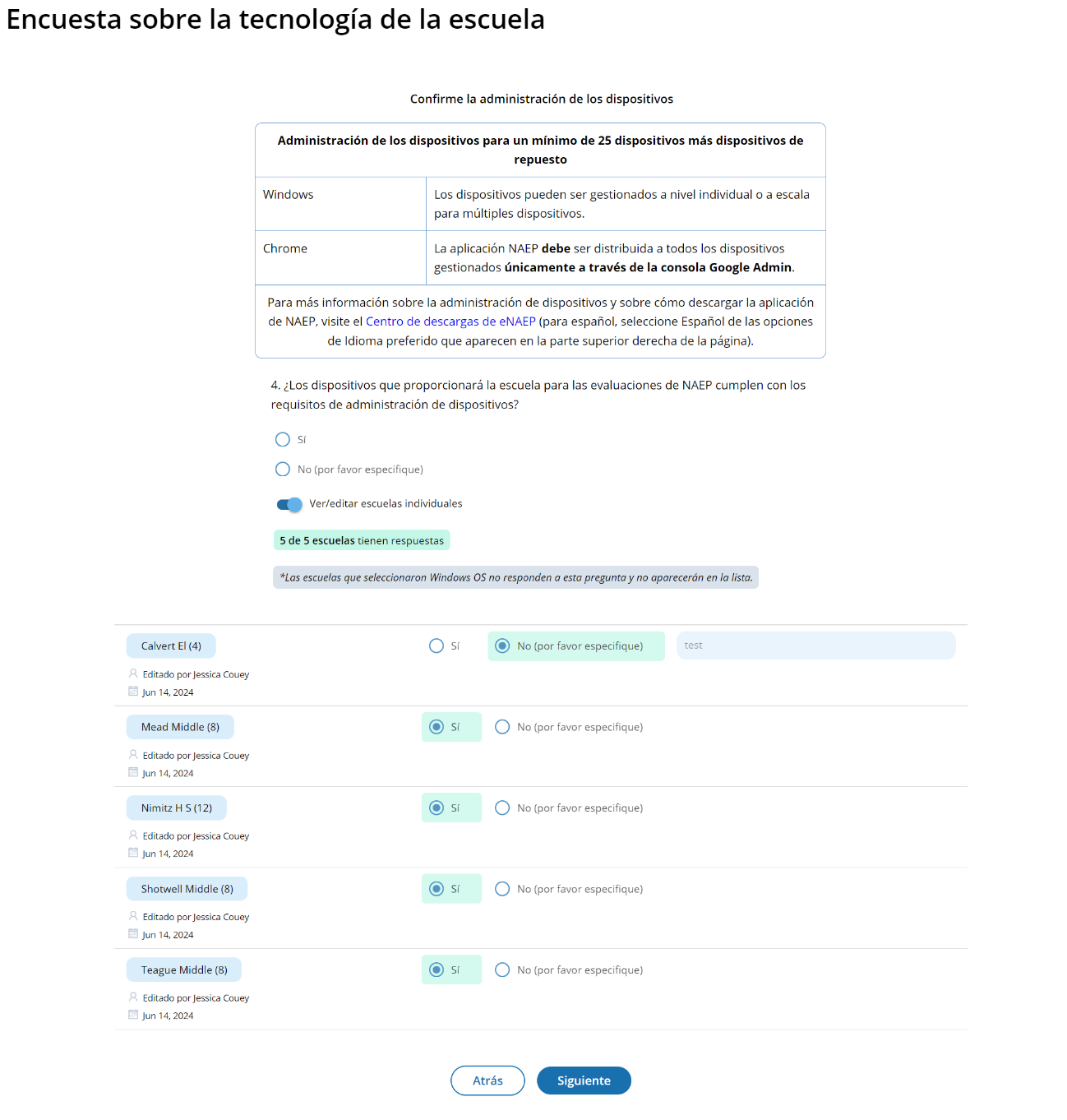 (Multi)
(Multi)
Survey Text
Confirme la administración de los dispositivos
Administración de los dispositivos para un mínimo de 25 dispositivos más dispositivos de repuesto |
|
Windows |
Los dispositivos pueden ser gestionados a nivel individual o a escala para múltiples dispositivos. |
Chrome |
La aplicación NAEP debe ser distribuida a todos los dispositivos gestionados únicamente a través de la consola Google Admin. |
Para más información sobre la gestión de dispositivos y sobre cómo descargar la aplicación de NAEP, visite el Centro de descargas de eNAEP (para español, seleccione Español de las opciones de Idioma preferido que aparecen en la parte superior derecha de la página). |
|
¿Los dispositivos que proporcionará la escuela para las pruebas de NAEP cumplen con los requisitos de gestión de dispositivos?
Sí
No (por favor especifique)

Escriba…
Por favor especifique la administración de los dispositivos.
Business Rules
If the response for question 1 is Windows OS, the respondent skips this question. Only responses indicating ChromeOS or a combination of ChromeOS and Windows OS will be prompted to respond to this question.
If the respondent selects option 2, an open textbox will display asking them to specify the management of the devices.
When they select the “Siguiente” button they will be taken to the “Gracias” screen.
For PR for Confirm Device Management, display the following message:
Para más información sobre la gestión de dispositivos y sobre cómo descargar la aplicación de NAEP, visite el Centro de descargas de eNAEP (para español, seleccione Español de las opciones de Idioma preferido que aparecen en la parte superior derecha de la página).
Additional Policies
(Single)
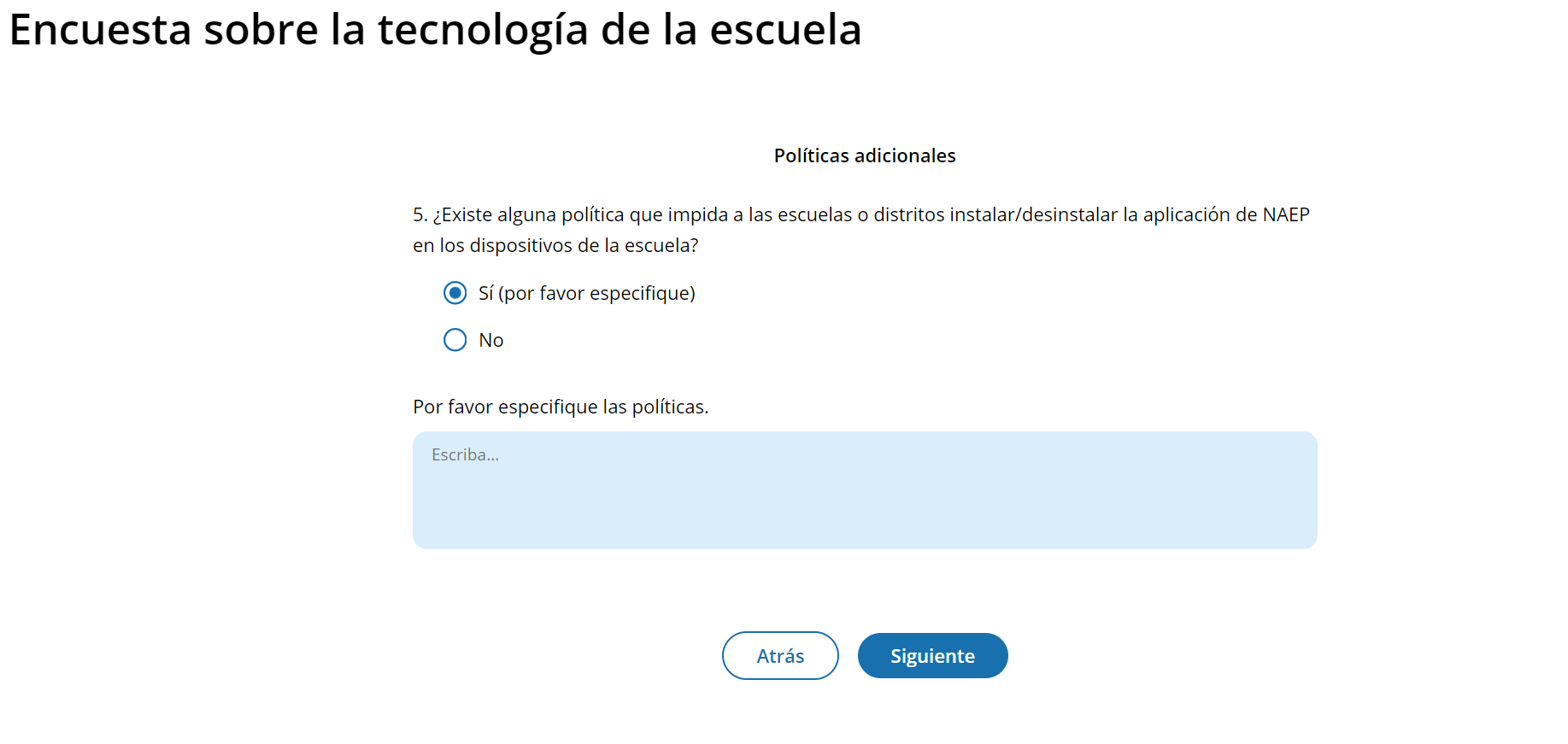
(Multi)
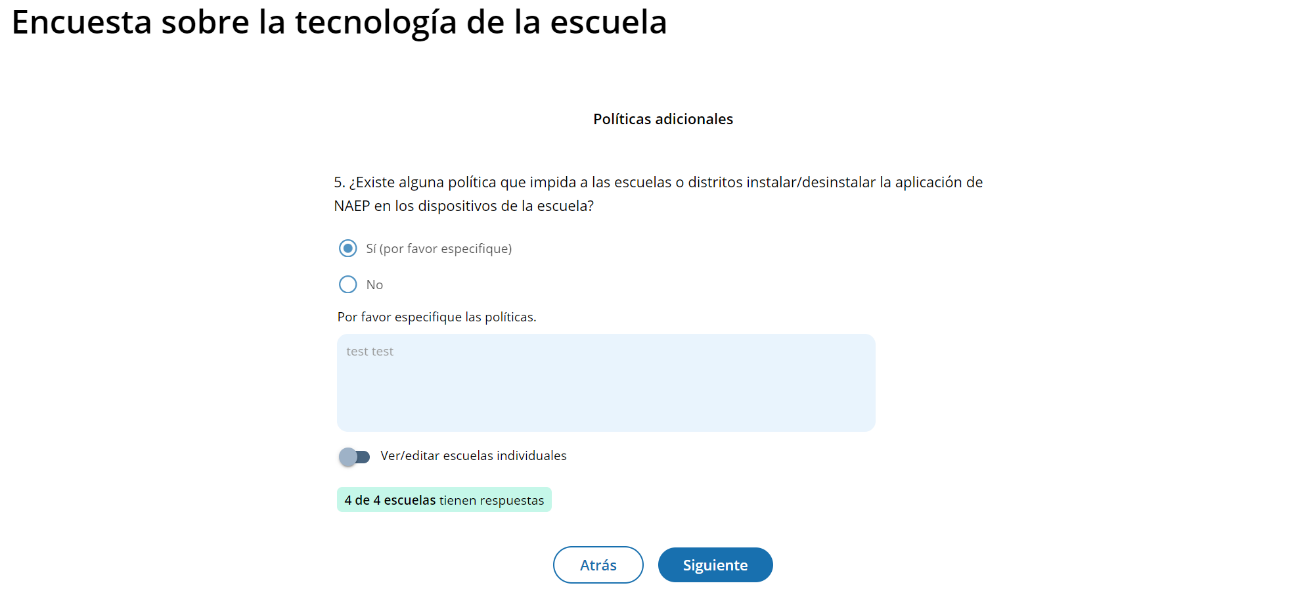
Survey Text
Políticas adicionales
¿Existe alguna política que impida a las escuelas o distritos instalar/desinstalar la aplicación de NAEP en los dispositivos de la escuela?
Sí (por favor especifique)
No

Escriba…
Por favor especifique las políticas.
Business Rules
If the respondent selects option 1, an open textbox will display asking them to specify the policies.
If the respondent selects option 1, they will be flagged as ineligible.
For both options, when the respondent selects the “Siguiente” button, they will proceed to the “Gracias” screen.
Ready to submit Pop-Up
(Single & Multi)
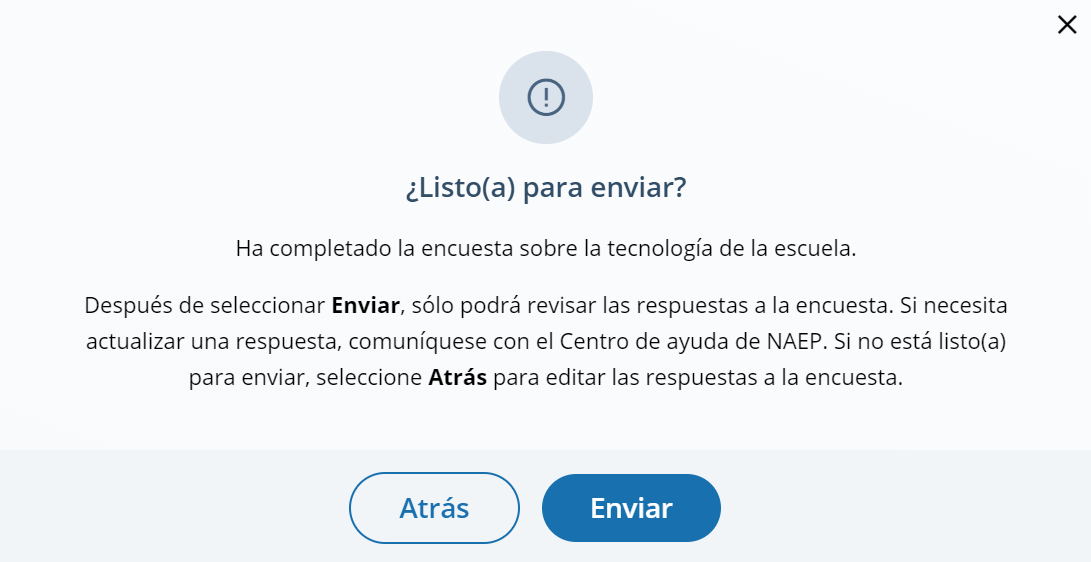
Survey Text:
¿Listo(a) para enviar?
Ha completado la encuesta sobre la tecnología de la escuela.
Después de seleccionar Enviar, sólo podrá revisar las respuestas a la encuesta. Si necesita actualizar una respuesta, comuníquese con el Centro de ayuda de NAEP. Si no está listo(a) para enviar, seleccione Atrás para editar las respuestas a la encuesta.
Thank You
(Single & Multi)
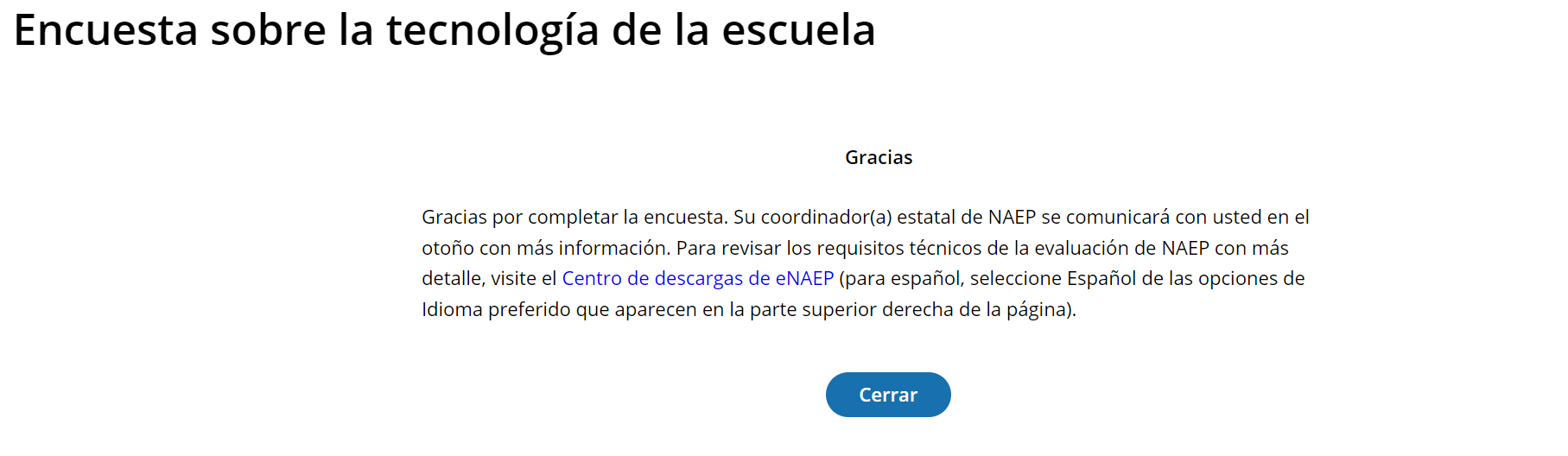
Survey Text:
Gracias
Gracias por completar la encuesta. Su coordinador(a) estatal de NAEP se comunicará con usted en el otoño con más información. Para revisar los requisitos técnicos de la evaluación de NAEP con más detalle, visite el Centro de descargas de eNAEP (para español, seleccione Español de las opciones de Idioma preferido que aparecen en la parte superior derecha de la página).
Business Rules:
When the respondent selects “Cerrar” they will be directed to the district or school page.
For PR, display the following message:
“Gracias por completar la encuesta. Su coordinador(a) estatal de NAEP se comunicará con usted en el otoño con más información. Para revisar los requisitos técnicos de la evaluación de NAEP con más detalle, visite el Centro de descargas de eNAEP (para español, seleccione Español de las opciones de Idioma preferido que aparecen en la parte superior derecha de la página).”
Response:
No
Q5
Response:
Yes
Q4
Q3a
Response:
Yes, all devices meet minimum requirements OR Yes,
some of the devices meet minimum requirements
Response:
No, the school does not have 25 devices.
Q3
Response:
Yes, all devices meet minimum requirements OR Yes,
some of the devices meet minimum requirements
Response:
No, the school does not have 25 devices.
Q2a
Response:
None of the devices. *Q2
will still be answered.
Response:
ChromeOS
OR Combination
of ChromeOS and Windows OS
Thank
You
Introduction
Q2
Q1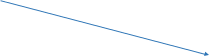
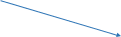




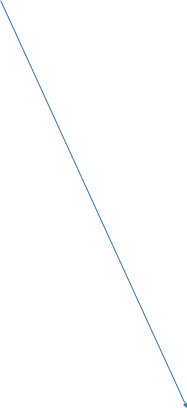


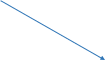

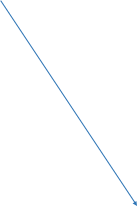








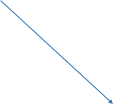




Appendix I2: Add New Students (English and Spanish)
Add New Students
Schools will access the Add New Students tile in January.
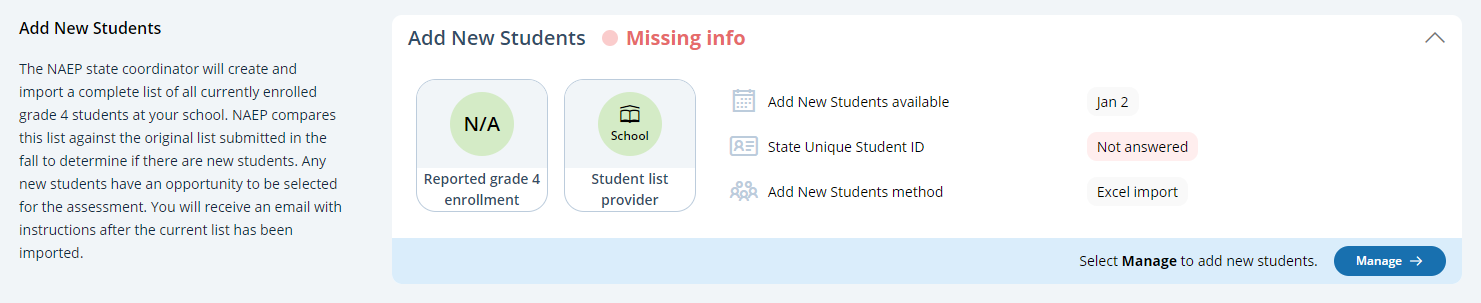
In this section, schools will import a list of currently enrolled students in the selected grade. The list should contain the following for each student:
State Unique Student ID (optional, but recommended)
First name
Middle name (optional)
Last name
Month of birth
Year of birth
The system will compare this new list against the list originally submitted in the fall. The goal is to identify any new students who have enrolled since the fall. New students will have an opportunity to be selected for the assessment.
If any students have similar, but not identical information, they will be flagged for a duplicate check. Schools will indicate if the records from the original and current lists represent the same student or different students.
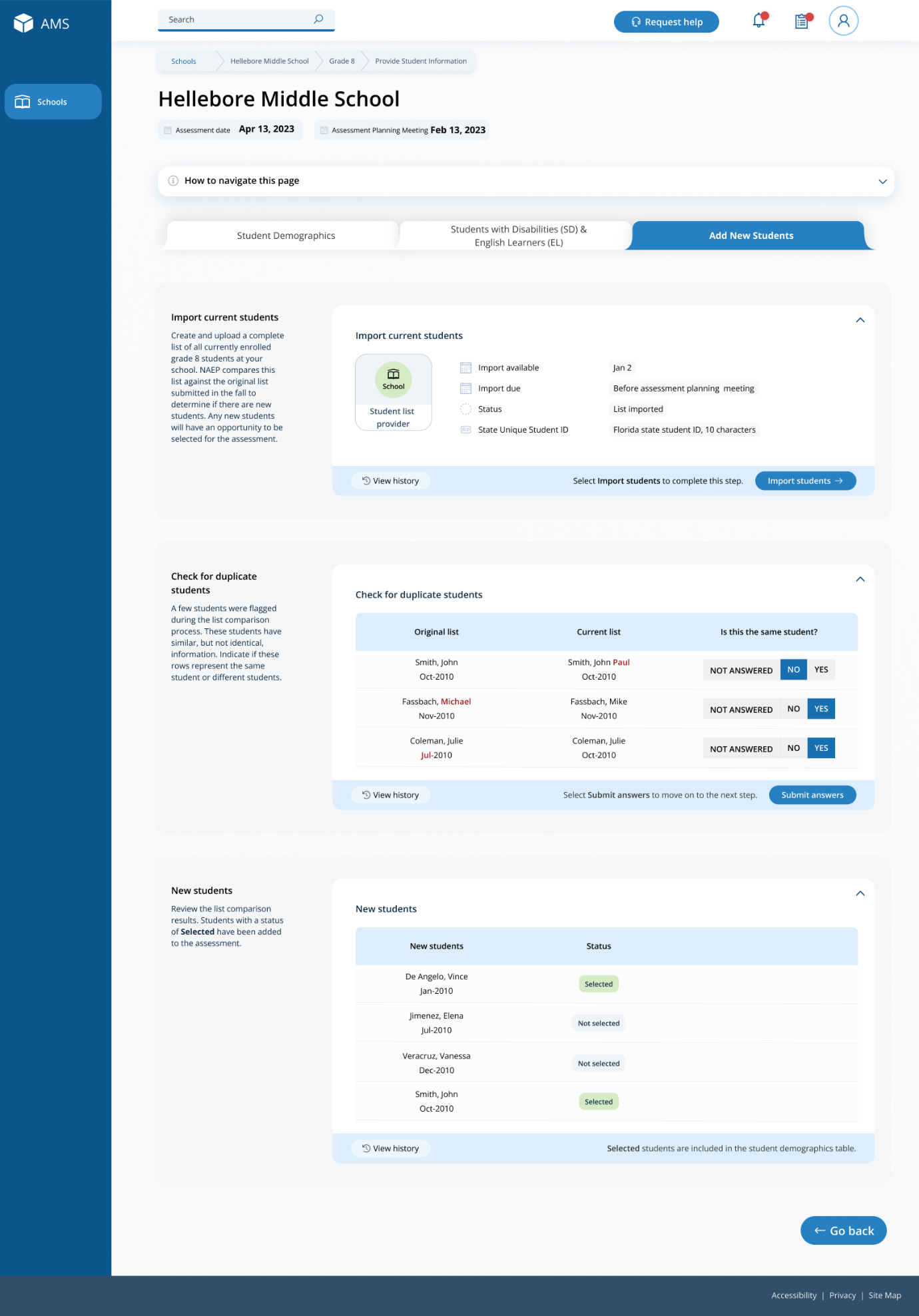
After the new list has been imported and compared against the original list, any newly selected students will appear in a table on the page. New students who have been selected for the assessment will have a status of “Selected”.
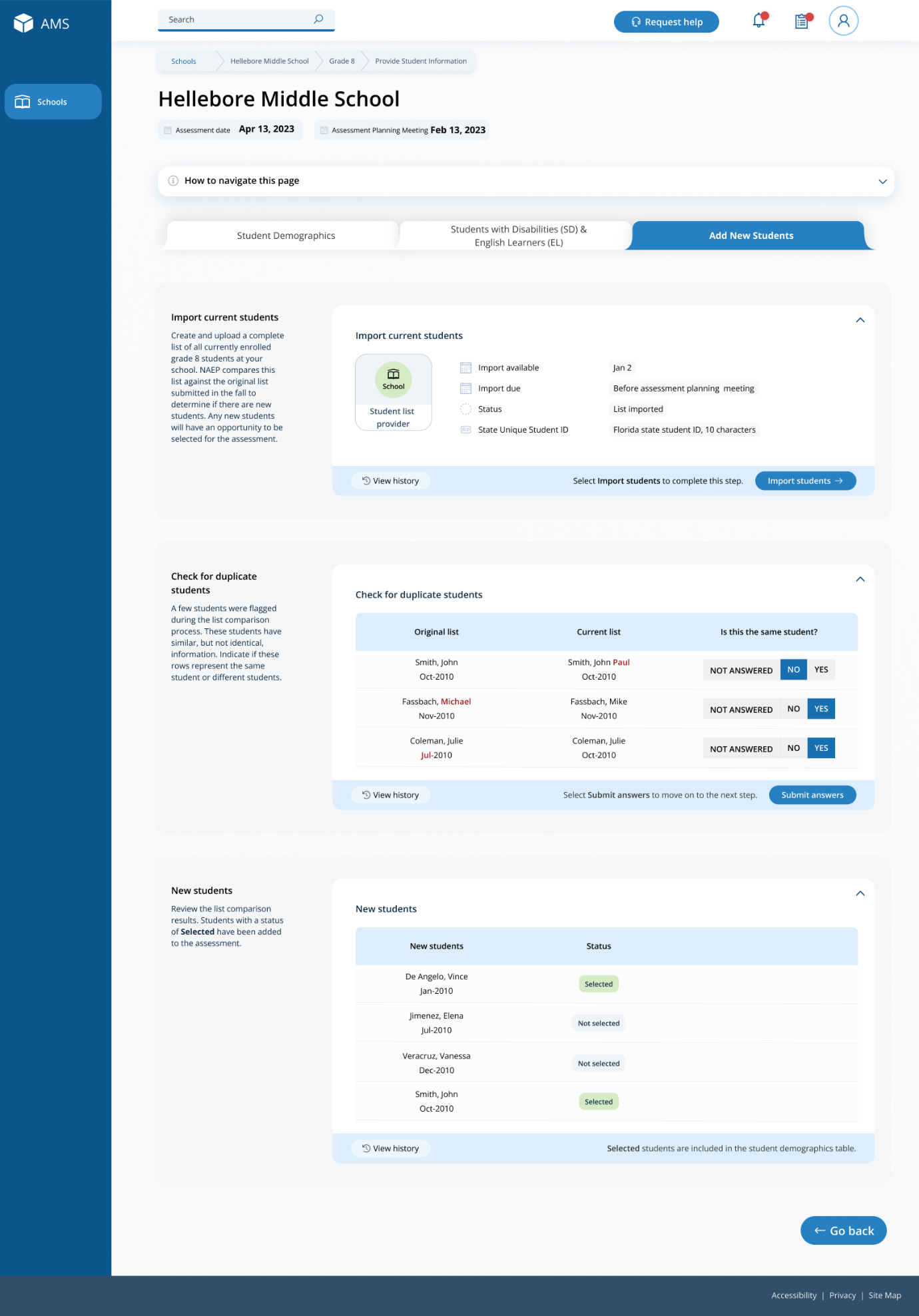
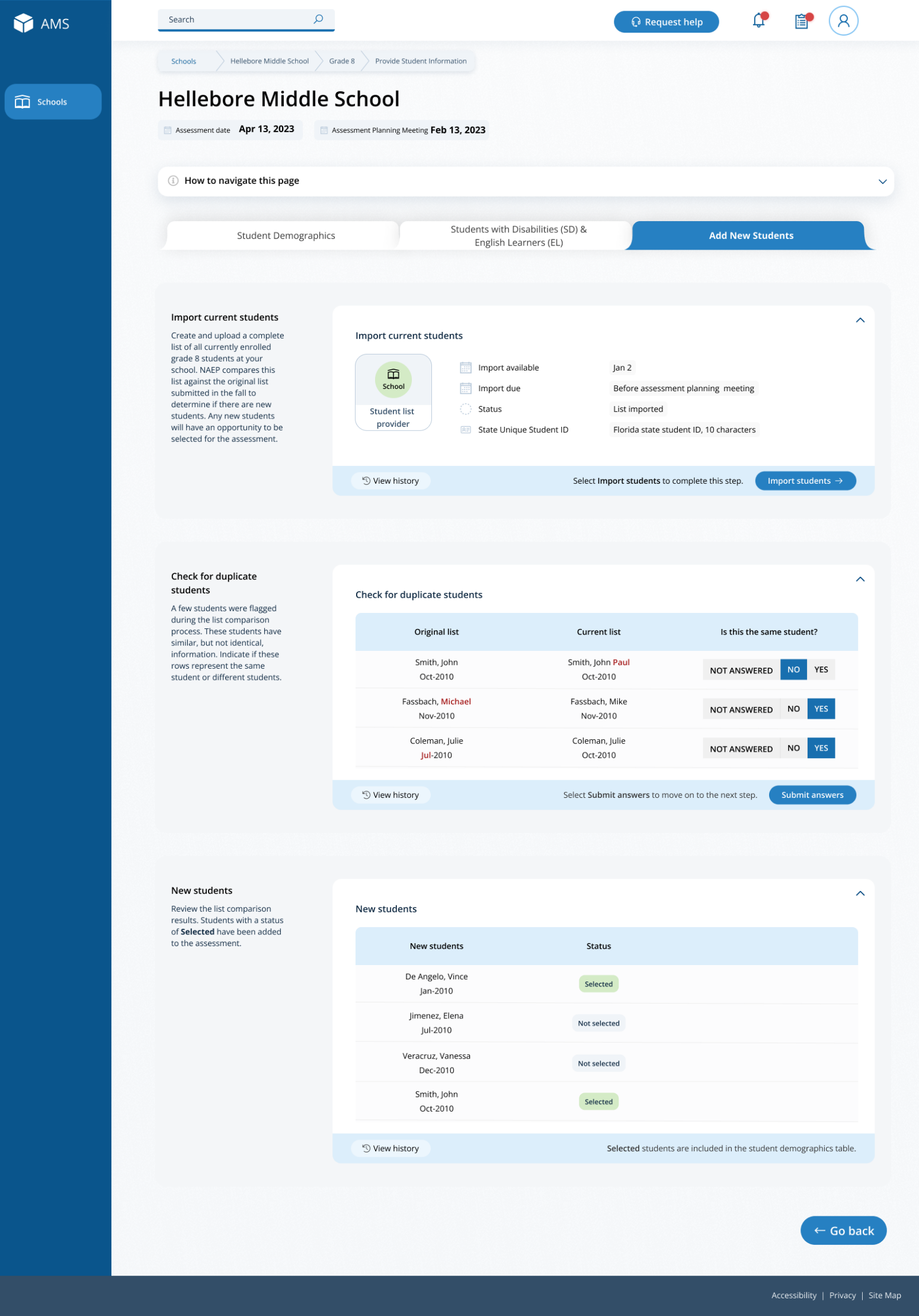
Add New Students
Schools will access the Add New Students tile in January.
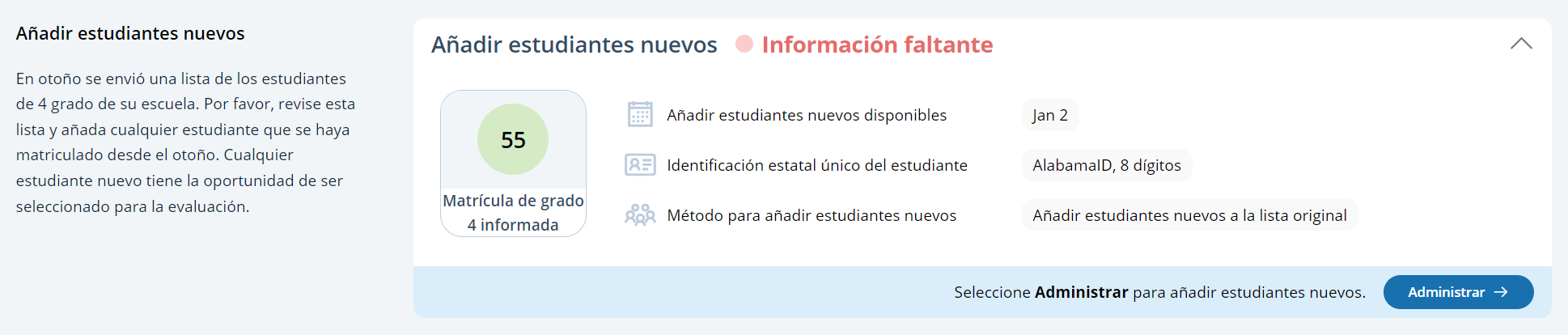
In this section, schools will import a list of currently enrolled students in the selected grade. The list should contain the following for each student:
State Unique Student ID (optional, but recommended)
First name
Middle name (optional)
Last name
Month of birth
Year of birth
The system will compare this new list against the list originally submitted in the fall. The goal is to identify any new students who have enrolled since the fall. New students will have an opportunity to be selected for the assessment.
If any students have similar, but not identical information, they will be flagged for a duplicate check. Schools will indicate if the records from the original and current lists represent the same student or different students.
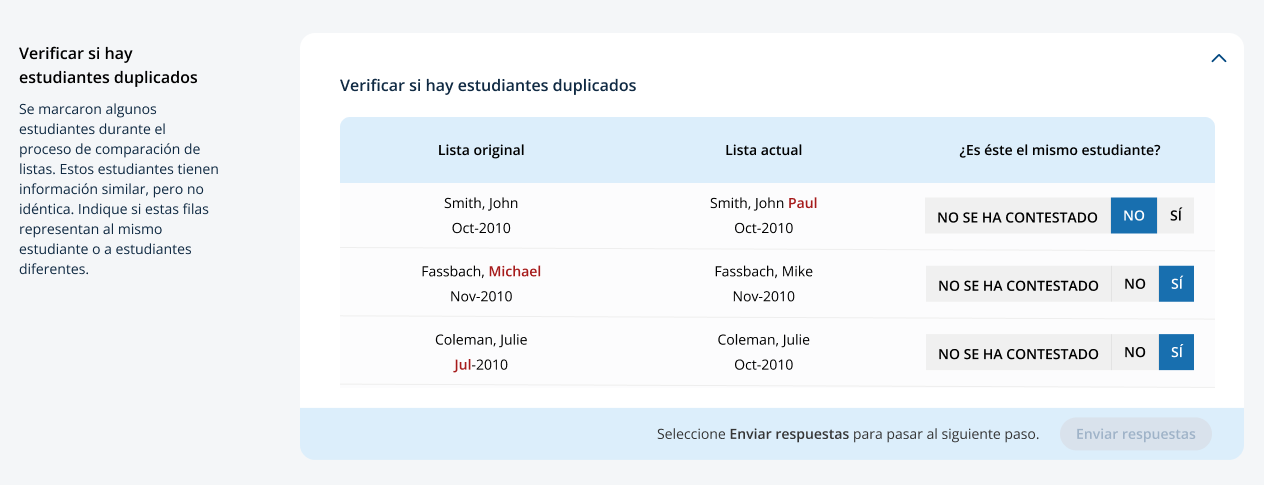
After the new list has been imported and compared against the original list, any newly selected students will appear in a table on the page. New students who have been selected for the assessment will have a status of “Seleccionado”.

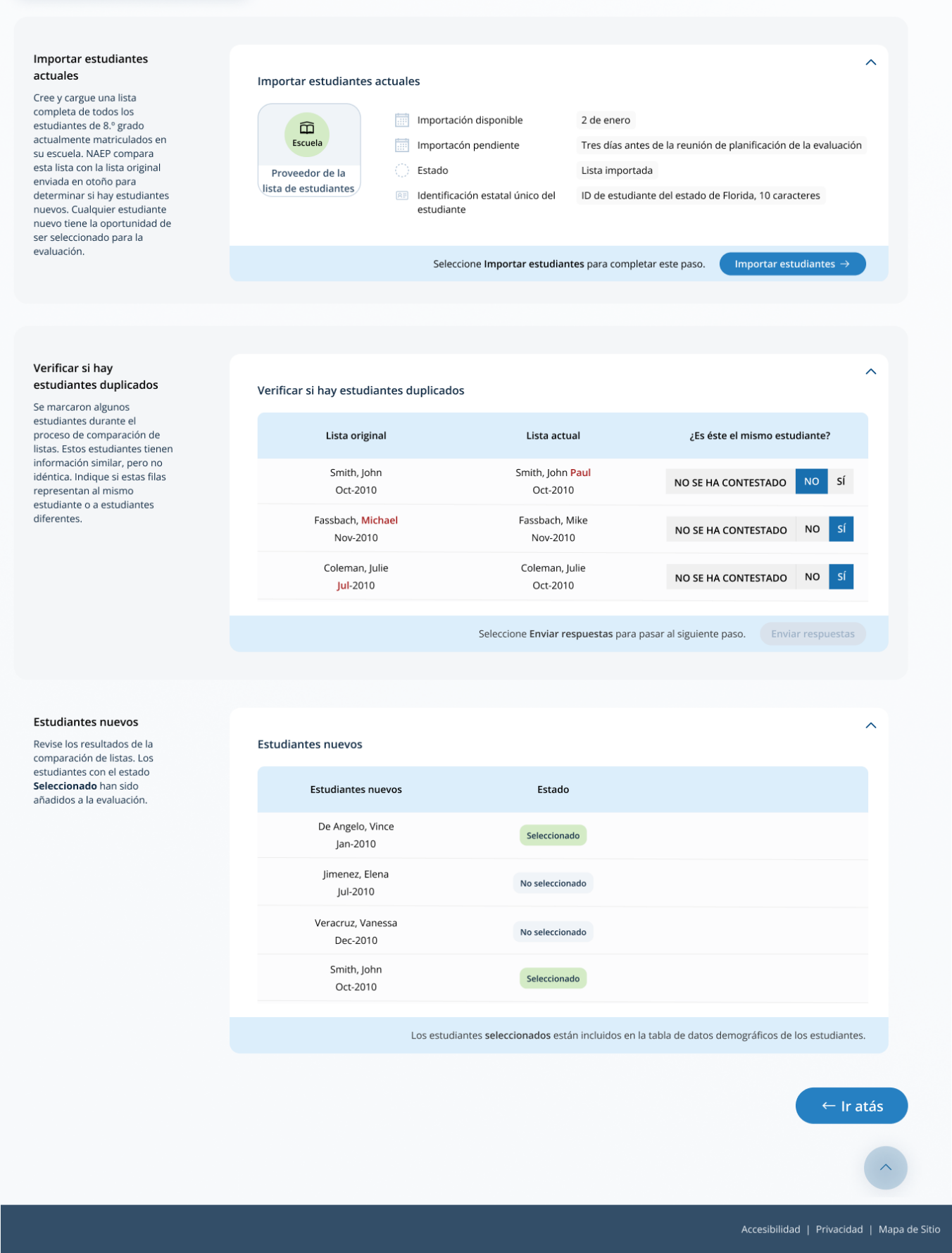
Appendix I3: Assessment Logistics (English and Spanish)
 From
the school summary page, schools will access the assessment logistics
section by selecting the Manage button.
From
the school summary page, schools will access the assessment logistics
section by selecting the Manage button.
On this page, schools will provide details about logistical information for assessment day. This includes selecting a location and start time for each group, providing details about arriving at the school and checking in, emergency protocols, and dismissal options.
In the how to use this page, the following directions will be provided to users:
Editing tiles: Select the edit button to edit information.
Editing tables: Select the edit button to edit information.
Export: Use the button to export the student information.
In the schedule groups section, schools will receive a warning if there is not three hours between the start of the first group and second group
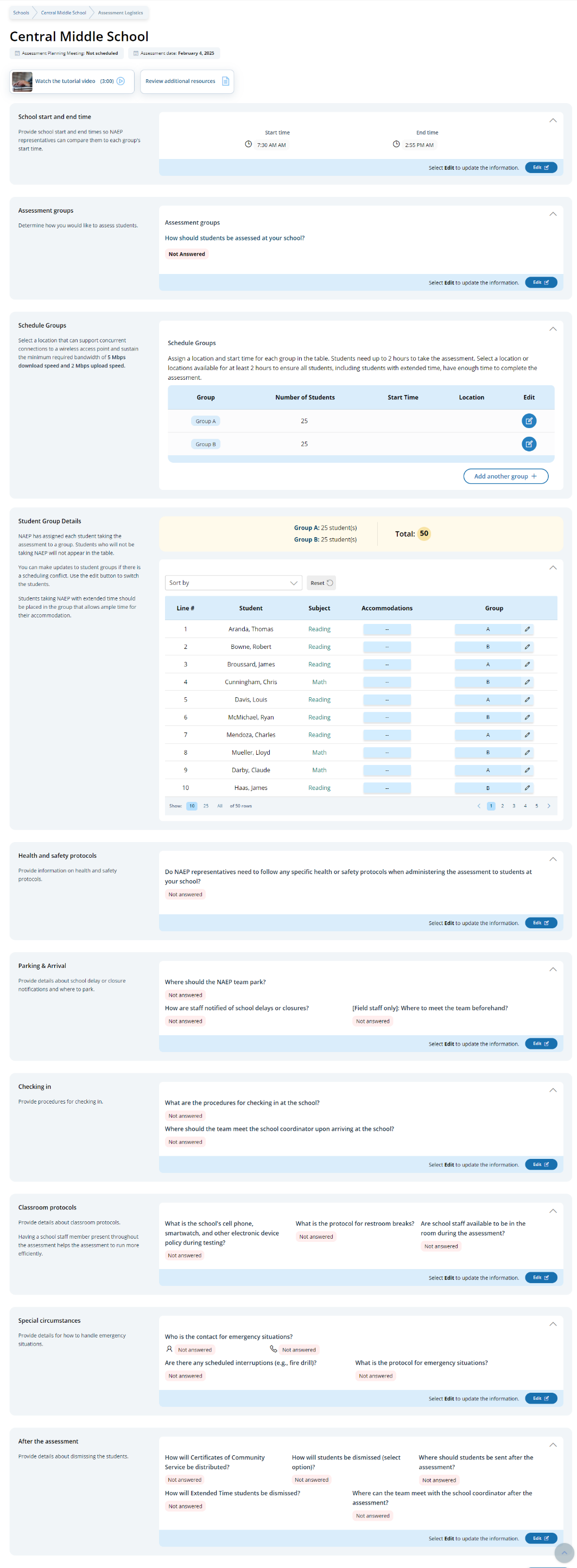
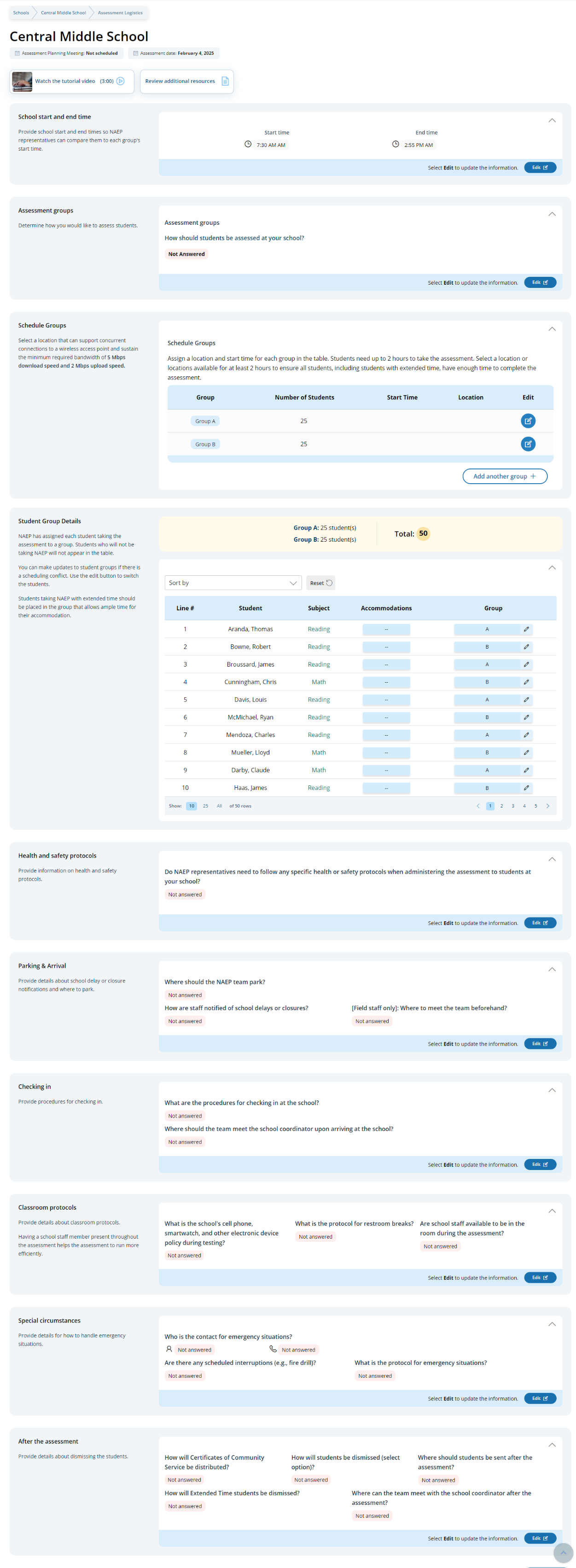
In the after the assessment section, schools can select from the following options for distributing certificates of community service and student dismissal:
Certificates of community service
The NAEP team should give the certificates to students after the assessment.
The NAEP team should give the certificates to me.
We will not offer certificates of community service to students.
Dismissal options
Option 1: Dismiss as a group once the last student has finished (students with extended time or late arrivals will be dismissed later, if needed).
Option 2: Dismiss students as they finish but no earlier than 70 minutes after students begin the assessment.
Option 3 (grade 12 only): (For schools using flexible start times) Dismiss students individually as they finish.
Schools participating on NAEP with school devices
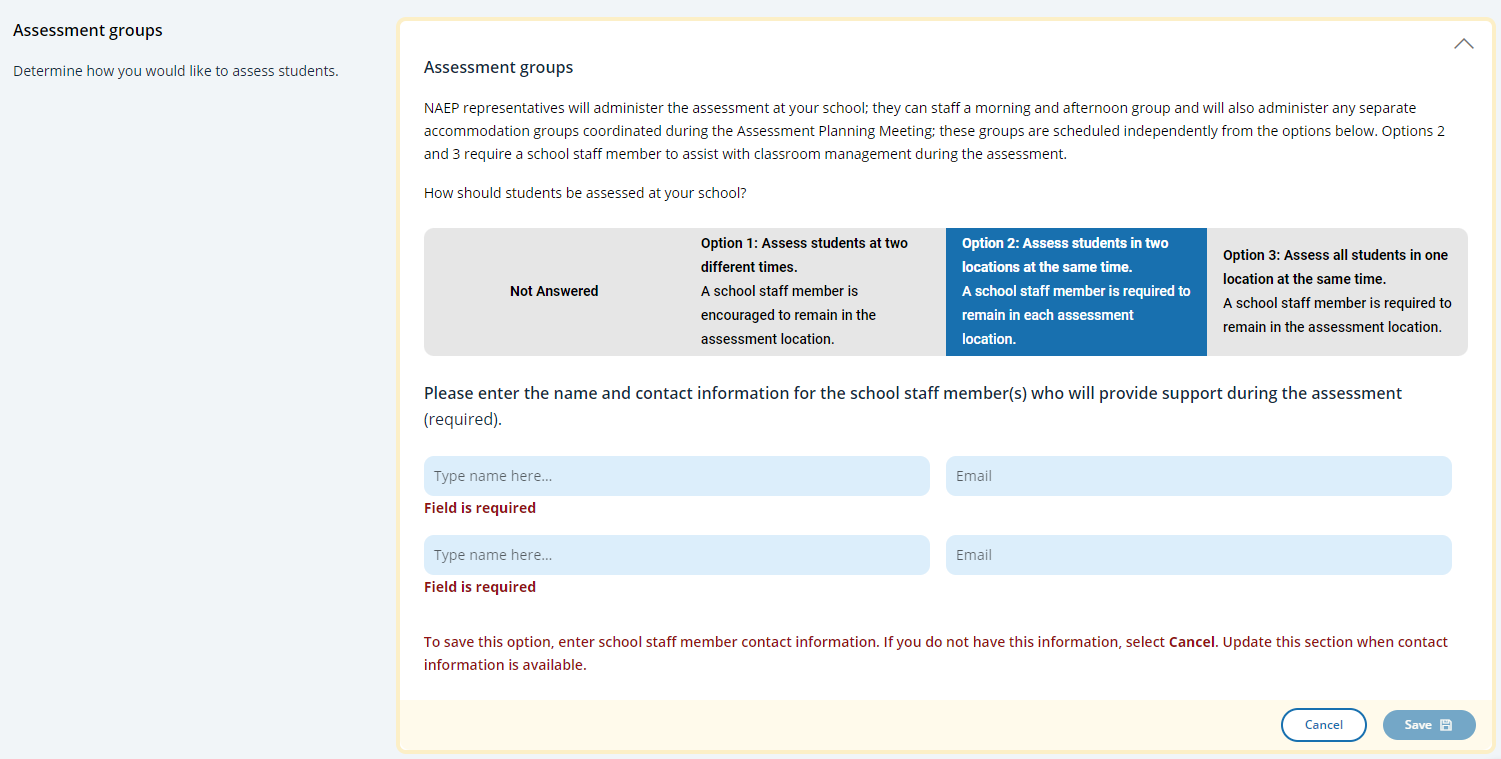 Assessment
groups Tile
Assessment
groups Tile
This tile only appears for schools participating on NAEP with school devices. It describes the three different grouping options and outlines the requirements of school staff support on assessment day. Grouping options are as follows:
Option 1: Assess students at two different times. A school staff member is encouraged to remain in the assessment location.
Option 2: Assess students in two locations at the same time. A school staff member is required to remain in each assessment location.
Option 3: Assess all students in one location at the same time. A school staff member is required to remain in the assessment location.
Schools participating on NAEP with NAEP devices
S
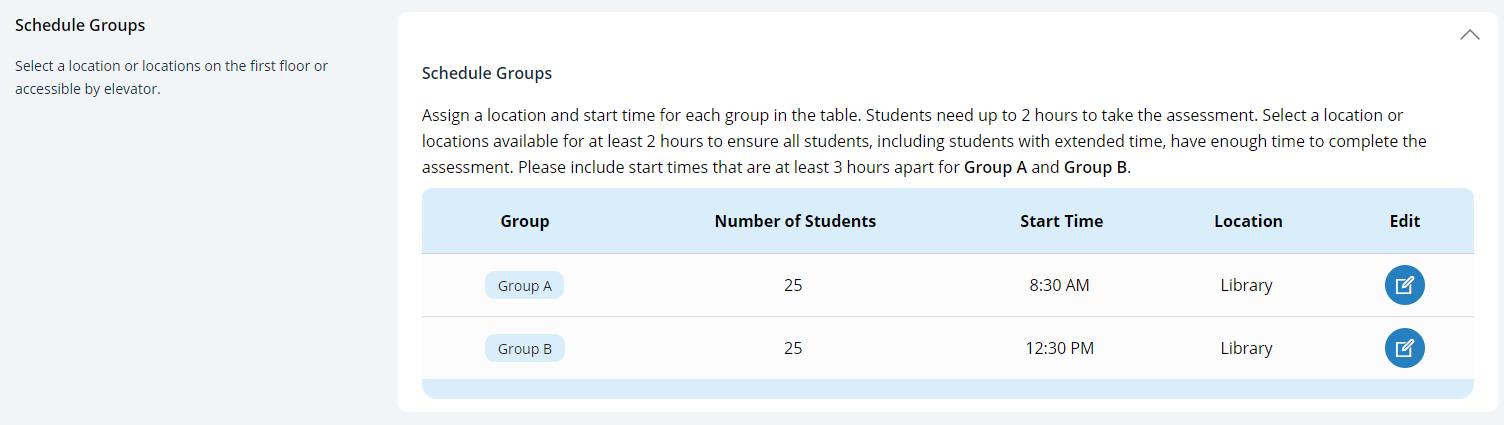
chedule
Groups Tile
For schools participating on NAEP with NAEP devices will have additional instructions about the time needed between the start of Group A and start of Group B.

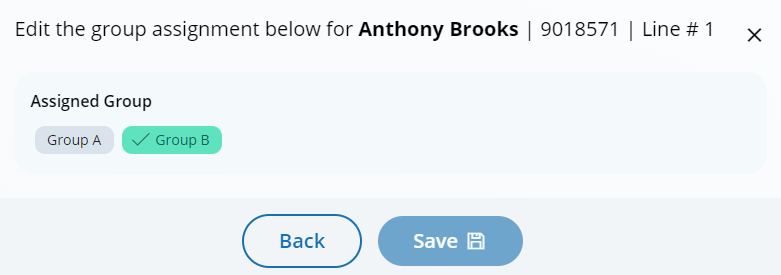
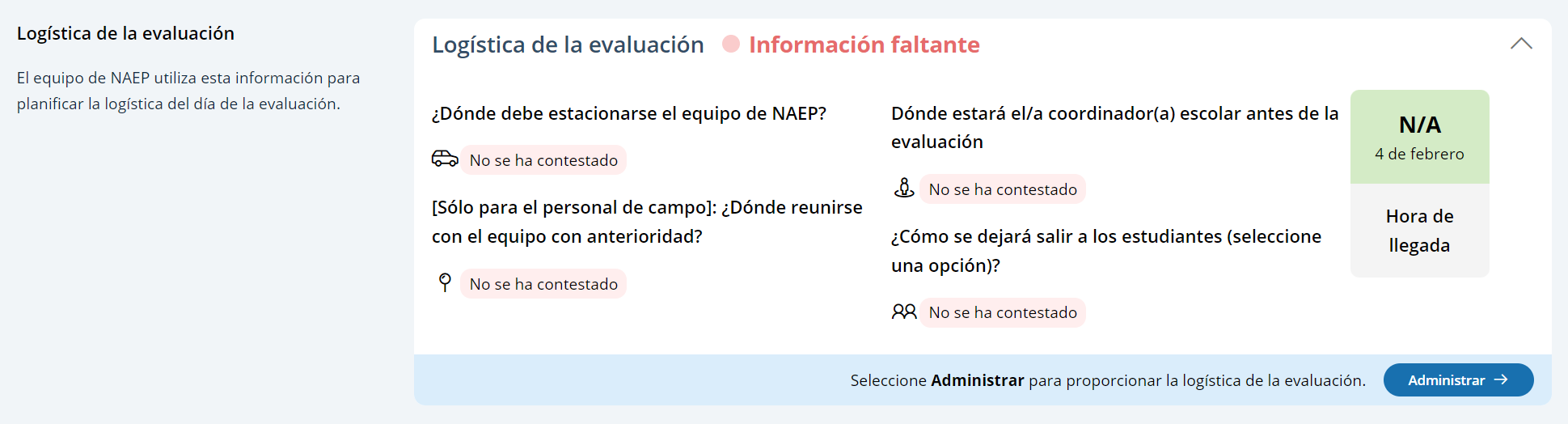 From
the school summary page, schools will access the assessment logistics
section by selecting the Manage button.
From
the school summary page, schools will access the assessment logistics
section by selecting the Manage button.
On this page, schools will provide details about logistical information for assessment day. This includes selecting a location and start time for each group, providing details about arriving at the school and checking in, emergency protocols, and dismissal options.
In the how to use this page, the following directions will be provided to users:
Editing tiles: Seleccione el botón de editar para editar la información.
Editing tables: Seleccione el botón de editar para editar la información.
Export: Utilice el botón para exportar la información del estudiante.
In the schedule groups section, schools will receive a warning if there is not three hours between the start of the first group and second group
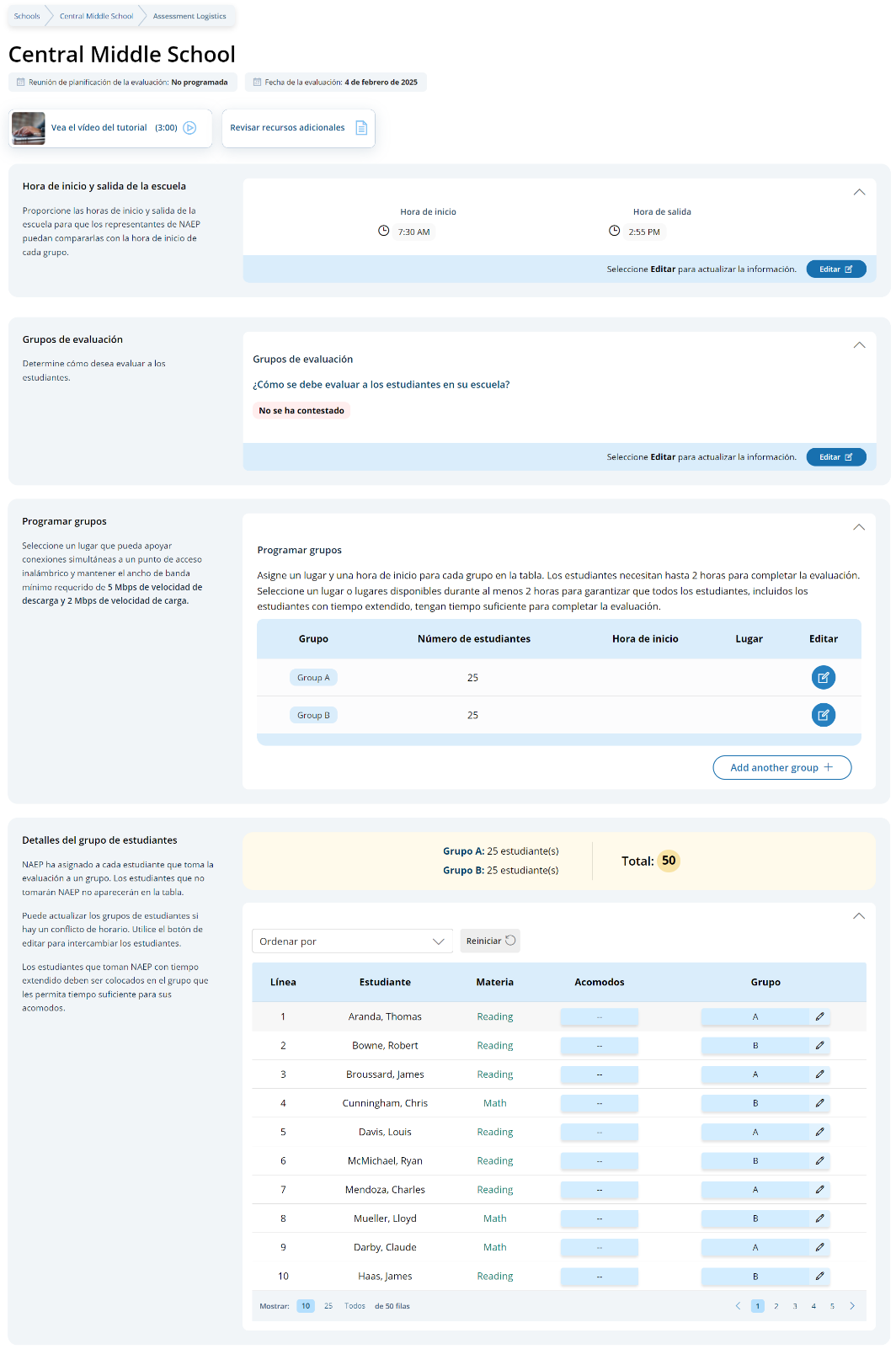
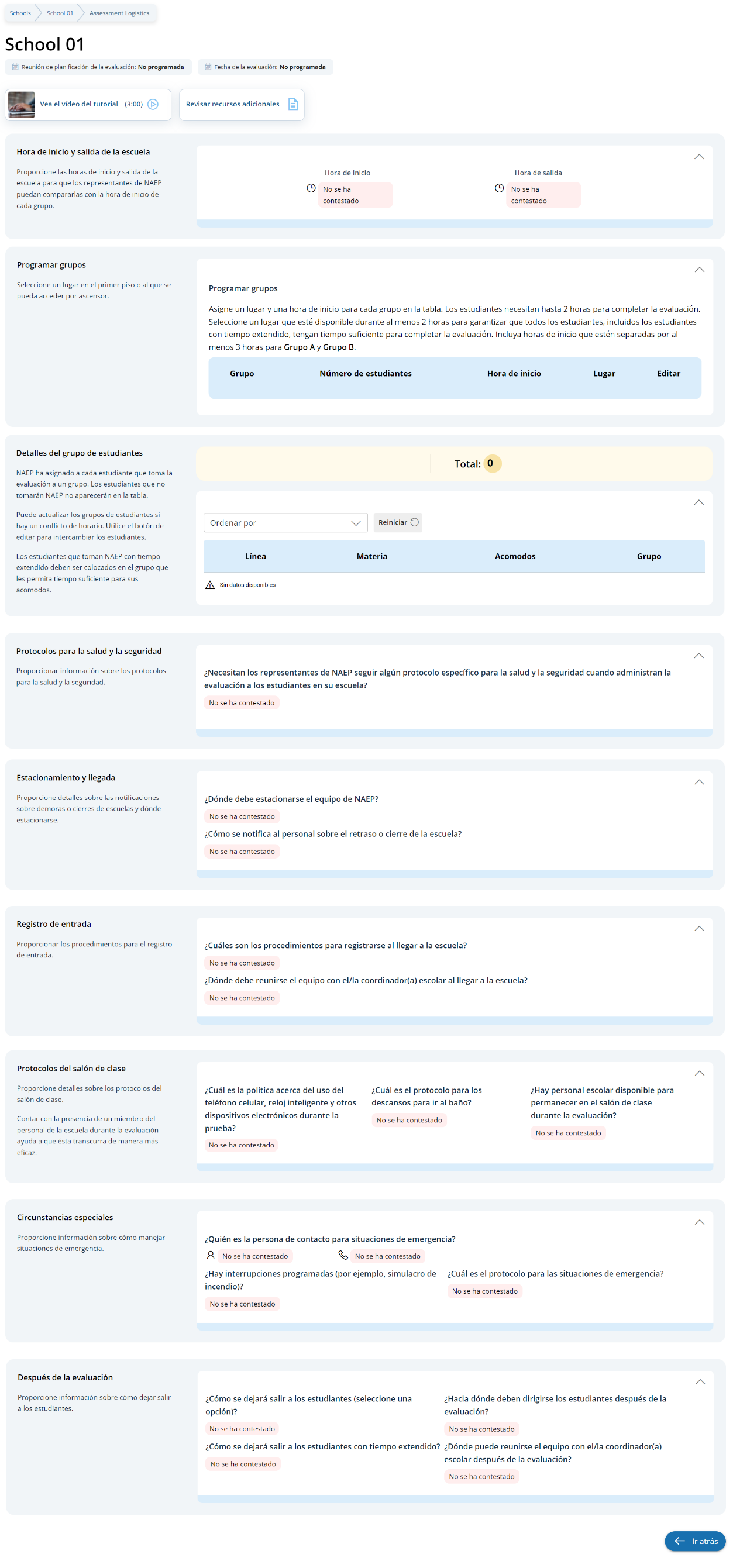
In the after the assessment section, schools can select from the following options for distributing certificates of community service and student dismissal:
Certificates of community service
El equipo de NAEP debe entregar los certificados a los estudiantes después de la evaluación.
El equipo de NAEP debe entregarme los certificados a mí.
No ofreceremos certificados de servicio comunitario a los estudiantes.
Dismissal options
Opción 1: Dejar salir al grupo una vez que el último estudiante haya terminado (a los estudiantes con tiempo extendido o que lleguen tarde se les dejará salir más tarde, de ser necesario).
Opción 2: Dejar salir a los estudiantes a medida que terminan pero no antes de 70 minutos después de que los estudiantes comiencen la evaluación.
Schools participating on NAEP with school devices
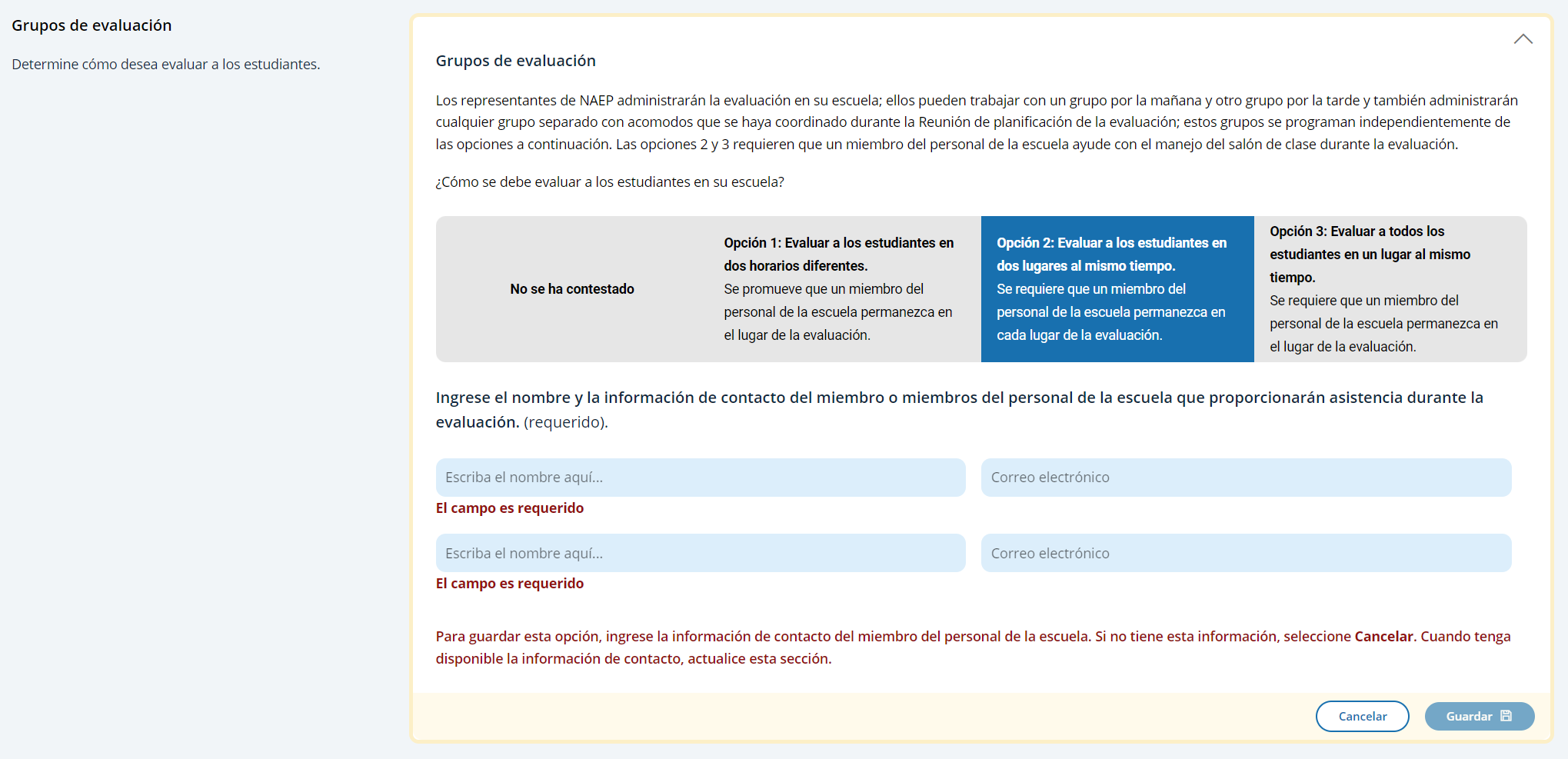 Assessment
groups Tile
Assessment
groups Tile
This tile only appears for schools participating on NAEP with school devices. It describes the three different grouping options and outlines the requirements of school staff support on assessment day. Grouping options are as follows:
Opción 1: Evaluar a los estudiantes en dos horarios diferentes. Se promueve que un miembro del personal de la escuela permanezca en el lugar de la evaluación.
Opción 2: Evaluar a los estudiantes en dos lugares al mismo tiempo. Se requiere que un miembro del personal de la escuela permanezca en cada lugar de la evaluación.
Opción 3: Evaluar a todos los estudiantes en un lugar al mismo tiempo. Se require que un miembro del personal de la escuela permanezca en el lugar de la evaluación.
Schools participating on NAEP with NAEP devices
S
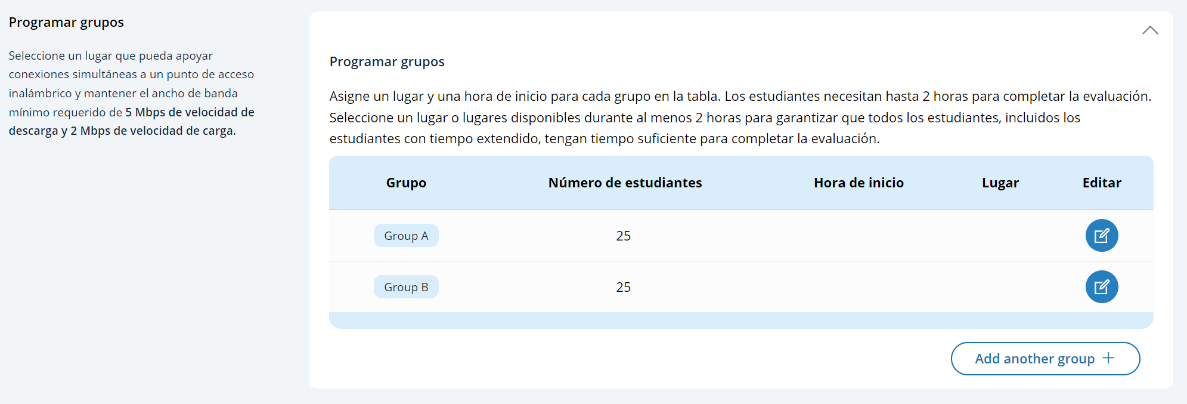
chedule
Groups Tile
For schools participating on NAEP with NAEP devices will have additional instructions about the time needed between the start of Group A and start of Group B.
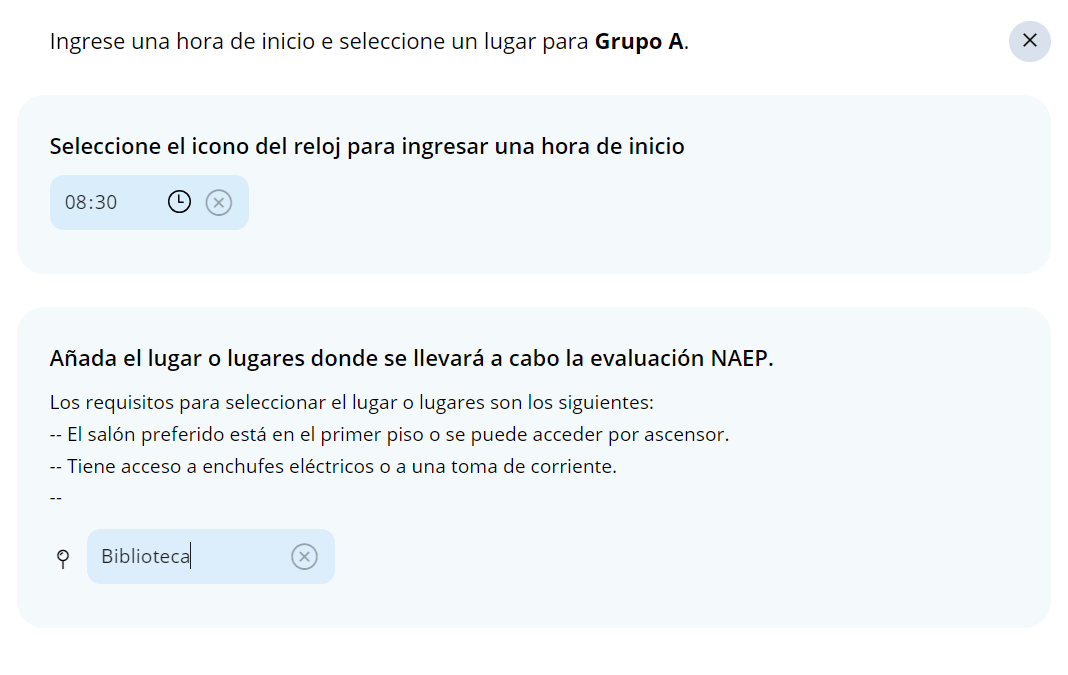
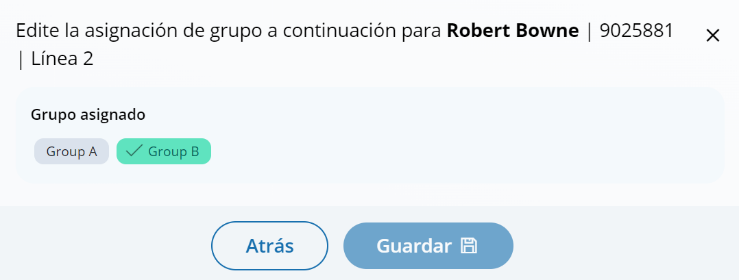
Appendix I4: Best Practices (English)
From the school summary page, grade 12 schools will access the Best Practices Guide section by selecting the Review button.
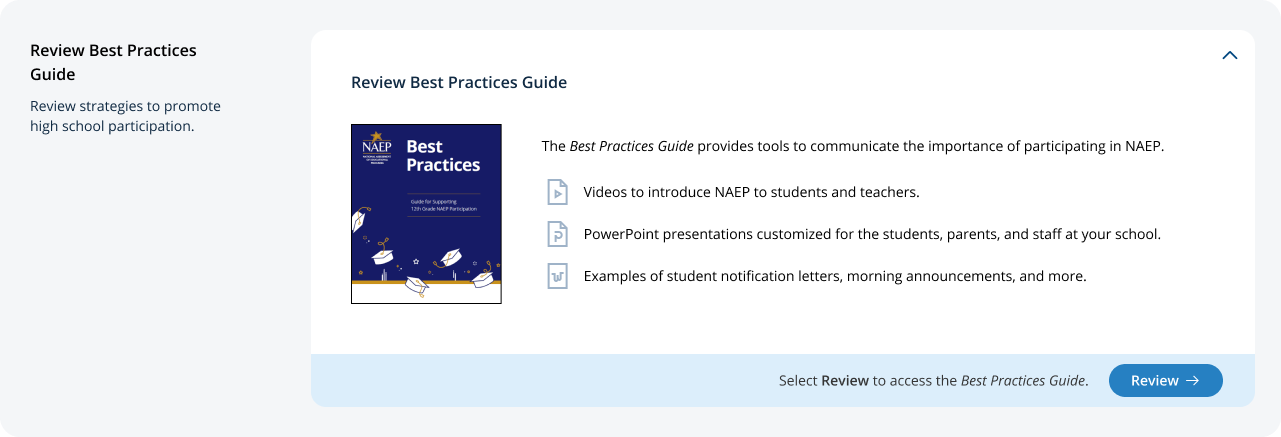
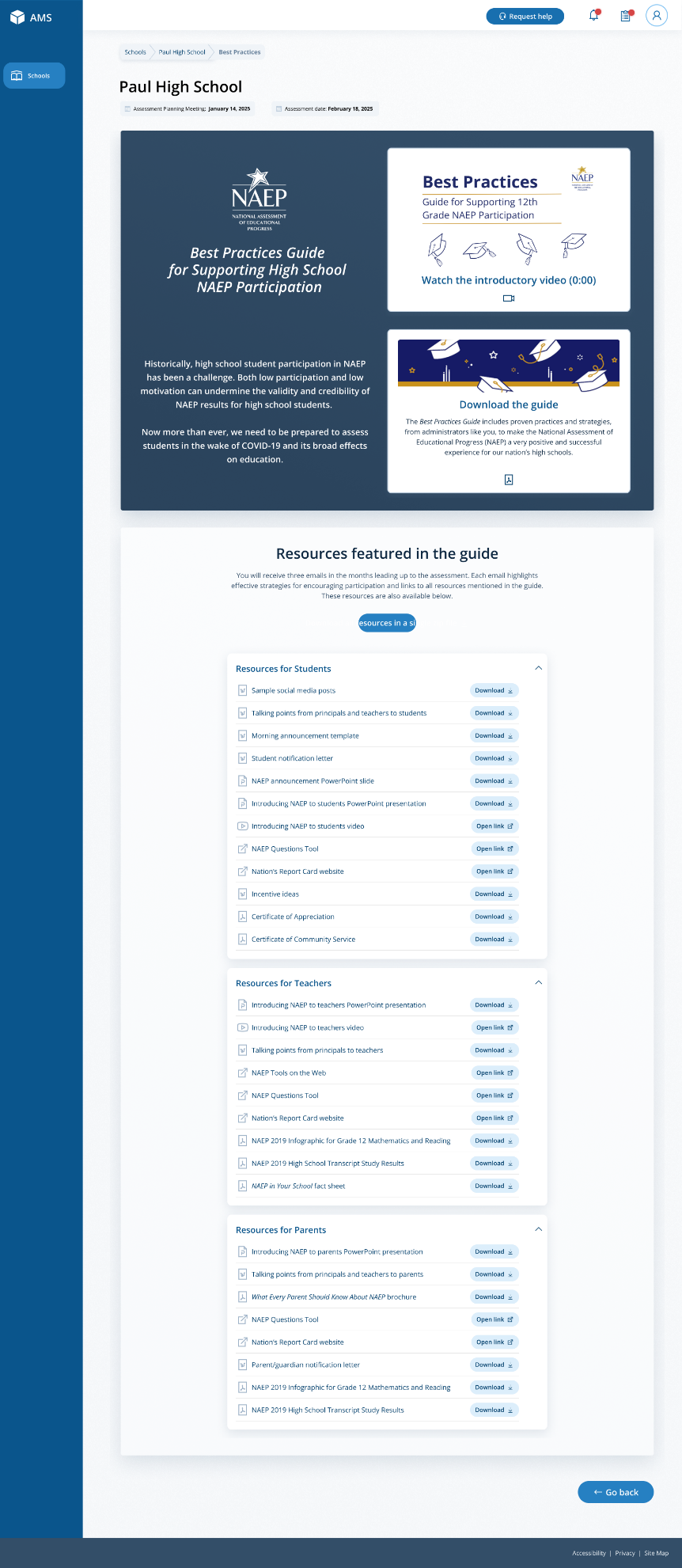
On this page, schools will watch a video that explains the purpose of the Best Practices Guide for Supporting High School NAEP Participation. Schools will also be able to download a PDF version of the guide.
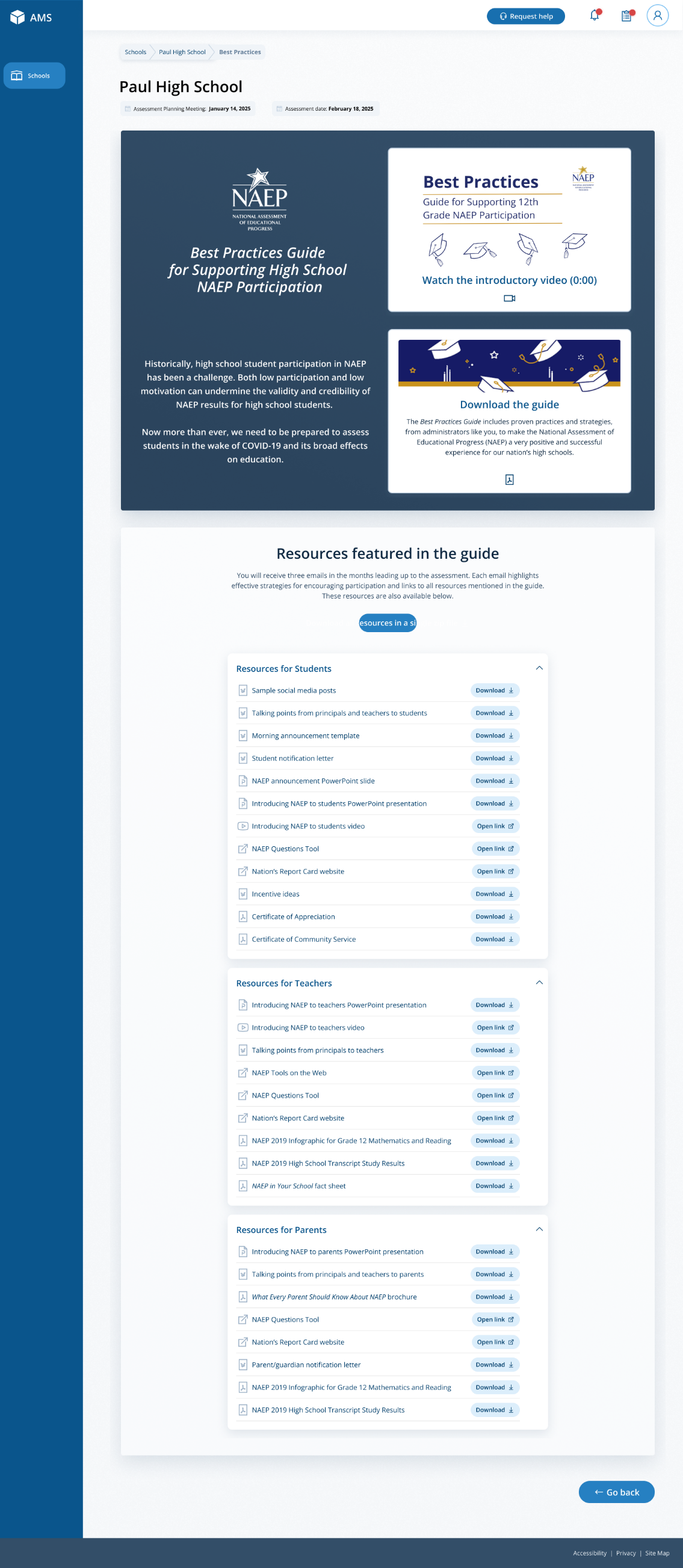
Schools can also access individual links and templates/materials referenced within in the guide. Materials are organized by target audience.
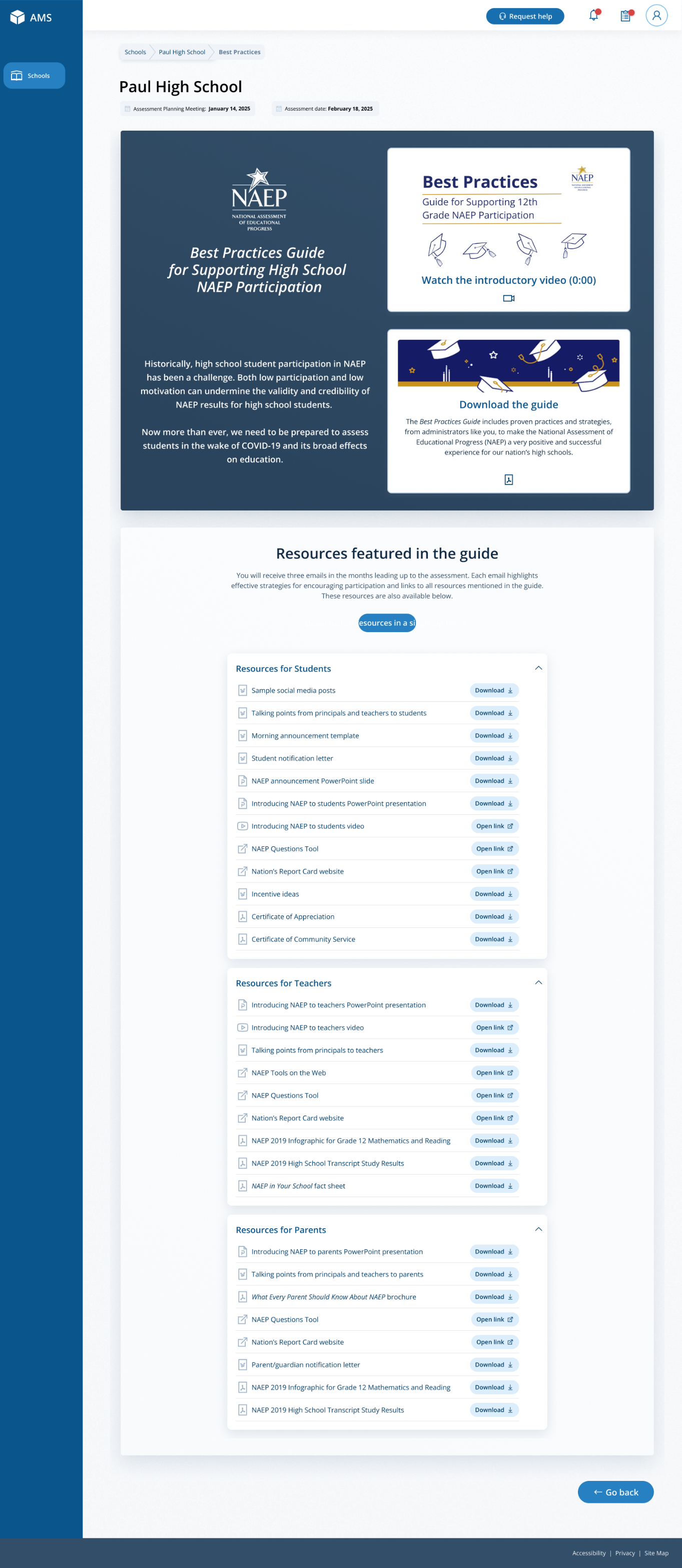
On assessment, a Best Practices Survey will become available schools. School will access this survey via the Take Survey button.
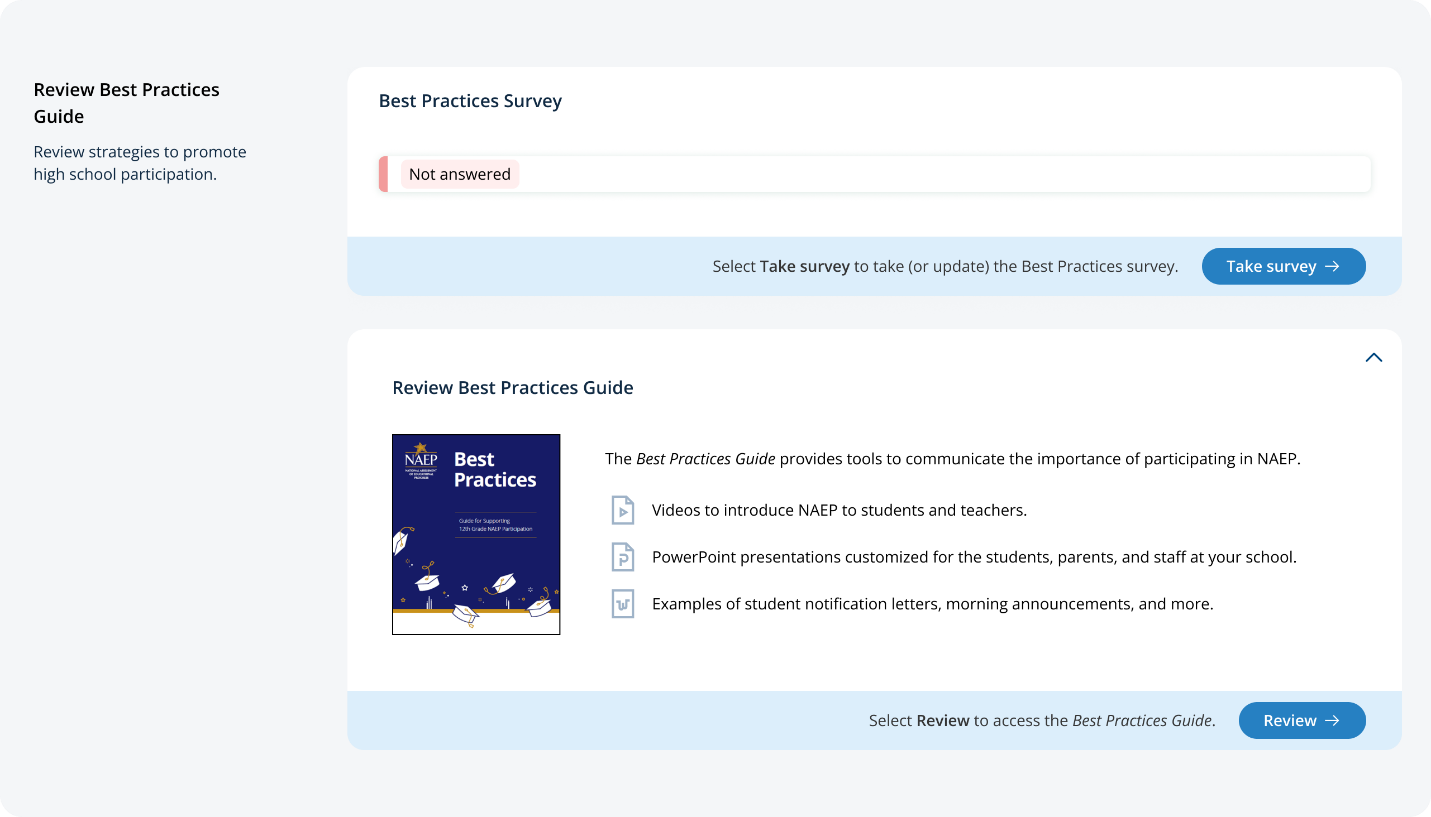
The survey asks the following questions:
Did your school hold meetings with students, teachers, or parents? Did your school share PowerPoint presentations?
Did your school share NAEP videos? Did your school share NAEP online resources?
Did your school use talking points or sample announcements? Did your school use social media posts?
Did your school offer incentives to encourage participation? Did your school use any other strategies to encourage participation?
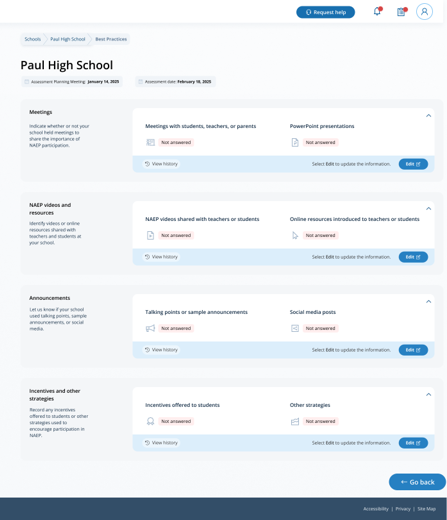
Appendix I5: Manage Questionnaires (English and Spanish)
From the school summary page, schools will access and update this section by selecting Manage.
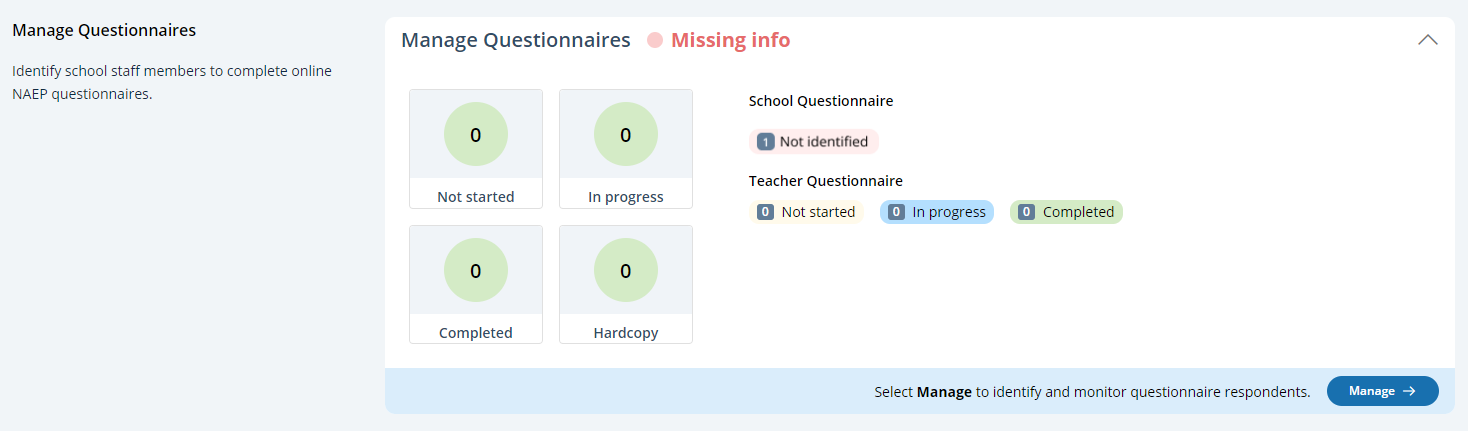
After selecting Manage on this page, schools will identify teacher and school questionnaire respondents to complete questionnaires. There are only teacher questionnaires for grades 4 and 8 schools. Schools will be able to monitor the completion status of each questionnaire respondent and send the questionnaire links and password emails.
Schools will also match students with their teachers.
In the how to use this page, the following directions are provided to users:
Single edits: Select the edit button to edit information.
Multiple student edits: Select the boxes to edit multiple students, then use Category and Change to menus to make changes.
Export: Use the button to export the teacher or student information.
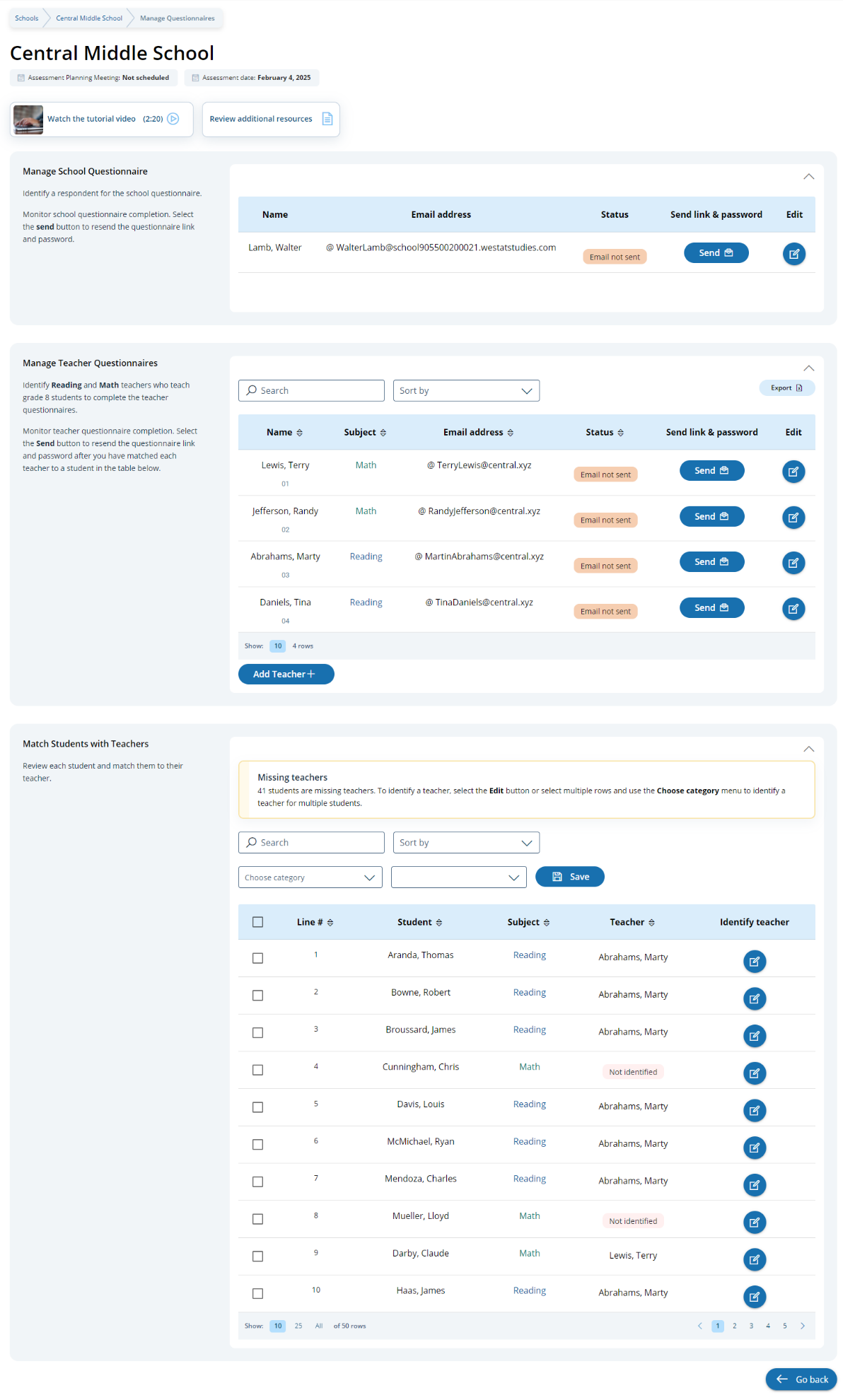
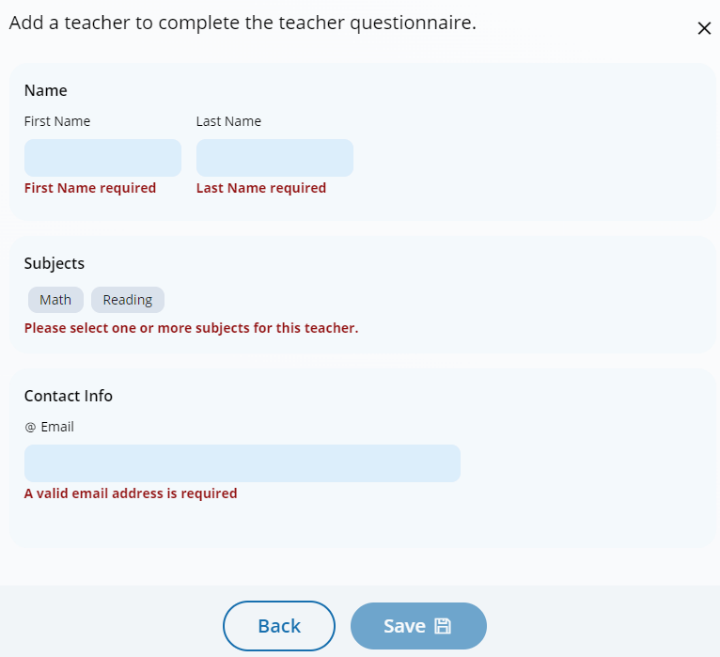 Add
a teacher questionnaire respondent
Add
a teacher questionnaire respondent
Edit a teacher questionnaire respondent
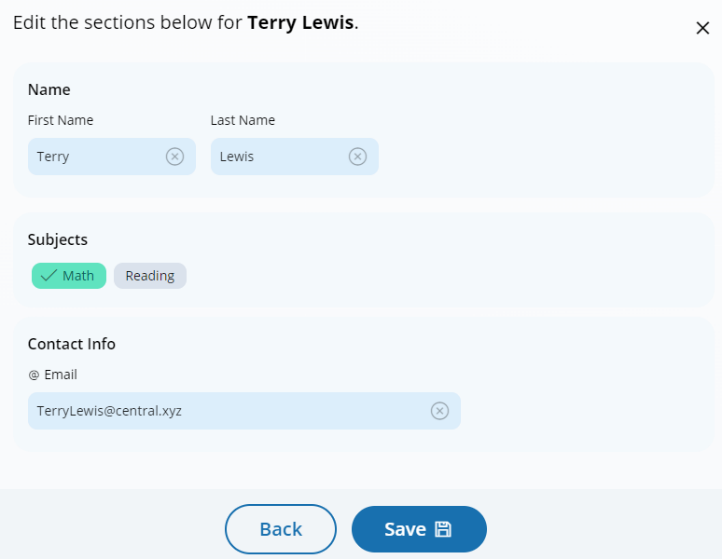
Edit a school questionnaire respondent

From the school summary page, schools will access and update this section by selecting Manage.
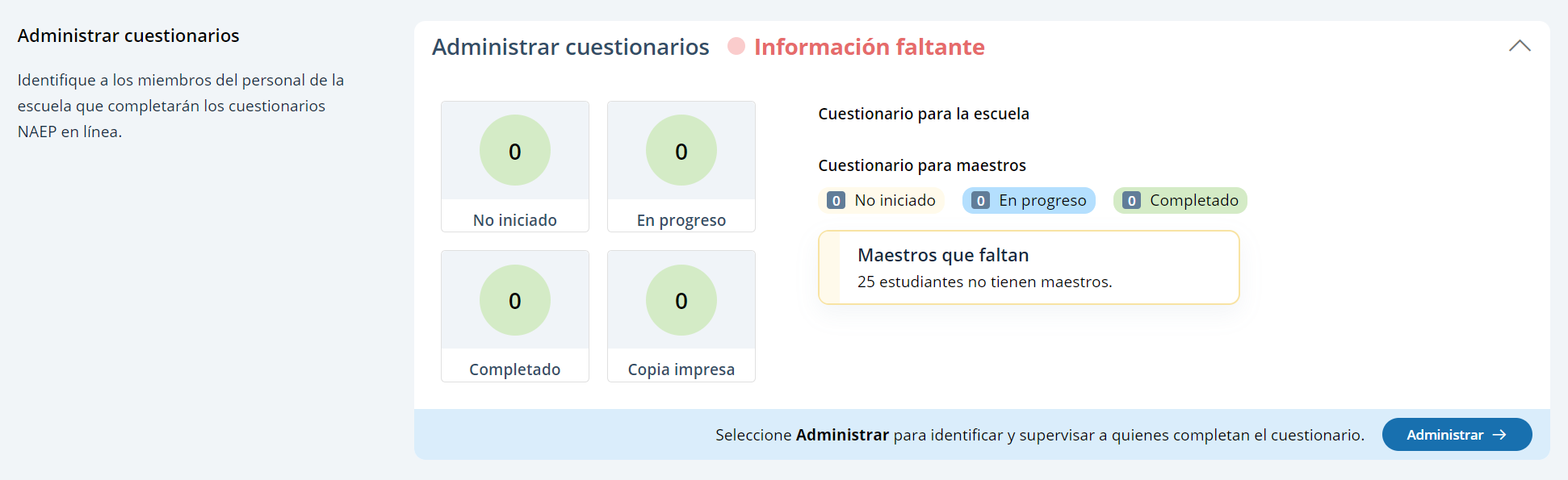
After selecting Manage on this page, schools will identify teacher and school questionnaire respondents to complete questionnaires. There are only teacher questionnaires for grades 4 and 8 schools. Schools will be able to monitor the completion status of each questionnaire respondent and send the questionnaire links and password emails.
Schools will also match students with their teachers.
In the how to use this page, the following directions are provided to users:
Single edits: Seleccione el botón de editar para editar la información.
Multiple student edits: Seleccione las casillas para editar la información de varios estudiantes y luego utilice los menús de Categoría y Cambiar a para hacer los cambios.
Export: Utilice el botón para exportar la información de los maestros o de los estudiantes.
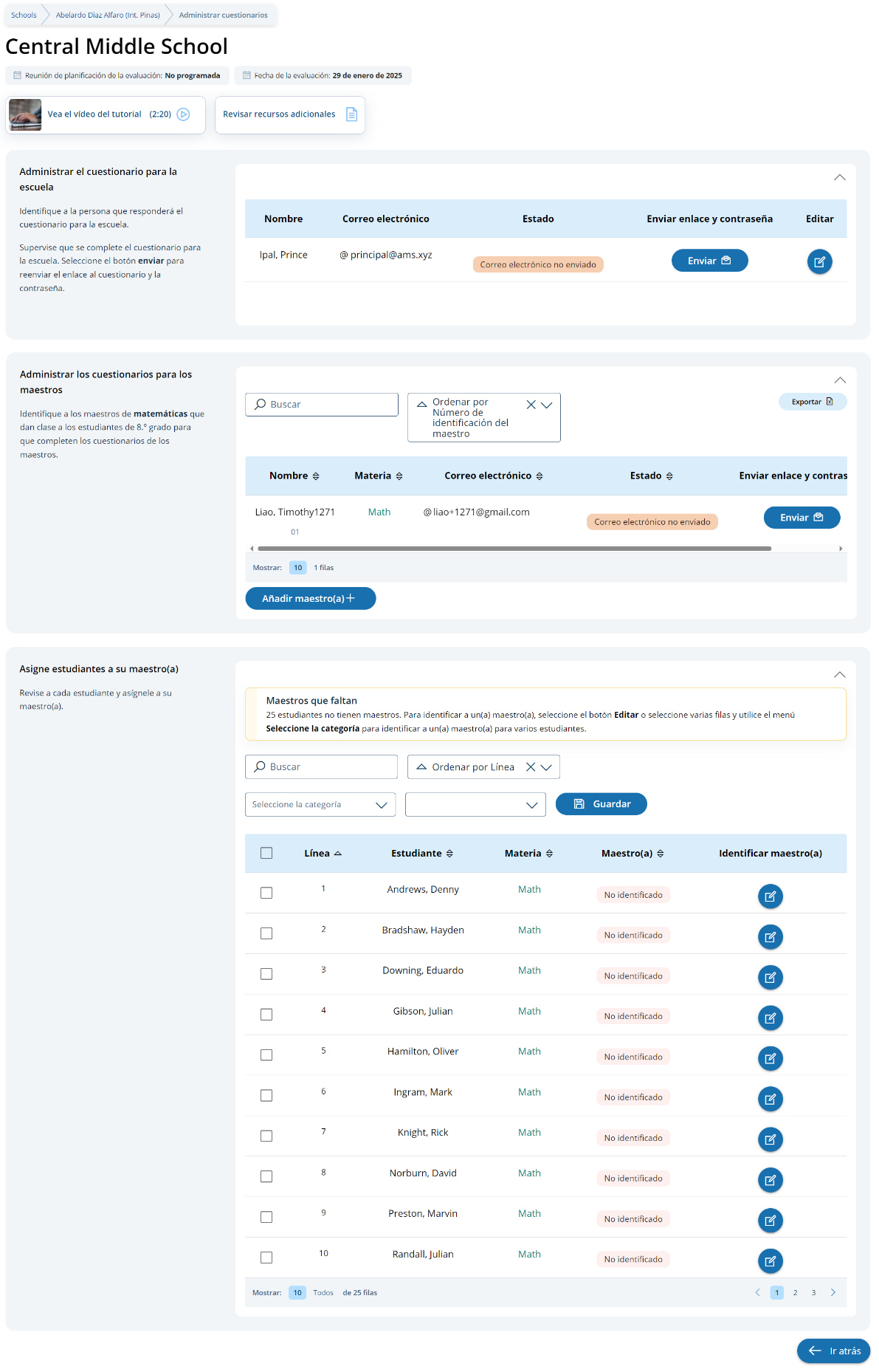
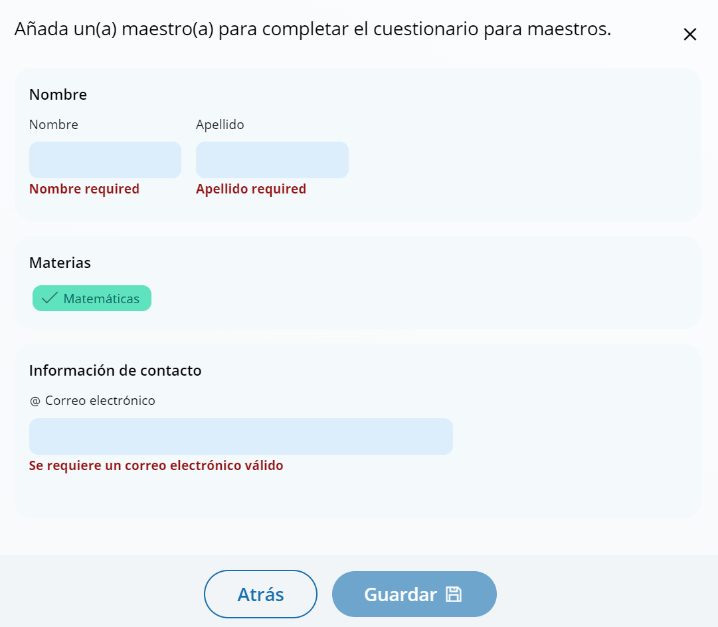 Add
a teacher questionnaire respondent
Add
a teacher questionnaire respondent
Edit a teacher questionnaire respondent
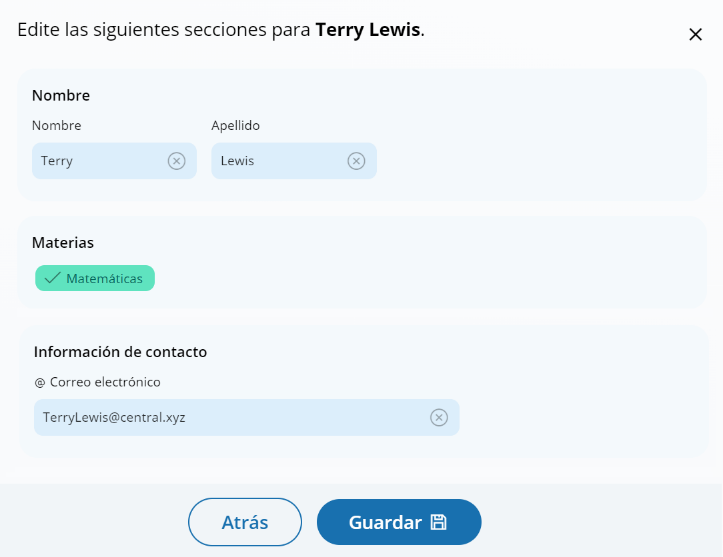
Edit a school questionnaire respondent
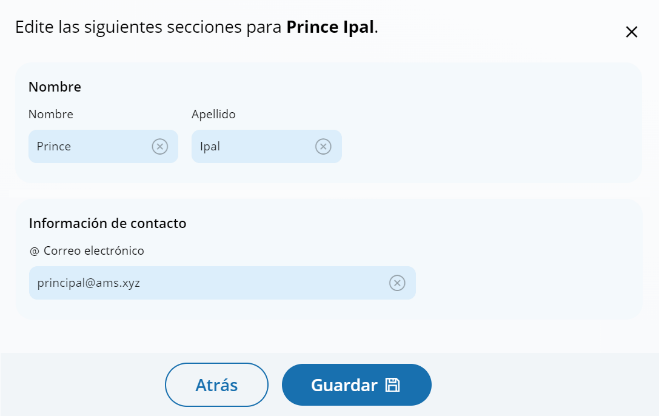
Appendix I6: Parent/Guardian Notification (English and Spanish)
From the school summary page, schools will access and update this section by selecting Manage.
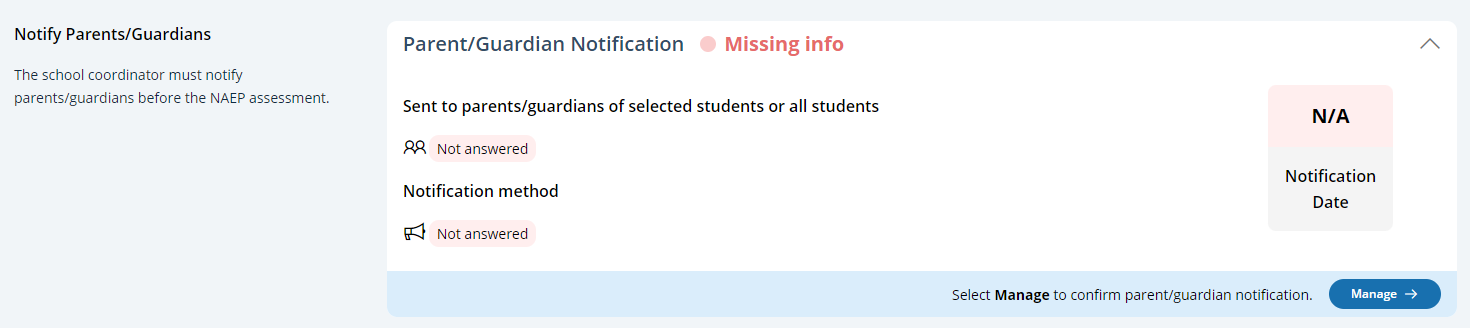
After selecting Manage on this page, schools will indicate how they notified parents and guardians, who was notified, and what date they were notified prior to the assessment. Schools will then download a PDF of the parent notification letter to distribute to parents and guardians. Schools are also able to download a translation notice to provide to parents or guardians as needed.
In the parent/guardian notification details section, schools can select from the following options for “How were parent/guardians notified” and “Parent/guardians who received the letter:”
How were parent/guardians notified
Mailed letter
Emailed letter
Letter sent home with students
Posted notice in newsletter
Other
Parent/guardians who received the letter
Parent/guardians of sampled students only
Parent/guardians of all grade <X> students
Contact information to include in the letter
School coordinator’s contact information
Principal’s contact information
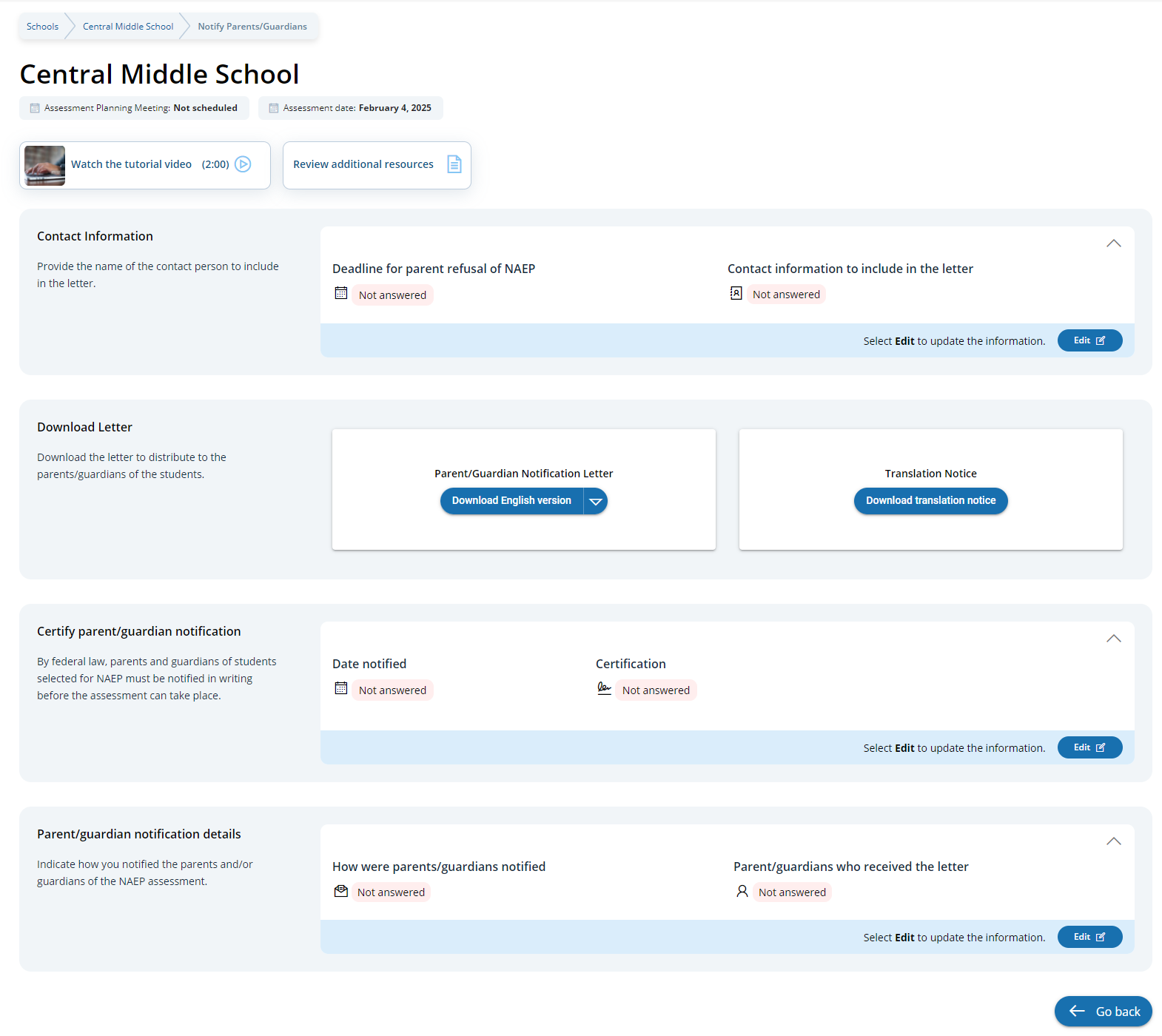
From the school summary page, schools will access and update this section by selecting Manage.
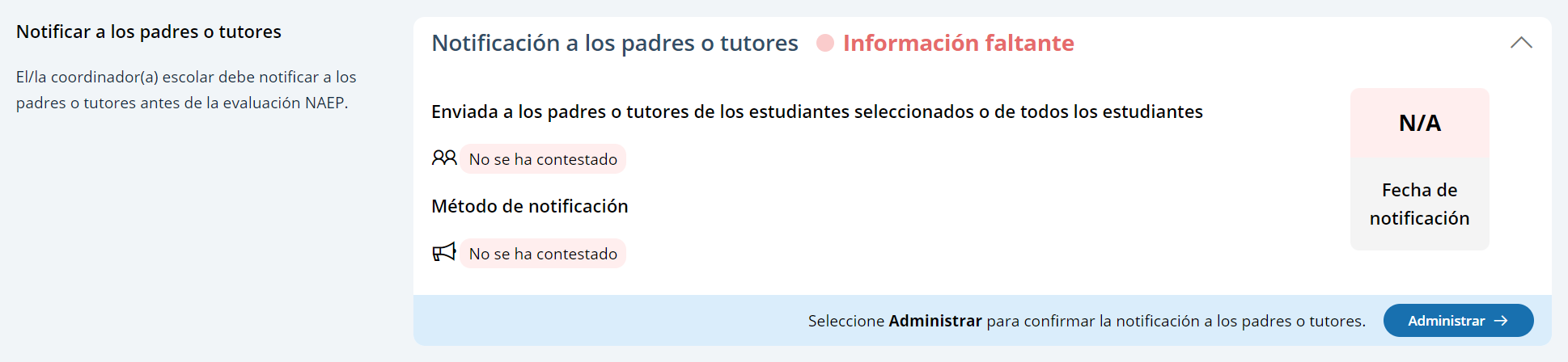
After selecting Manage on this page, schools will indicate how they notified parents and guardians, who was notified, and what date they were notified prior to the assessment. Schools will then download a PDF of the parent notification letter to distribute to parents and guardians. Schools are also able to download a translation notice to provide to parents or guardians as needed.
In the parent/guardian notification details section, schools can select from the following options for “How were parent/guardians notified” and “Parent/guardians who received the letter:”
Los padres o tutores fueron notificados por
Carta enviada por correo postal
Carta enviada por correo electrónico
Carta enviada a casa con los estudiantes
Anuncio en el boletín informativo
Otro
Los padres o tutores que recibieron la carta
Sólo los padres o tutores de los estudiantes de la muestra
Todos los padres o tutores de los estudiantes de grado X
Información de contacto para incluir en la carta
Información de contacto del/de la coordinador(a) escolar
Información de contacto del/de la directora(a)
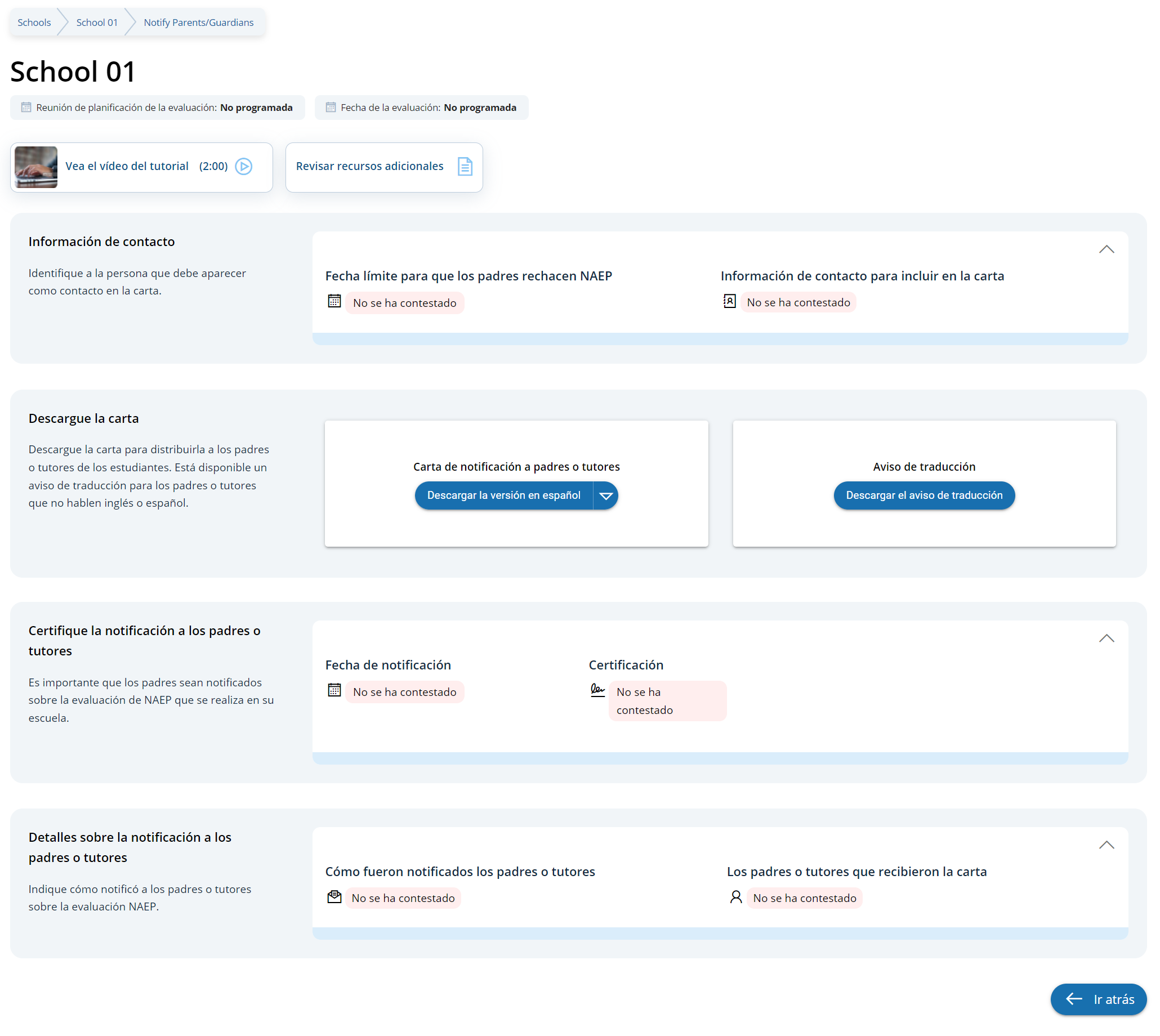
Appendix I7: Provide School Characteristics and Manage Team (English and Spanish) (NEW)
School Summary Page – Provide School Characteristics
The school summary page – provide school characteristics section organizes all information that the school should review and provide as they begin assessment activities. Schools will use the provide school characteristics section to confirm their address, provide enrollment numbers and important dates, and update student attendance.
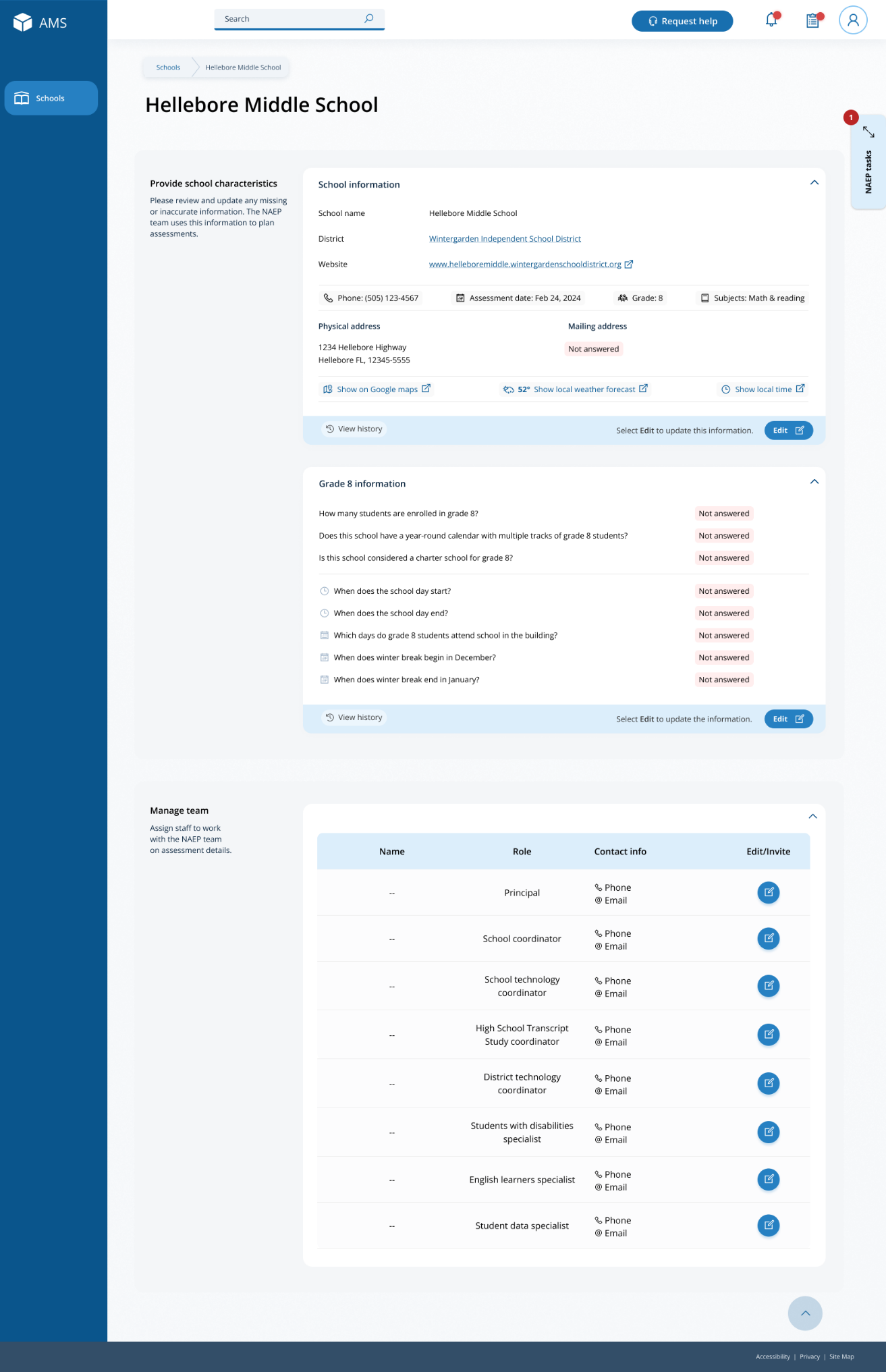
School Summary Page – Manage Team
 The
manage teams section serves two purposes. The first is to invite
school users to register for the system. The second is to monitor and
edit the school team, as needed.
The
manage teams section serves two purposes. The first is to invite
school users to register for the system. The second is to monitor and
edit the school team, as needed.
School Summary Page – Provide School Characteristics (Puerto Rico)
The school summary page – provide school characteristics section organizes all information that the school should review and provide as they begin assessment activities. Schools will use the provide school characteristics section to confirm their address, provide enrollment numbers and important dates, and update student attendance.
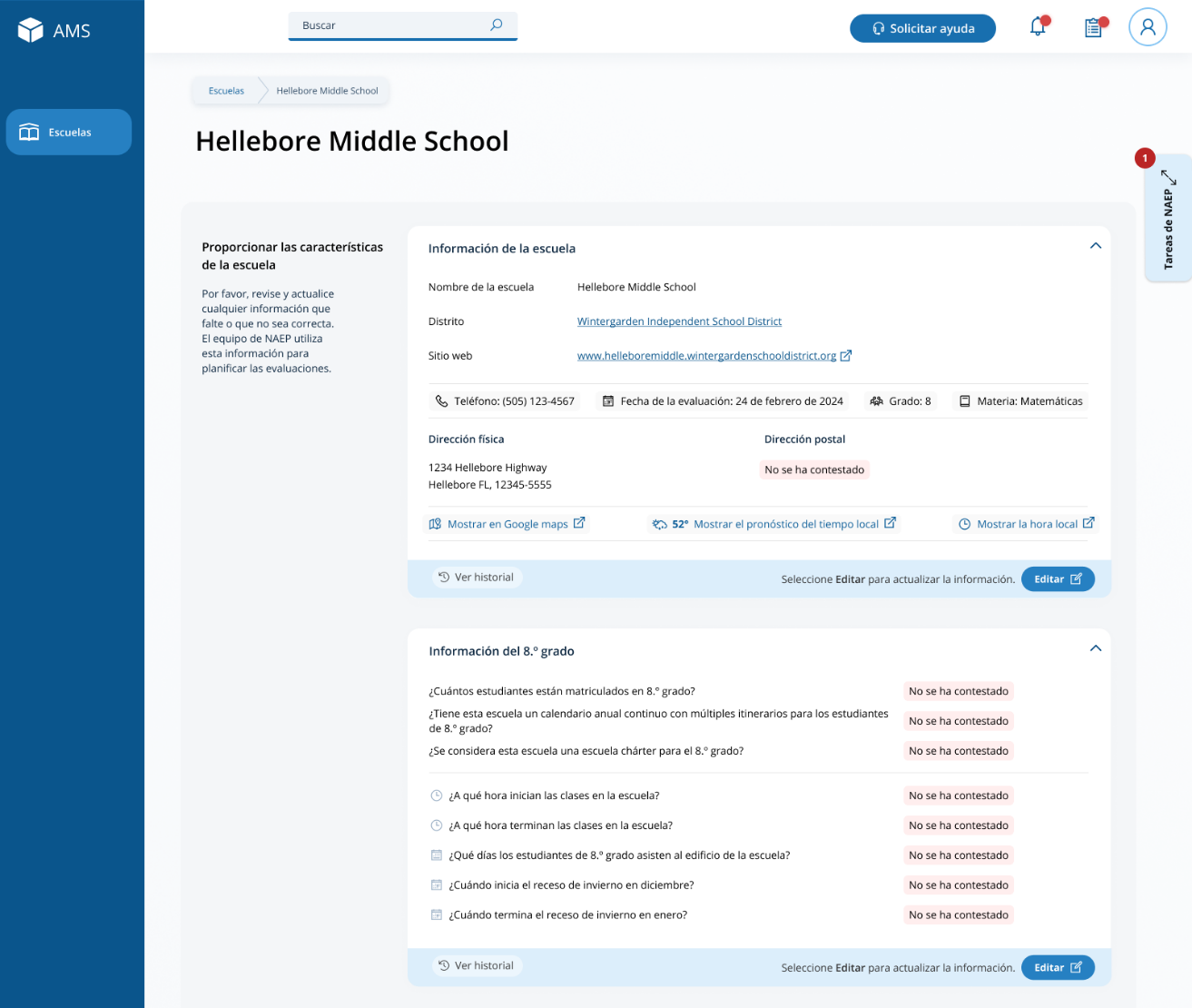
School Summary Page – Manage Team (Puerto Rico)
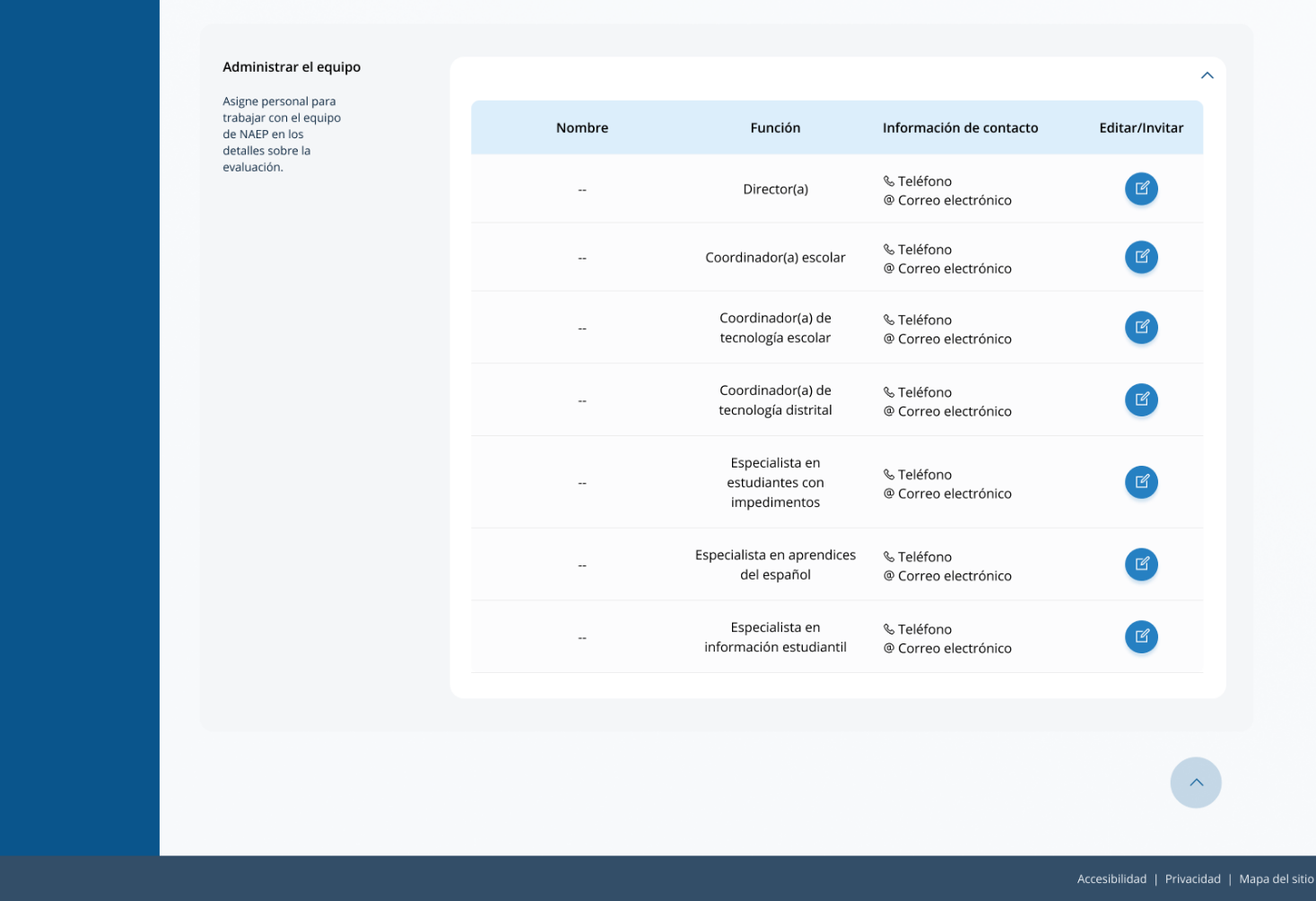 The
manage teams section serves two purposes. The first is to invite
school users to register for the system. The second is to monitor and
edit the school team, as needed.
The
manage teams section serves two purposes. The first is to invite
school users to register for the system. The second is to monitor and
edit the school team, as needed.
Appendix I8: Provide Student Information (English and Spanish)
From the school summary page, schools will access this section to provide student information by selecting the Manage button, as shown below (bottom-right).
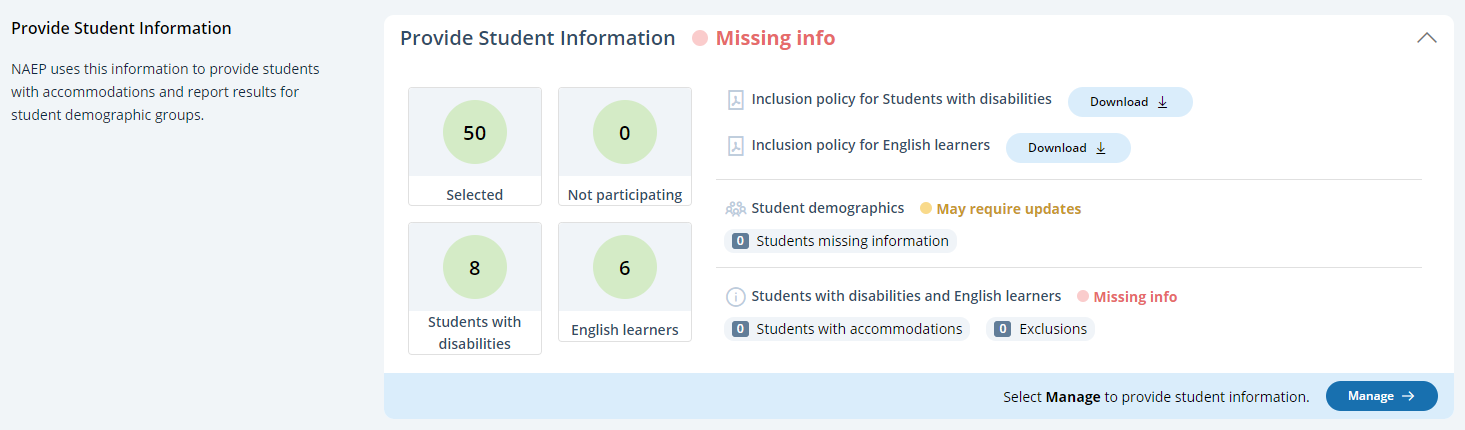
Student Demographic Information
On this page, schools will need to review both the student demographic information and students with disabilities and English learners tabs.
On the student demographic information tab, schools will review student demographic data and update any inaccurate information or provide missing information. The “Economically disadvantaged status” column may be hidden from this table if the state does not require the school to submit this data. This is where schools will identify students with a Section 504 Plan who requires accommodations.
In the how to use this page, the following directions will be provided to users:
Single student edits: Select the edit icon to edit an information for single student.
Multiple student edits: Select the boxes to edit multiple students, then use Category and Change to menus to make changes.
Export: Use the button to export the student information.
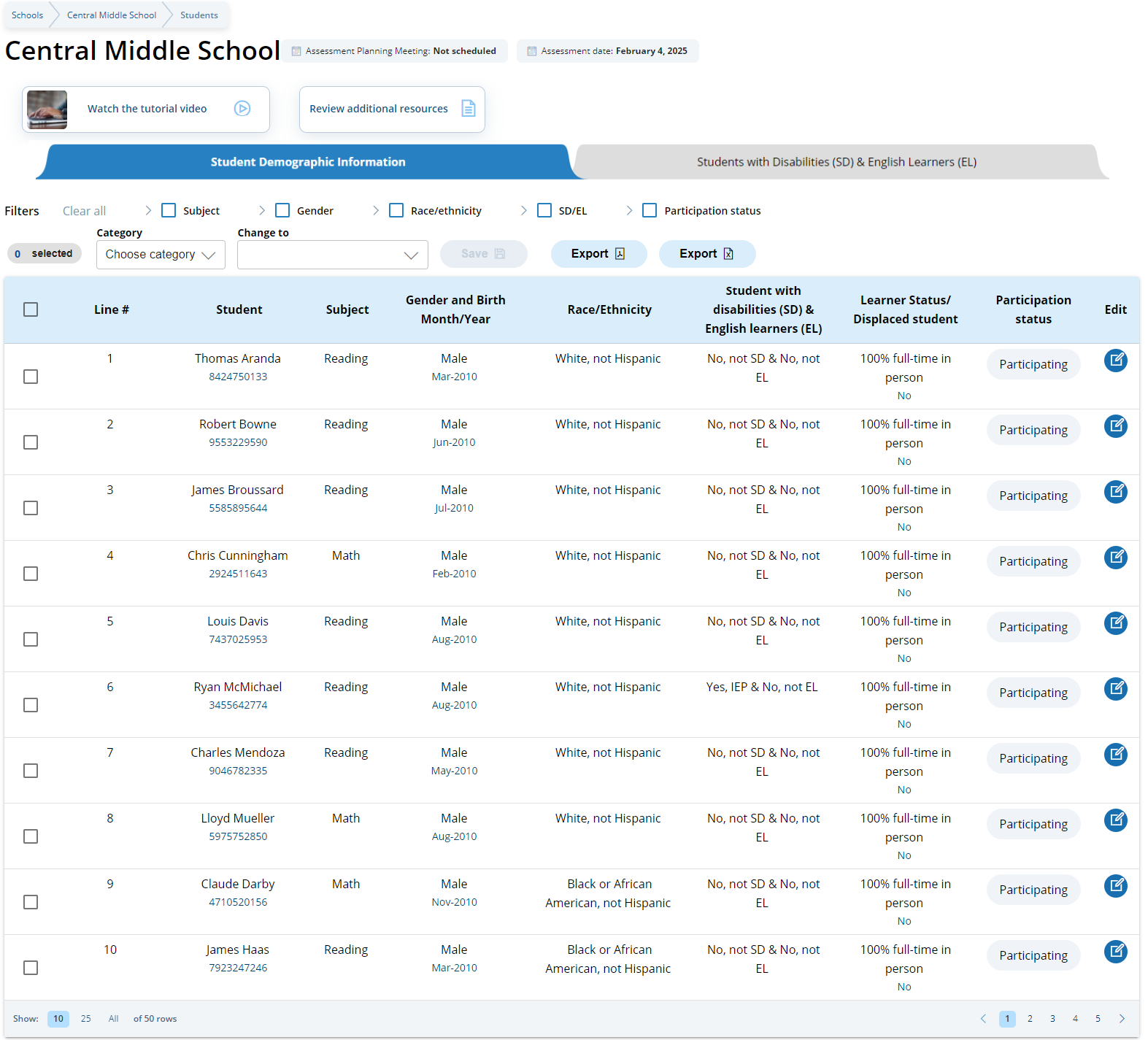
From the table, schools can make single edits or multiple edits. To make multiple student edits, schools select the number of students from the left-hand column, then use the Category and Change to drop-down menus to apply the changes.
A single student edit is from the following pop-up:
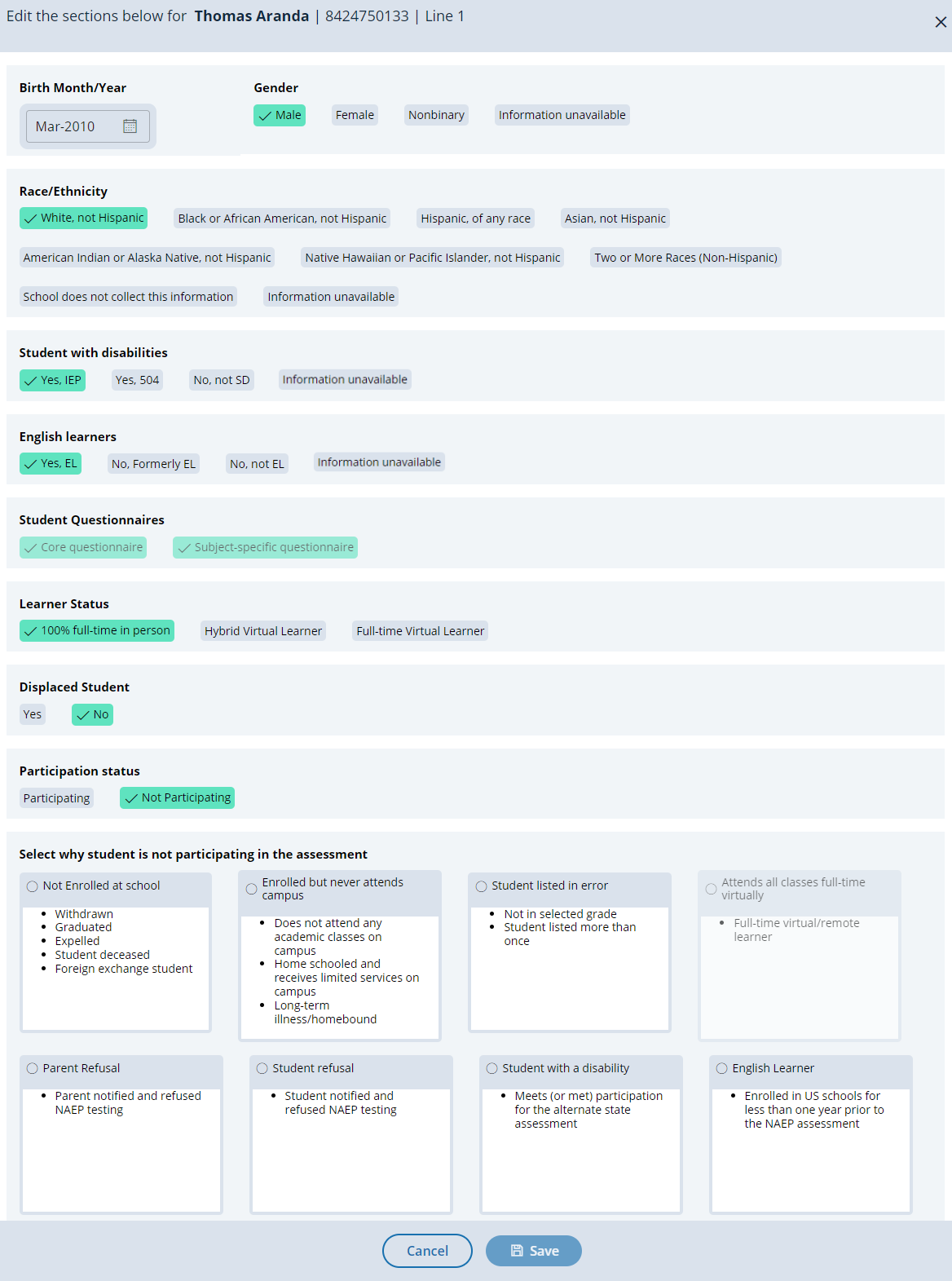
Not participating options are as follows:
Not enrolled at the school
Enrolled but never attends campus
Student listed in error
Attends all classes full-time virtually
Parent refusal
Student refusal
School refusal
Students who are SD only: Meets (or met) participation for alternative state assessment
Students who are EL only: Enrolled in U.S. schools for less than 1 year prior to the NAEP assessment
Student with a disability and English Learners
From this table, schools will provide information for students identified as students with disabilities and/or English Learners. Schools will also select NAEP-provided accommodations, if needed by the student.
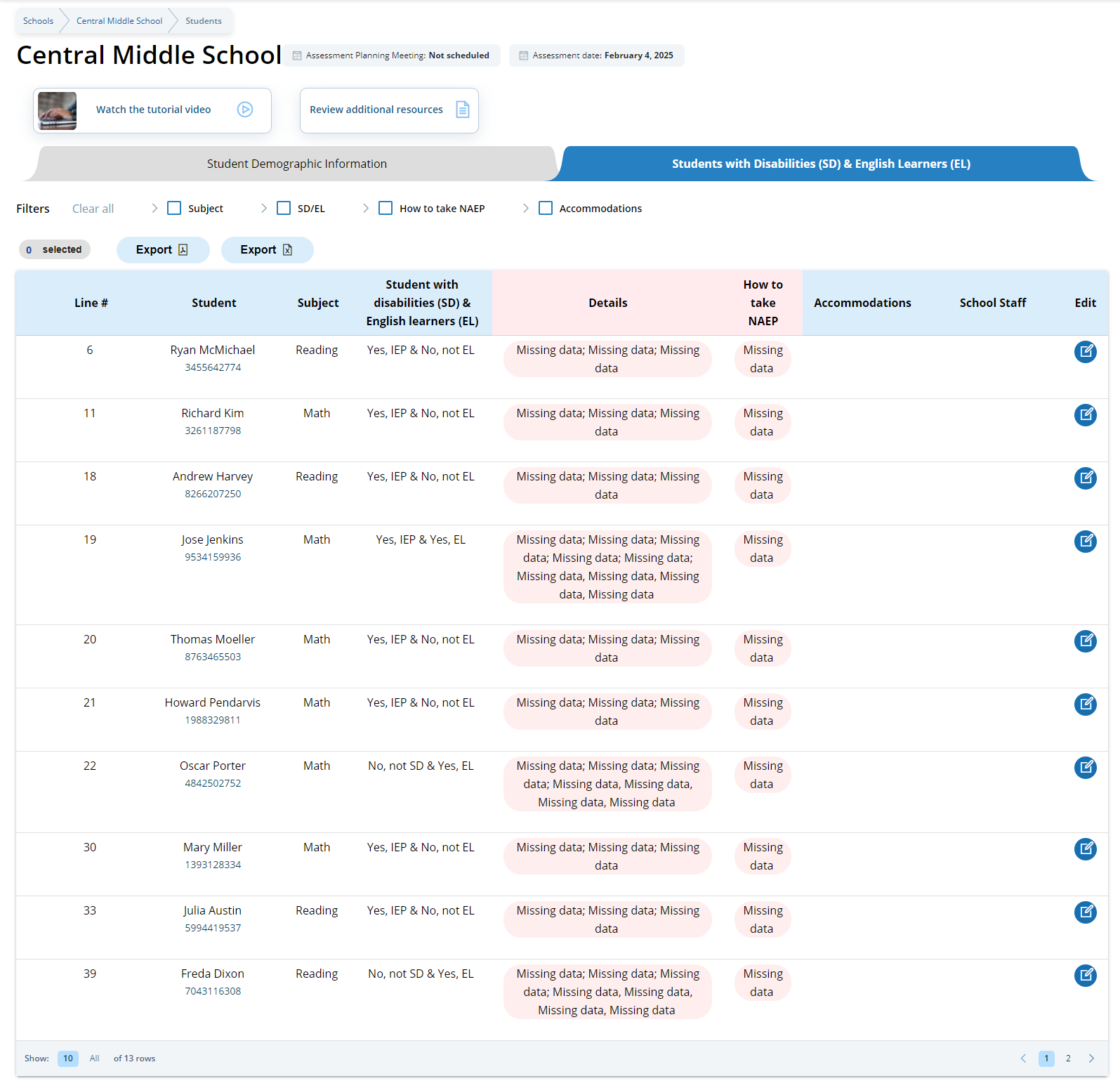
From the table, schools can make single edits to update a student’s information.
Schools edit a single student from the following pop-ups:
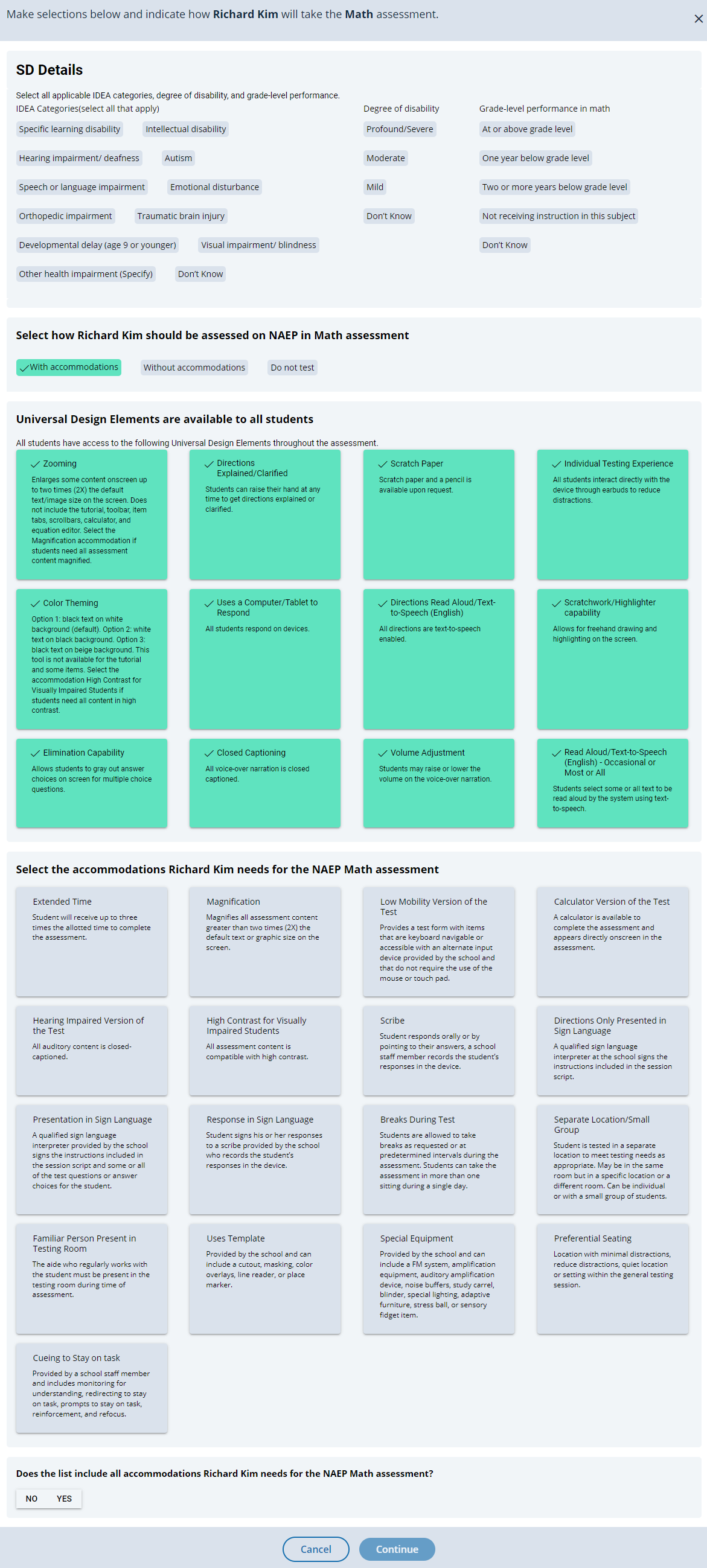
From the school summary page, schools will access this section to provide student information by selecting the Manage button, as shown below (bottom-right).
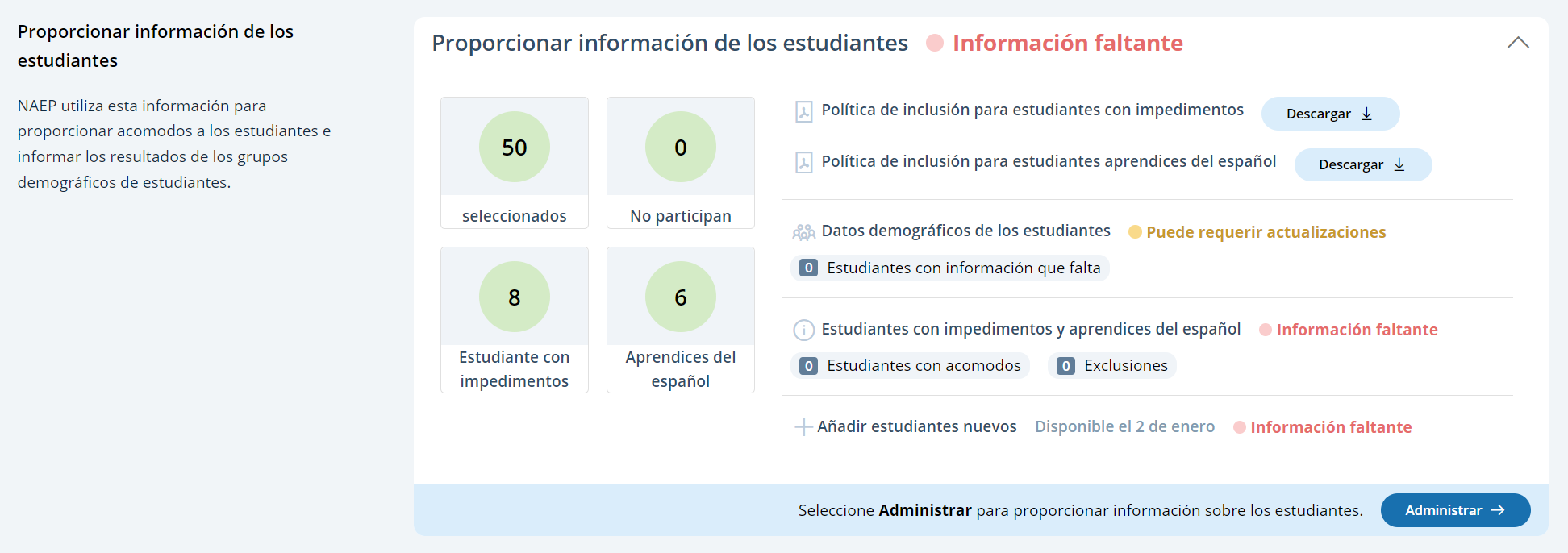
Student Demographic Information
On this page, schools will need to review both the student demographic information and students with disabilities and Spanish learners tabs.
On the student demographic information tab, schools will review student demographic data and update any inaccurate information or provide missing information. The “Economically disadvantaged status” column may be hidden from this table if the state does not require the school to submit this data. This is where schools will identify students with a Section 504 Plan who requires accommodations.
In the how to use this page, the following directions will be provided to users:
Single student edits: Seleccione el icono de editar para editar la información de un solo estudiante.
Multiple student edits: Seleccione las casillas para editar la información de varios estudiantes y luego utilice los menús de Categoría y Cambiar a para hacer los cambios.
Export: Utilice el botón para exportar la información de los estudiantes.
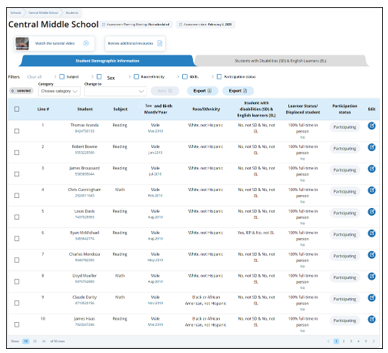
From the table, schools can make single edits or multiple edits. To make multiple student edits, schools select the number of students from the left-hand column, then use the Category and Change to drop-down menus to apply the changes.
A single student edit is from the following pop-up:
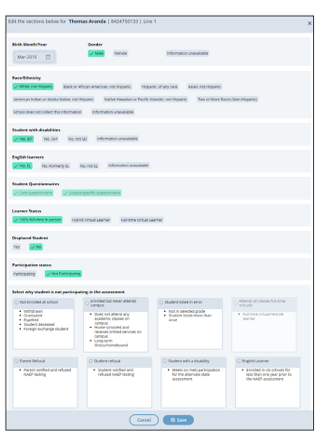
Not participating options are as follows:
No está matriculado en la escuela
Matriculado pero no asiste a la escuela
Estudiante incluido en la lista por error
Asiste a todas las clases a tiempo completo de forma virtual
Rechazo de los padres
Rechazo del estudiante
Rechazo de la escuela
Students who are SD (EI) only: Cumple (o cumplió) con la participación en la evaluación estatal alterna
Students who are EL (AE) only: Matriculado en las escuelas de Puerto Rico durante menos de un año antes de la evaluación NAEP
Student with a disability and Spanish Learners
From this table, schools will provide information for students identified as students with disabilities and/or Spanish Learners. Schools will also select NAEP-provided accommodations, if needed by the student.
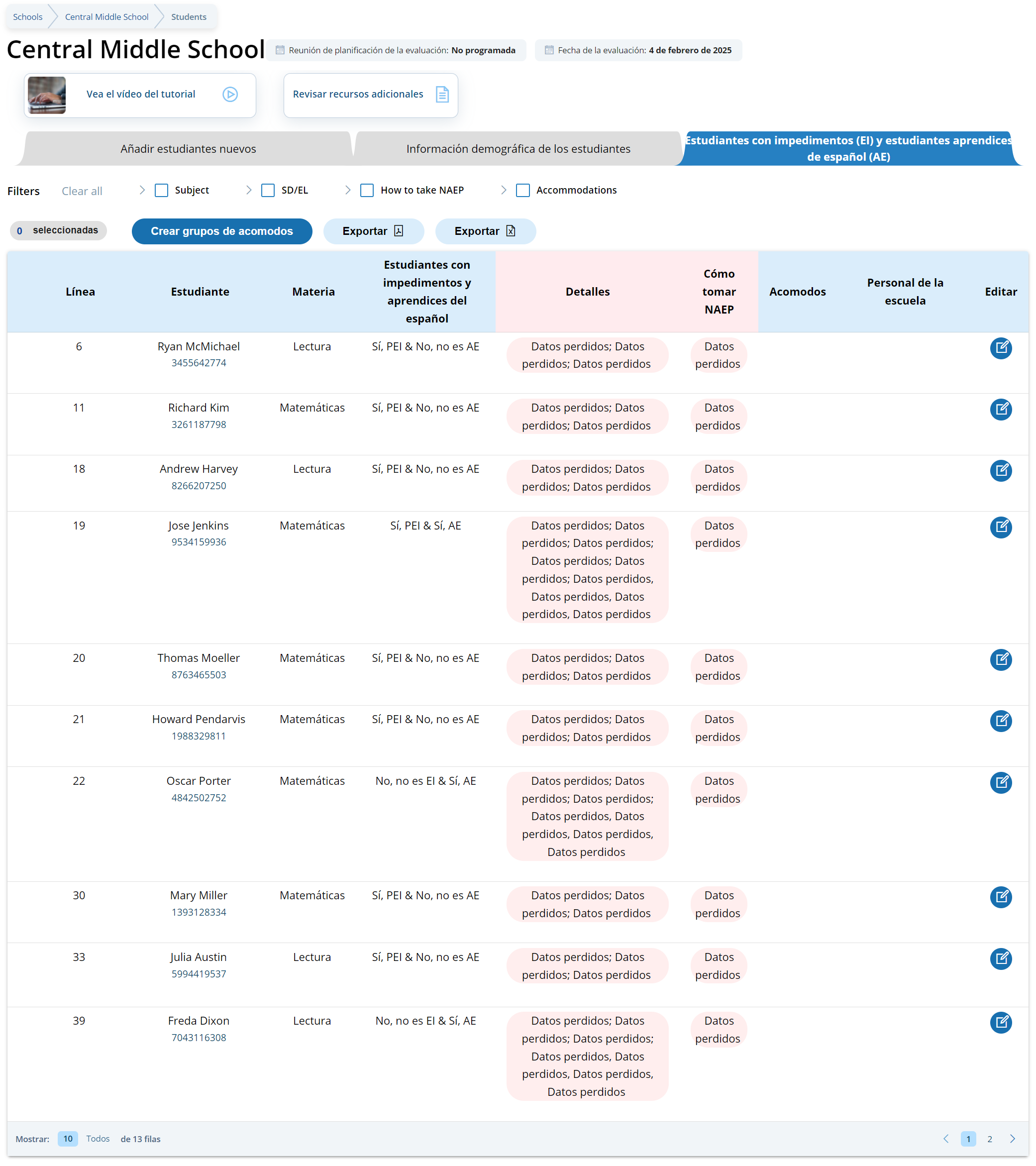
From the table, schools can make single edits to update a student’s information.
Schools edit a single student from the following pop-ups:

Appendix I9: Request Help (English and Spanish)
 From
this section, schools can view the contact information for the NAEP
help desk.
From
this section, schools can view the contact information for the NAEP
help desk.
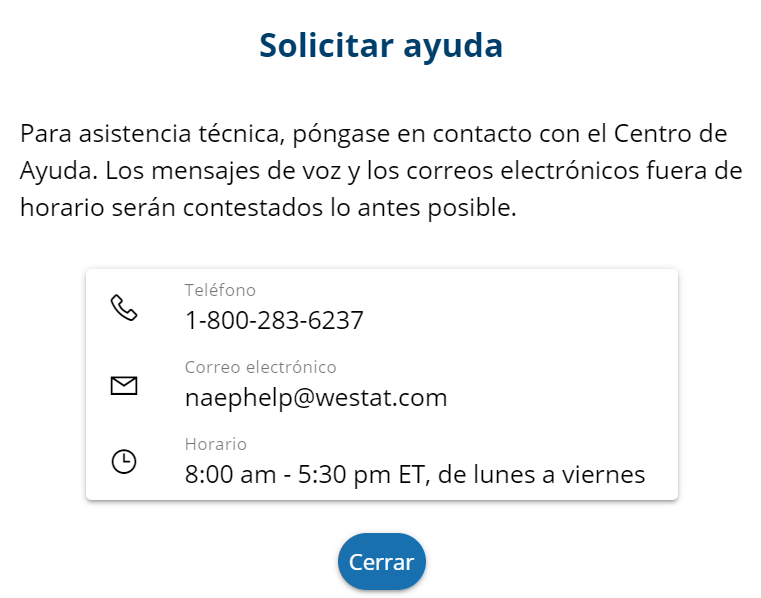 From
this section, schools can view the contact information for the NAEP
help desk.
From
this section, schools can view the contact information for the NAEP
help desk.
Appendix I10: Schedule Assessment Planning Meetings (English and Spanish)
Schedule Assessment Planning Meetings
From the school summary page, school coordinators are able to schedule the assessment planning meeting with their NAEP representative by selecting the schedule or reschedule assessment planning meeting button to their corresponding meeting.
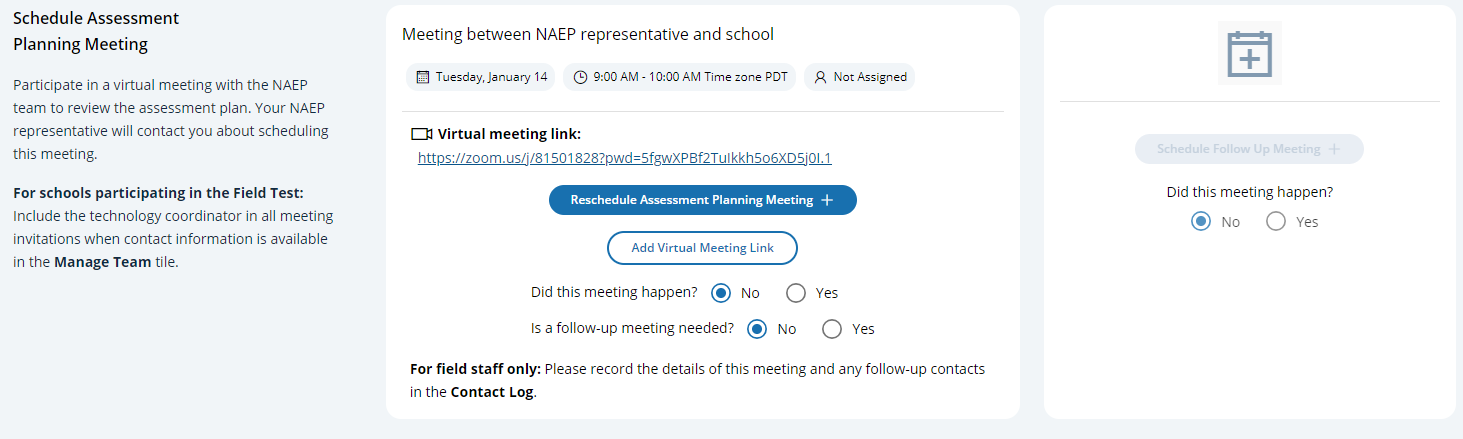
On the modal pop-up, the school coordinators will be able to select a date and time that their NAEP representative is available and schedule the assessment planning meeting to review and confirm school information prior to assessment day.
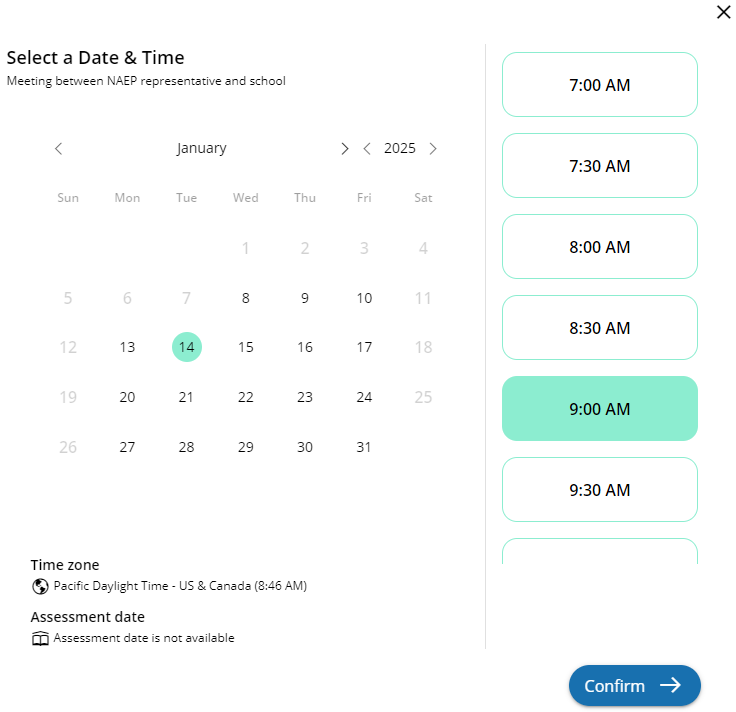
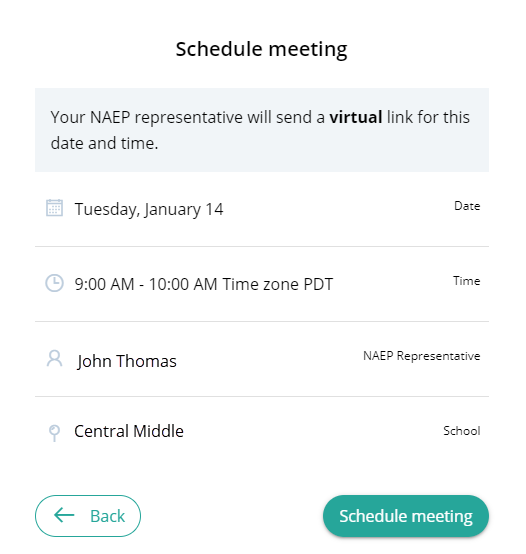
Schedule Assessment Planning Meetings
From the school summary page, school coordinators are able to schedule the assessment planning meeting with their NAEP representative by selecting the schedule or reschedule assessment planning meeting button to their corresponding meeting.
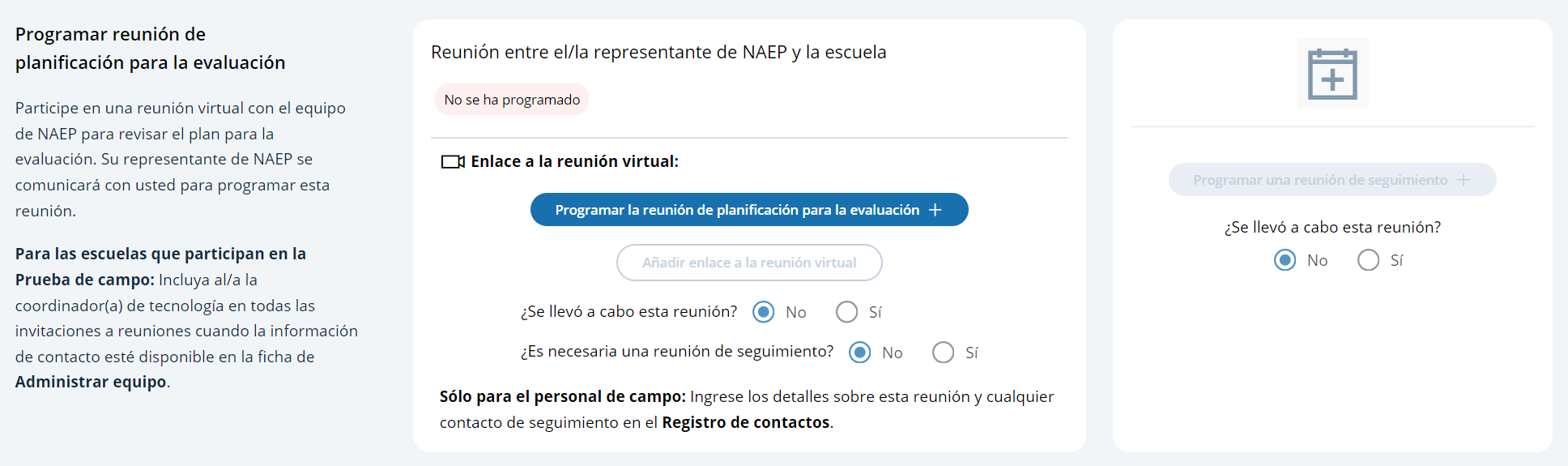
On the modal pop-up, the school coordinators will be able to select a date and time that their NAEP representative is available and schedule the assessment planning meeting to review and confirm school information prior to assessment day.
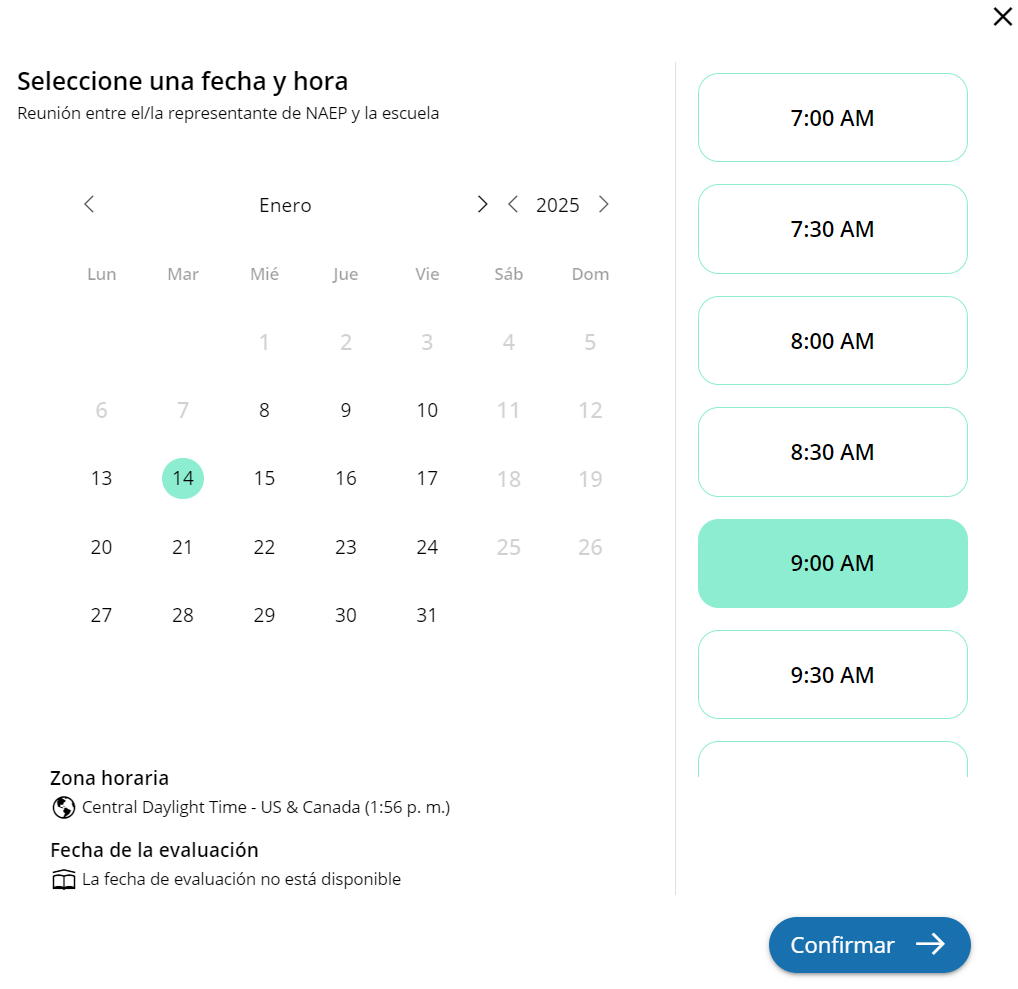
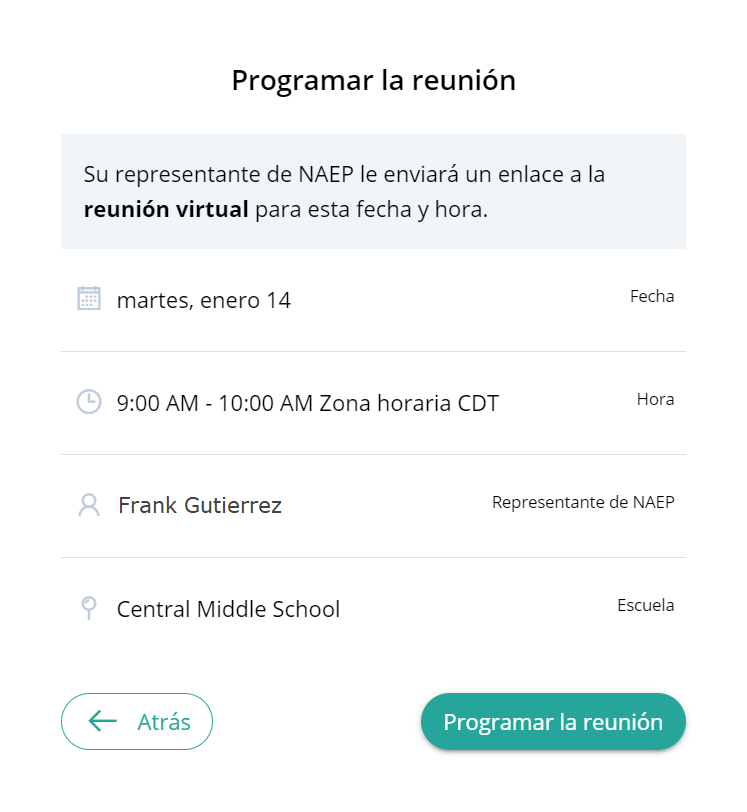
Appendix I11: Support Assessment Activities (English and Spanish)
 From
this section, schools can download documents such as the Teacher
Notification Letter, List of Participating Students, and Student
Appointment Cards to help support assessment activities.
From
this section, schools can download documents such as the Teacher
Notification Letter, List of Participating Students, and Student
Appointment Cards to help support assessment activities.
List of Participating Students
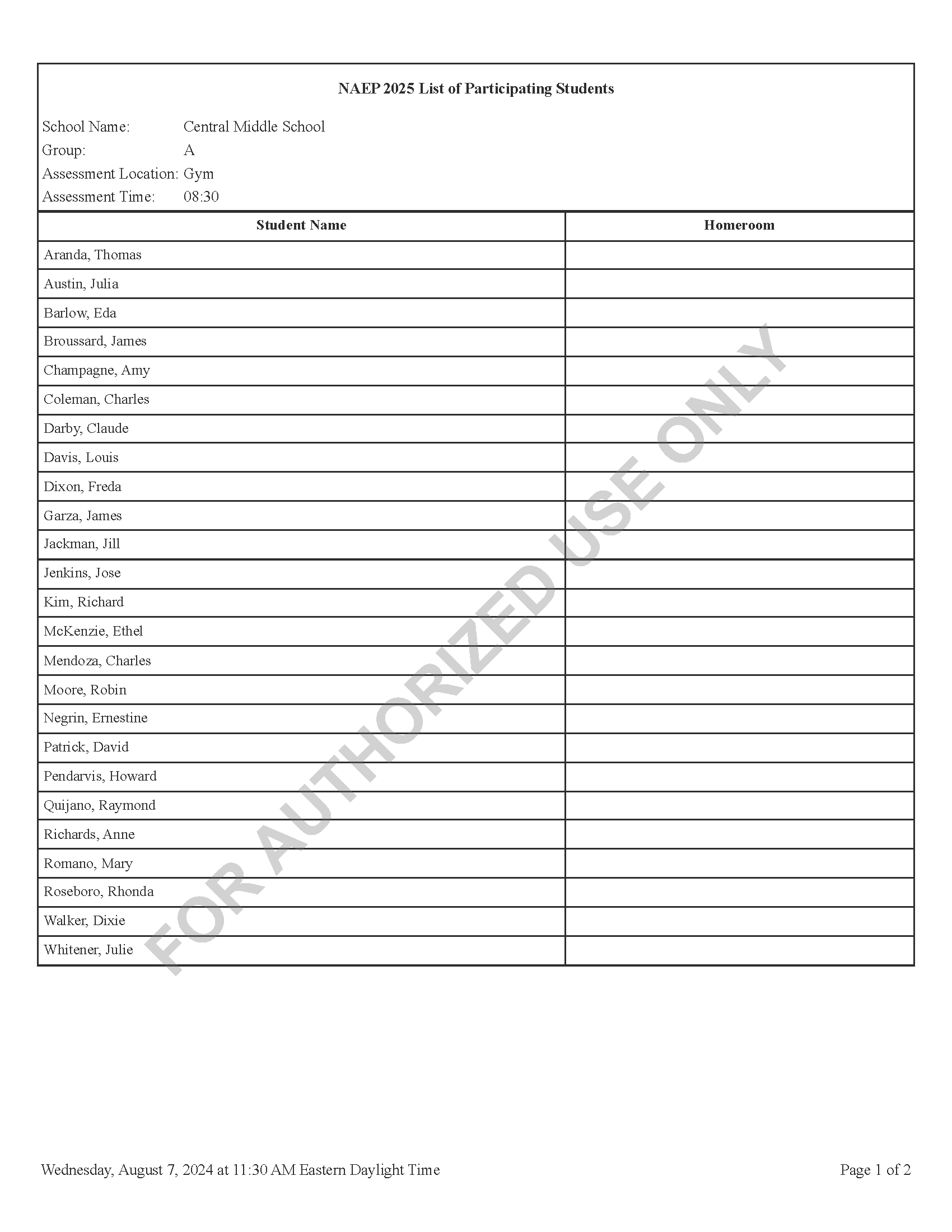
Student Appointment Cards – NAEP Device Schools
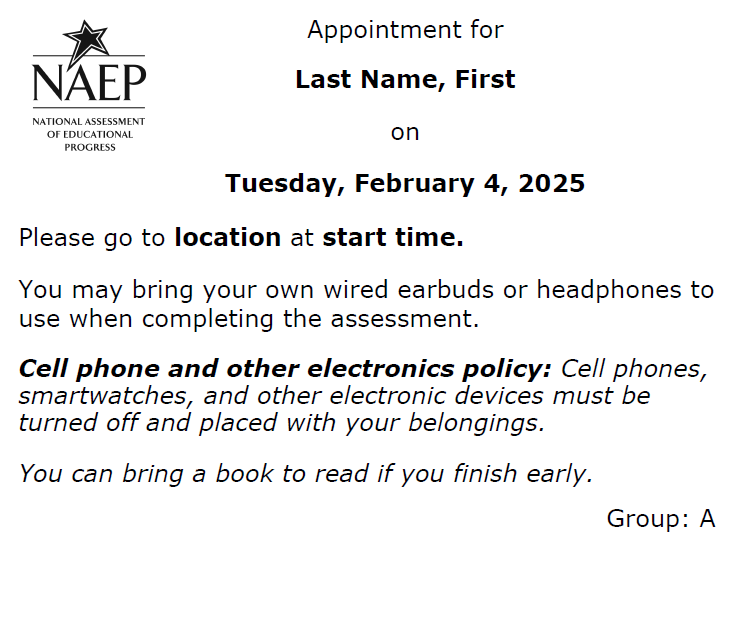
Student Appointment Cards – School Device Schools

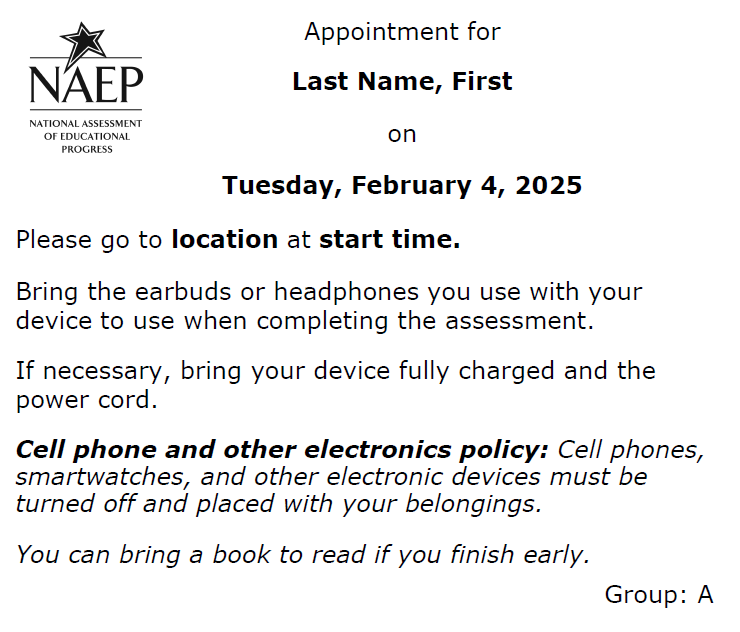
 From
this section, schools can download documents such as the Teacher
Notification Letter, List of Participating Students, and Student
Appointment Cards to help support assessment activities.
From
this section, schools can download documents such as the Teacher
Notification Letter, List of Participating Students, and Student
Appointment Cards to help support assessment activities.
List of Participating Students
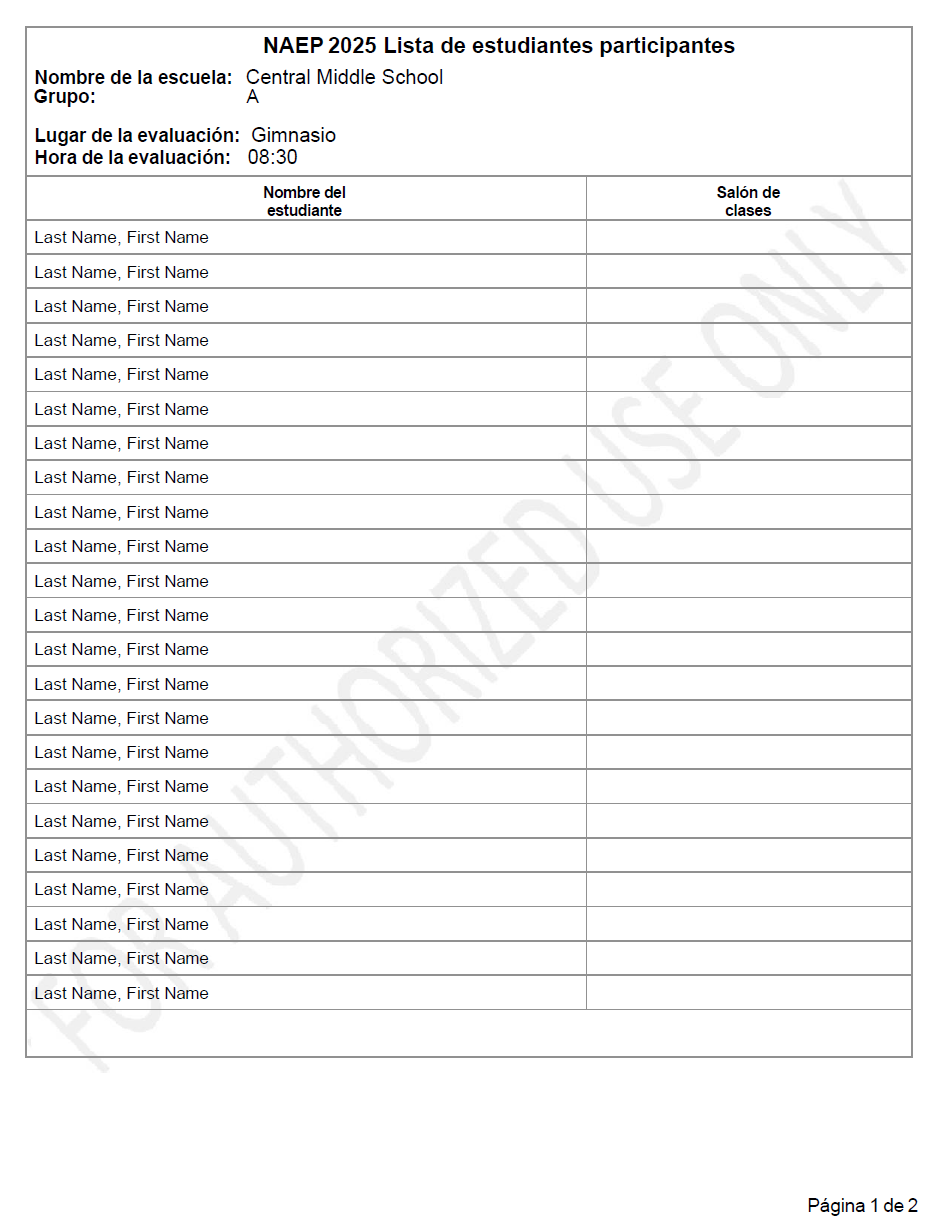
Student Appointment Cards – NAEP Device Schools

Student Appointment Cards – School Device Schools


Appendix I12: Technical Logistics (English and Spanish)
From the school summary page, schools will access this section, where they can provide and confirm Technical Logistics by selecting the Manage button.
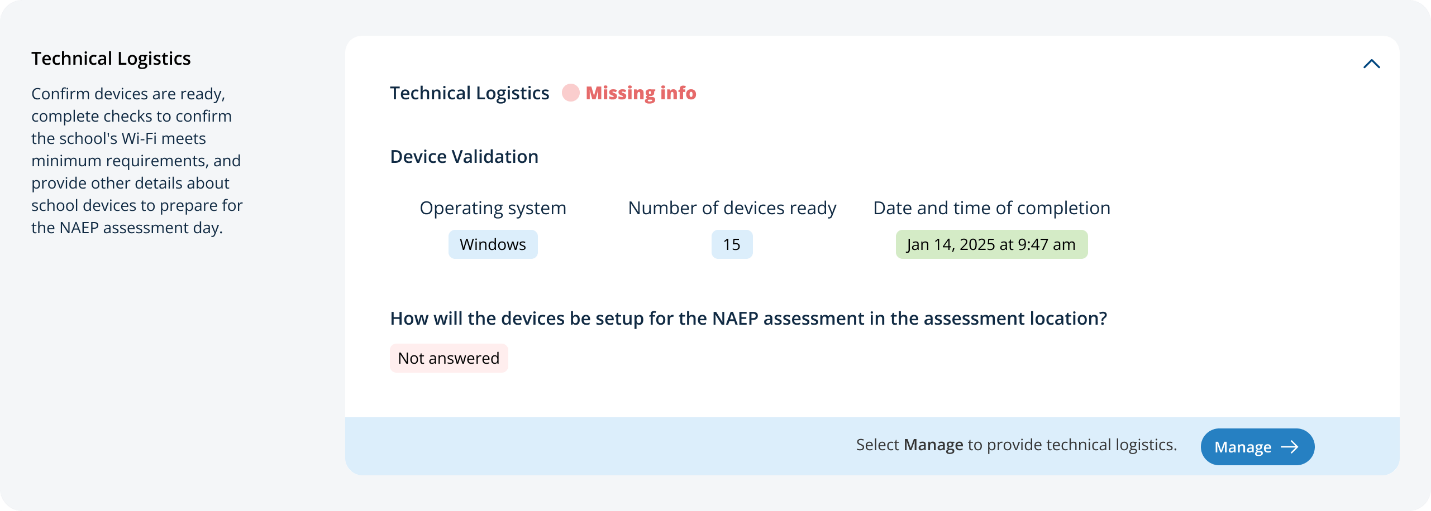
After selecting the Manage button on this page, schools will run the network diagnostic tool, answer additional questions about device setup, assessment location setup, and spare devices, charging, and headphones. The schools will also identify a school staff member to provide technical support throughout the assessment.
In the how to use this page, the following directions will be provided to users:
Editing tiles: Select the edit button to edit information.
Run check: Select the run button to run the network check

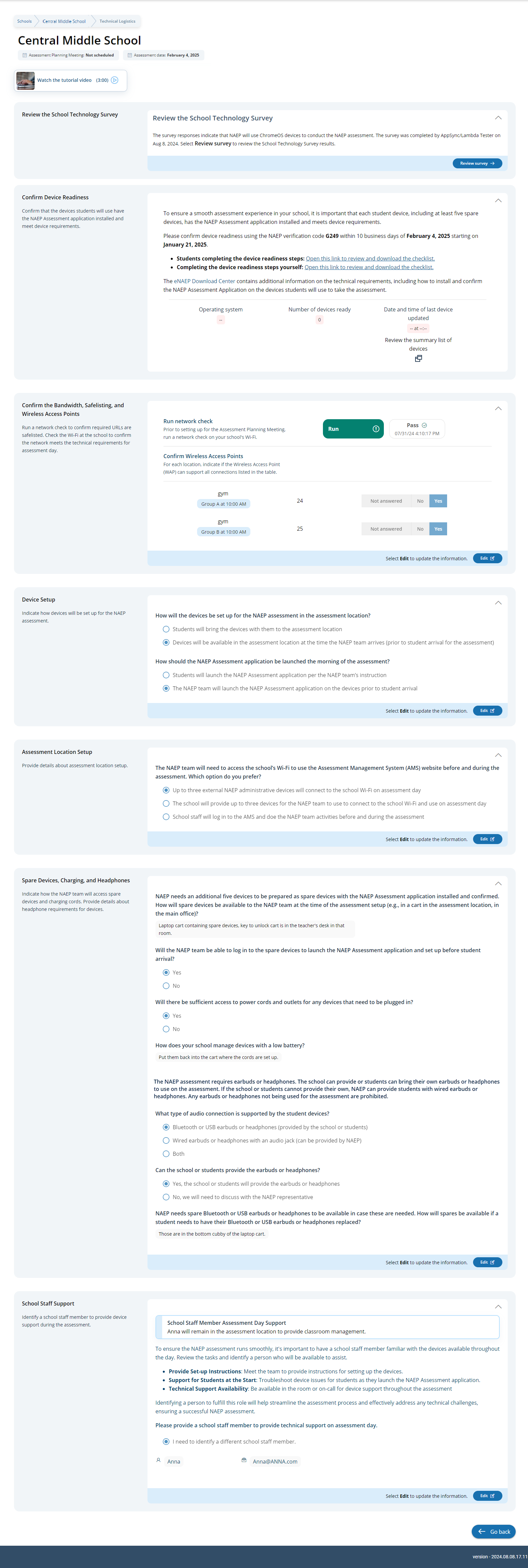
Student checklist:
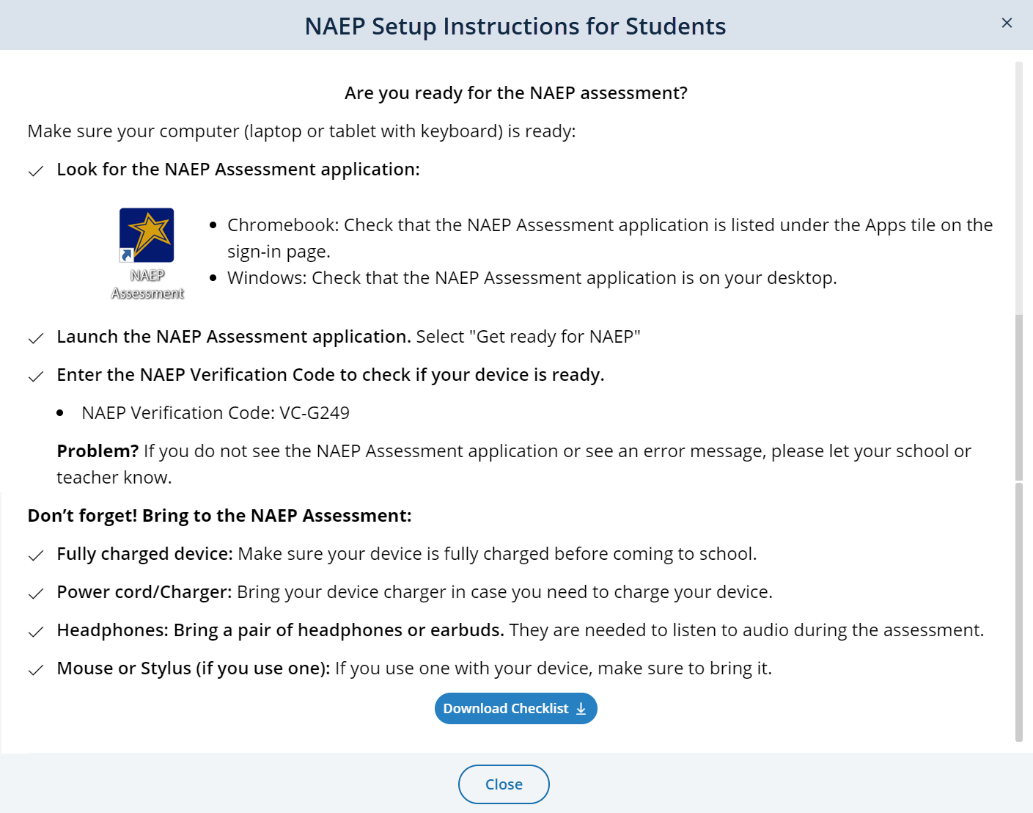
School checklist:
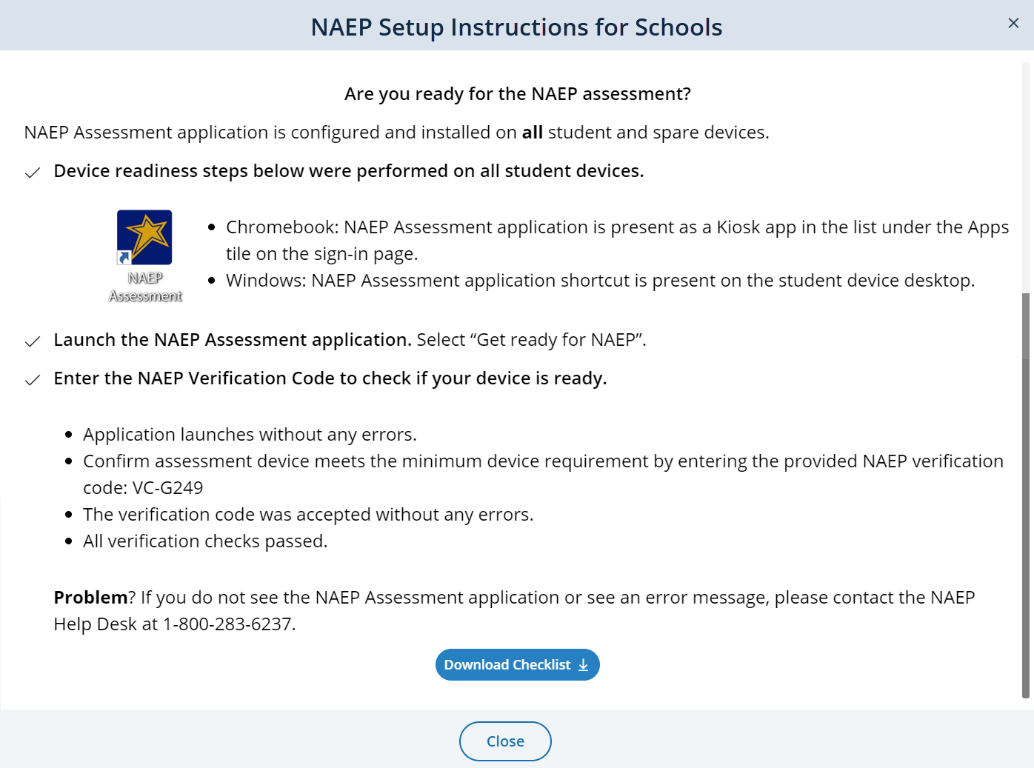
Confirm
the Bandwidth, Safelisting, and Wireless Access Points:
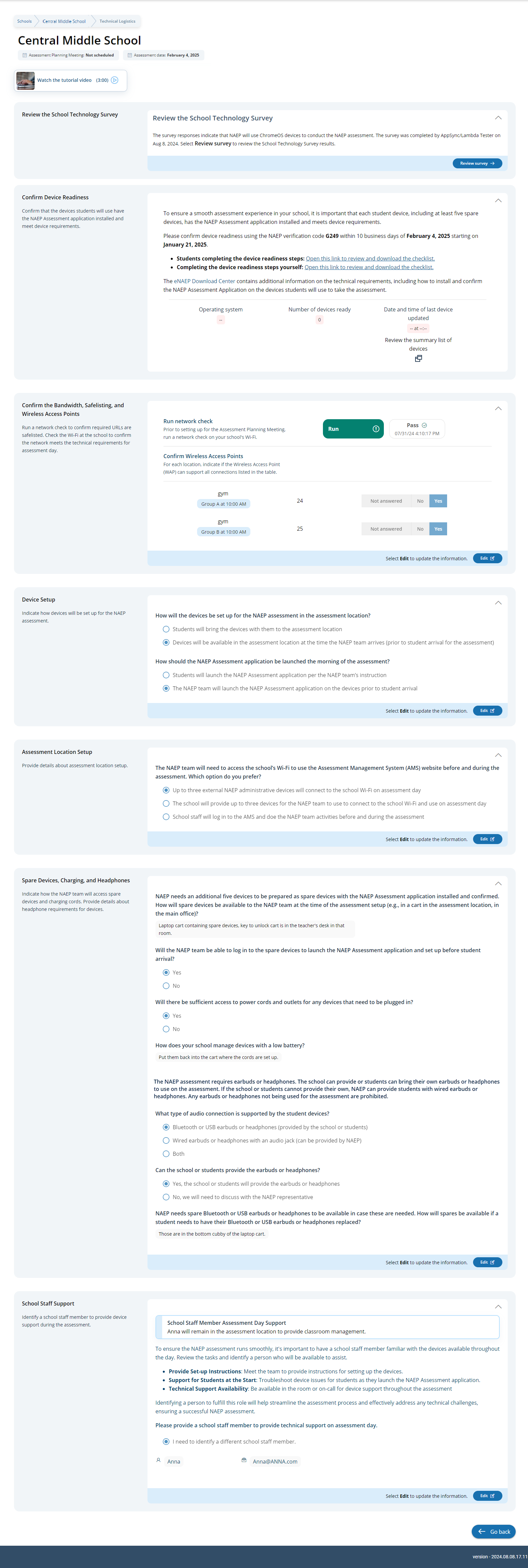
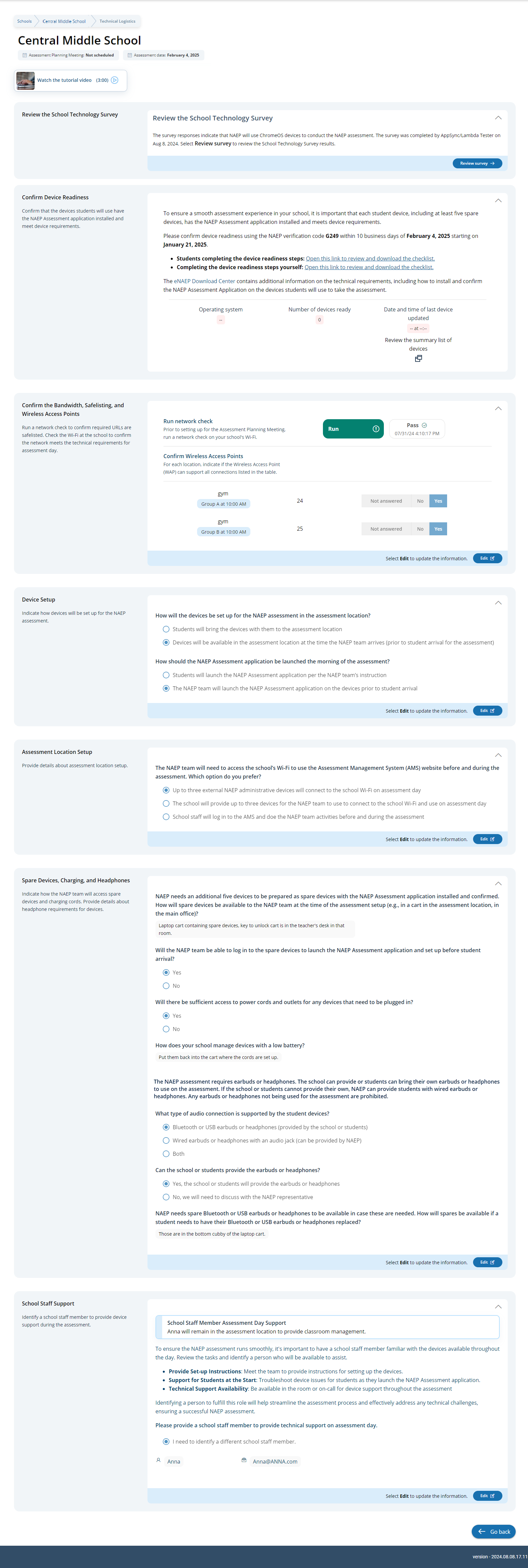

Spare Devices, Charging, and Headphones
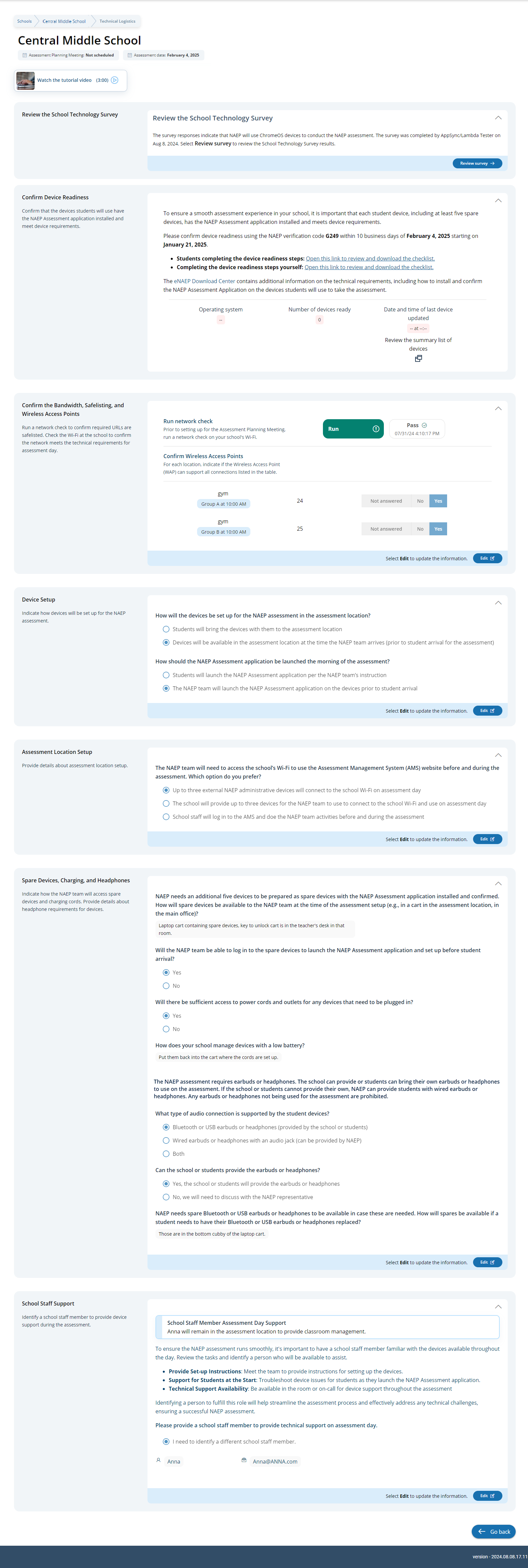
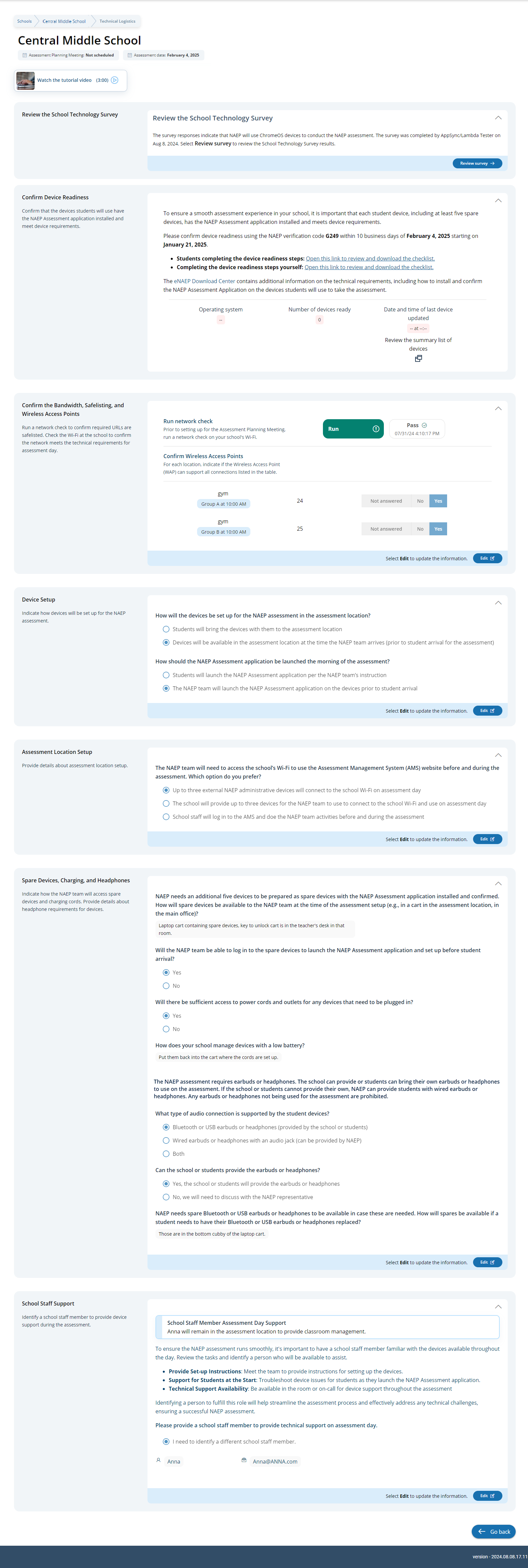
Technical Logistics
From the school summary page, schools will access this section, where they can provide and confirm Technical Logistics by selecting the Manage button.
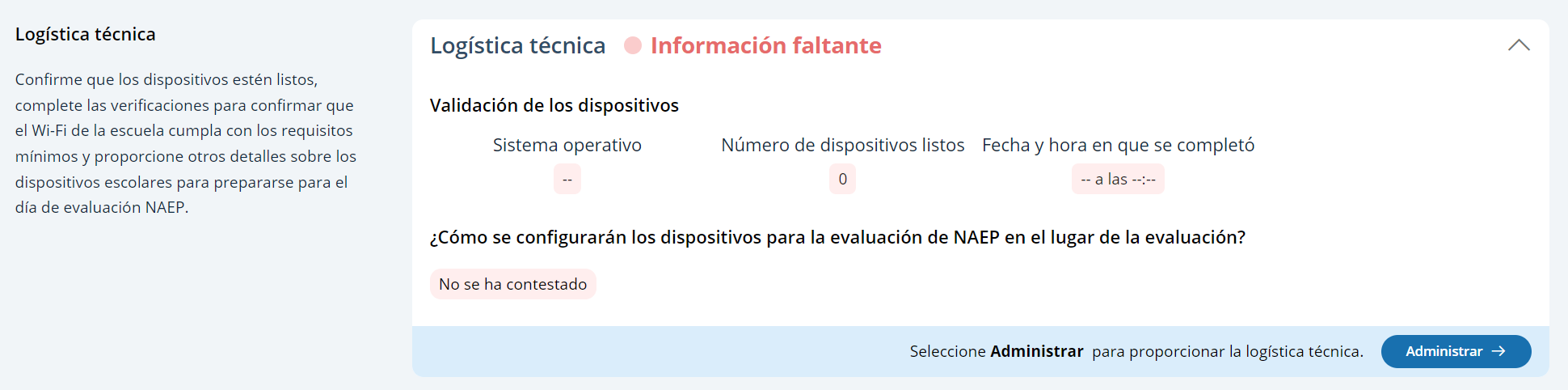
After selecting the Manage button on this page, schools will run the network diagnostic tool, answer additional questions about device setup, assessment location setup, and spare devices, charging, and headphones. The schools will also identify a school staff member to provide technical support throughout the assessment.
In the how to use this page, the following directions will be provided to users:
Editing tiles: Seleccione el botón de editar para editar la información.
Run check: Seleccione el botón de ejecutar para ejecutar la verificación de la red
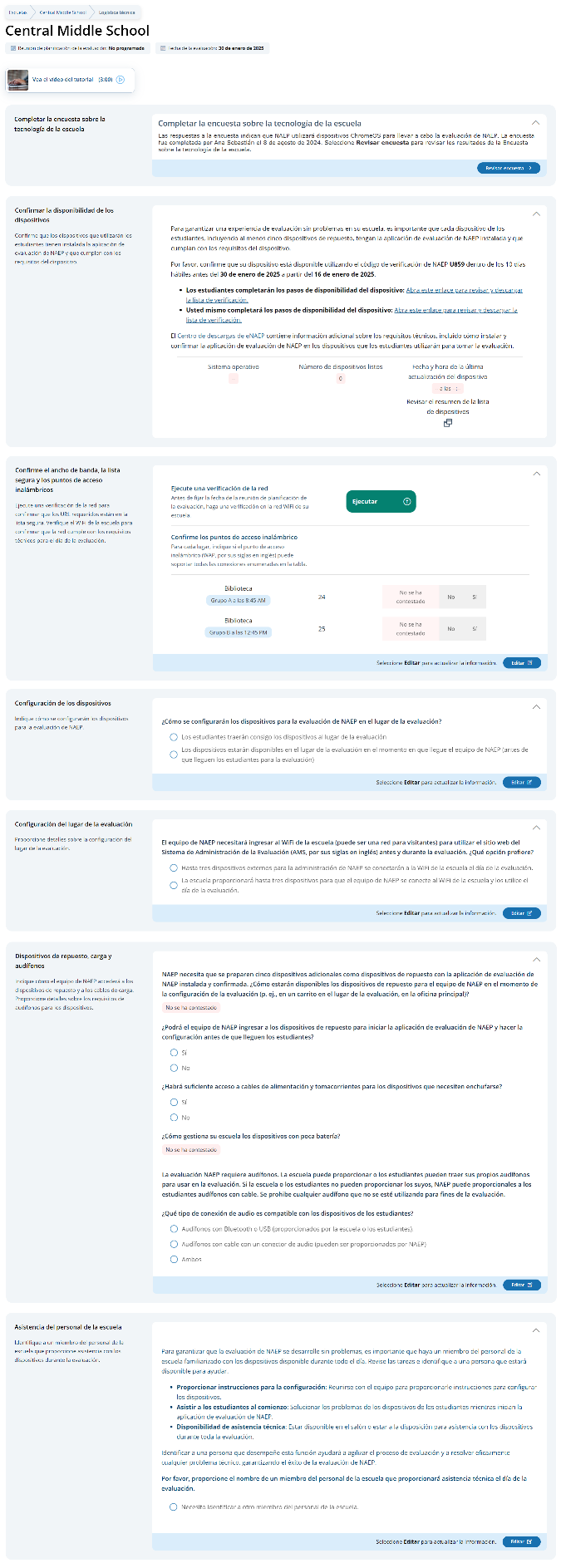

Student checklist:
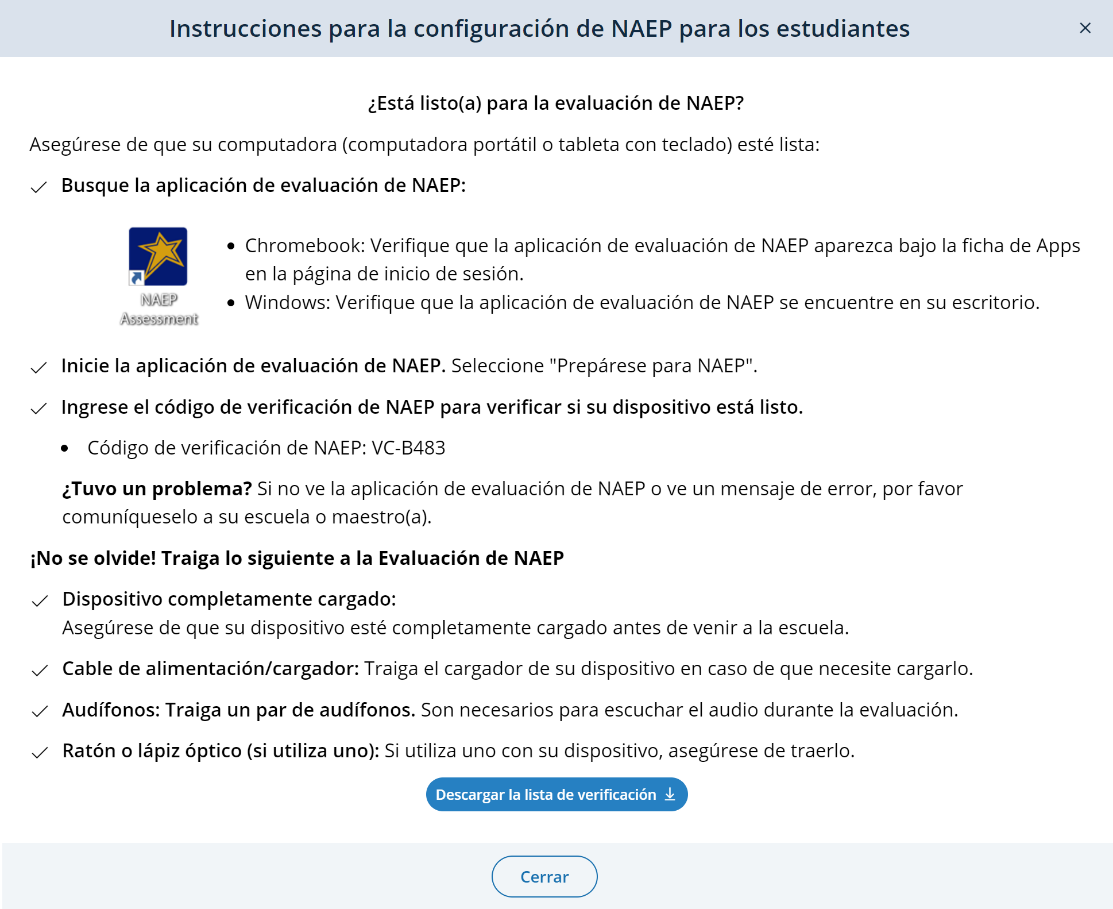
School checklist:
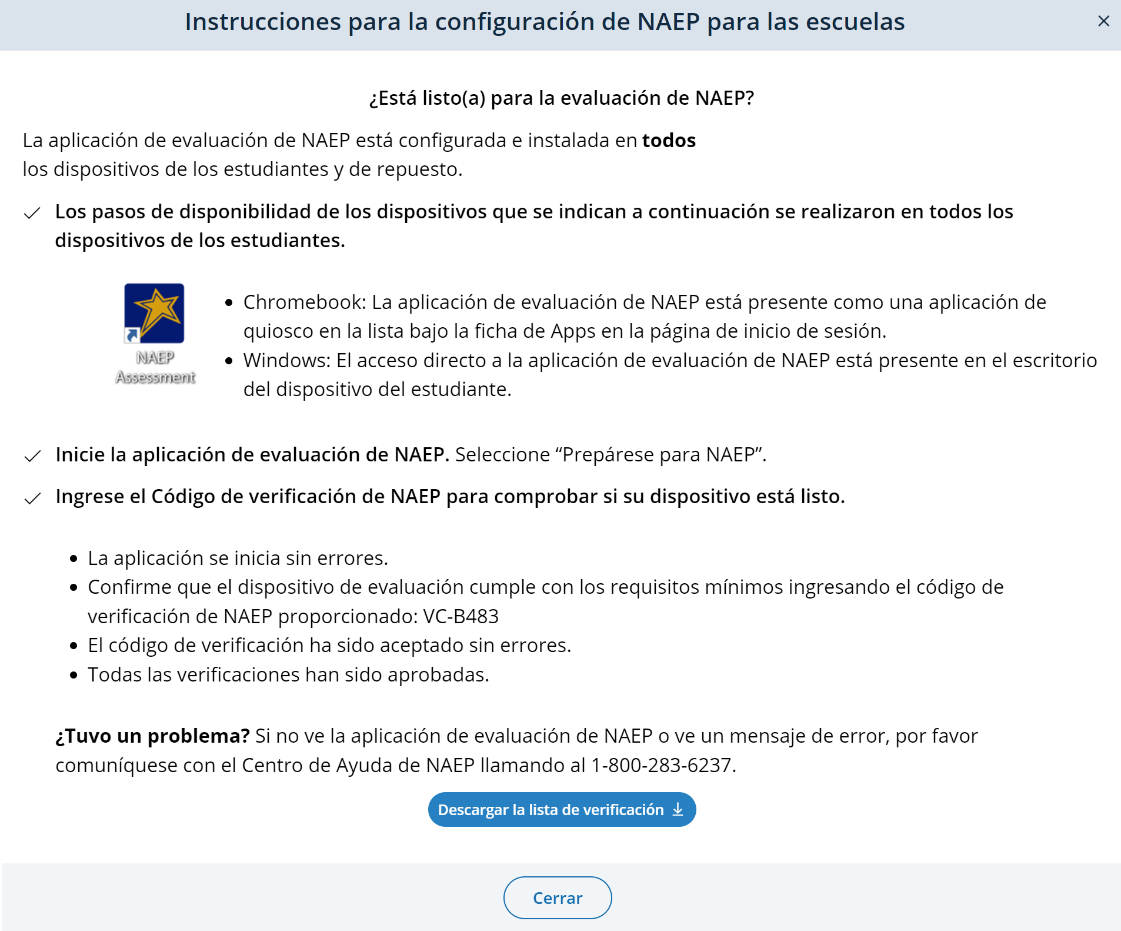
Confirm
the Bandwidth, Safelisting, and Wireless Access Points:
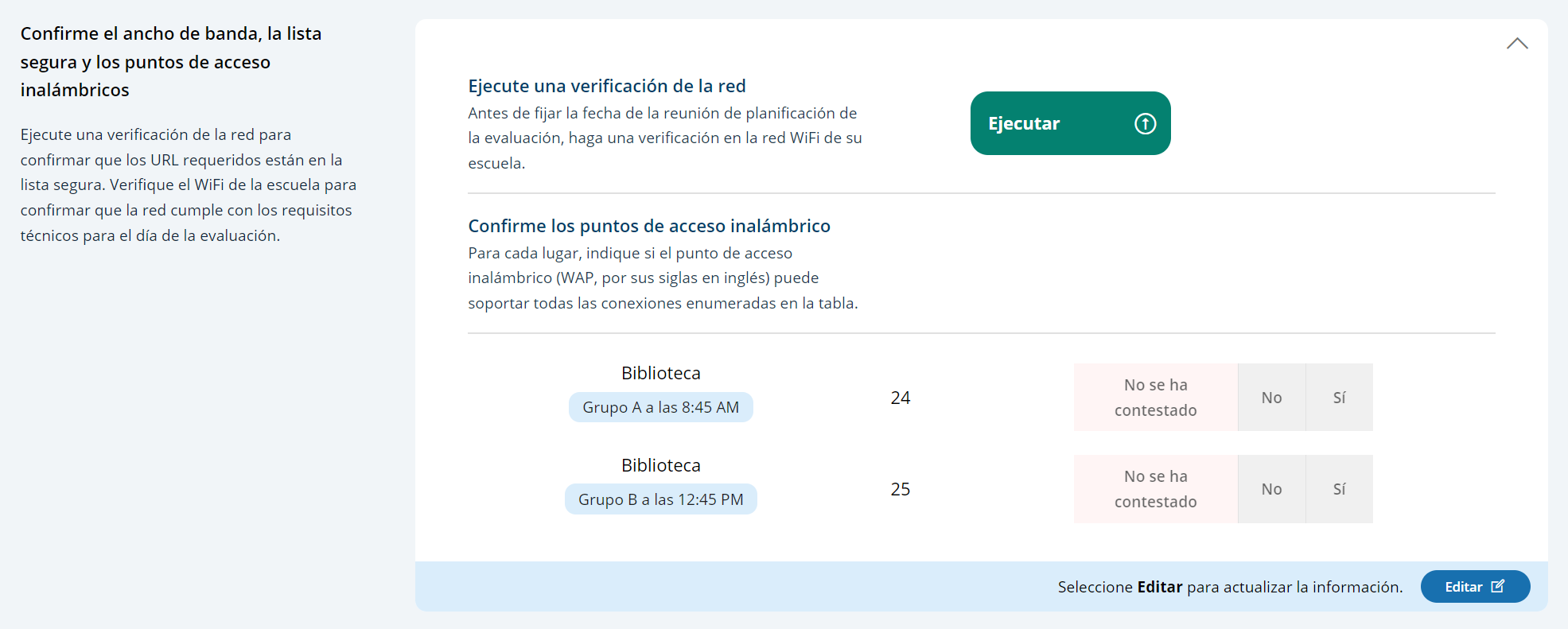

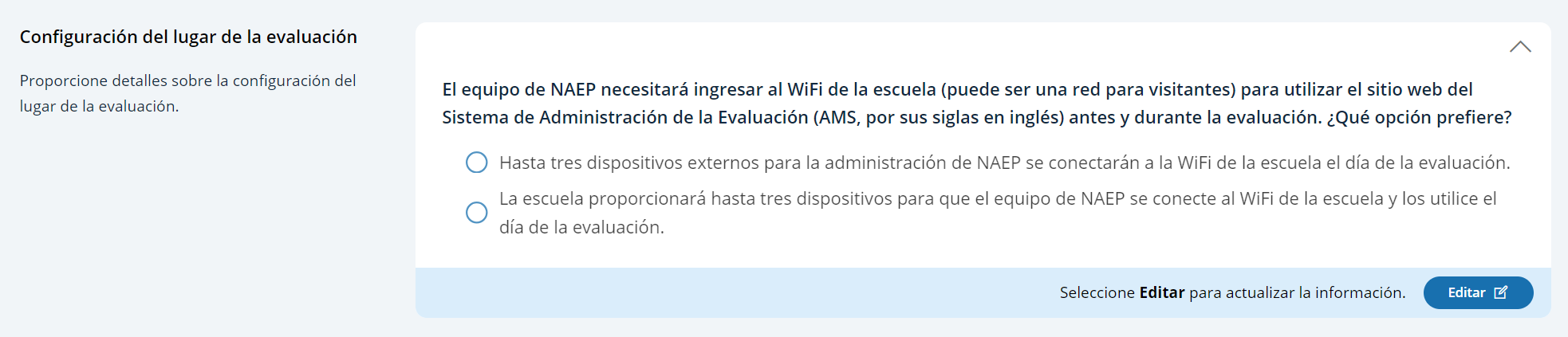
Spare Devices, Charging, and Headphones
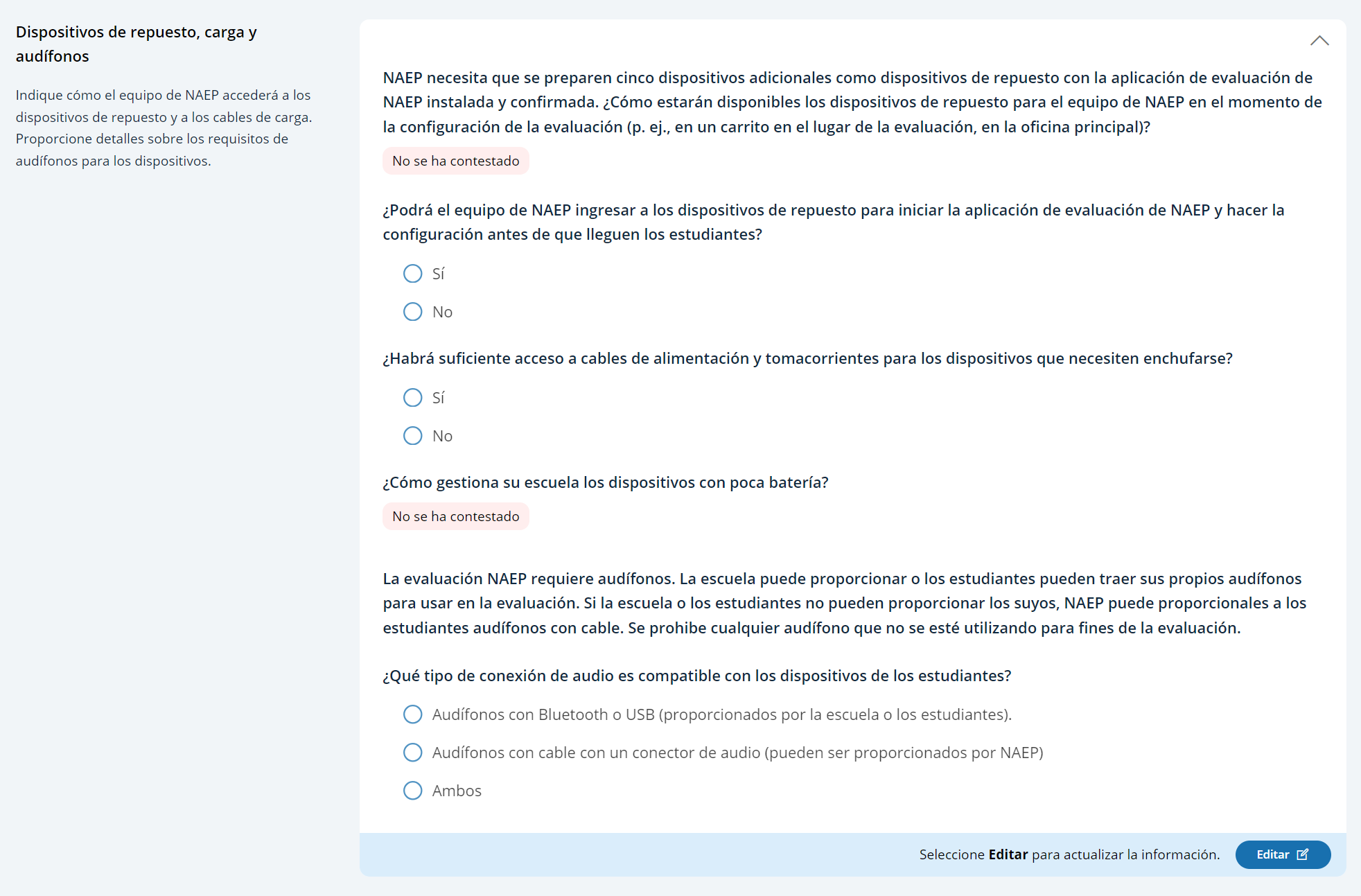
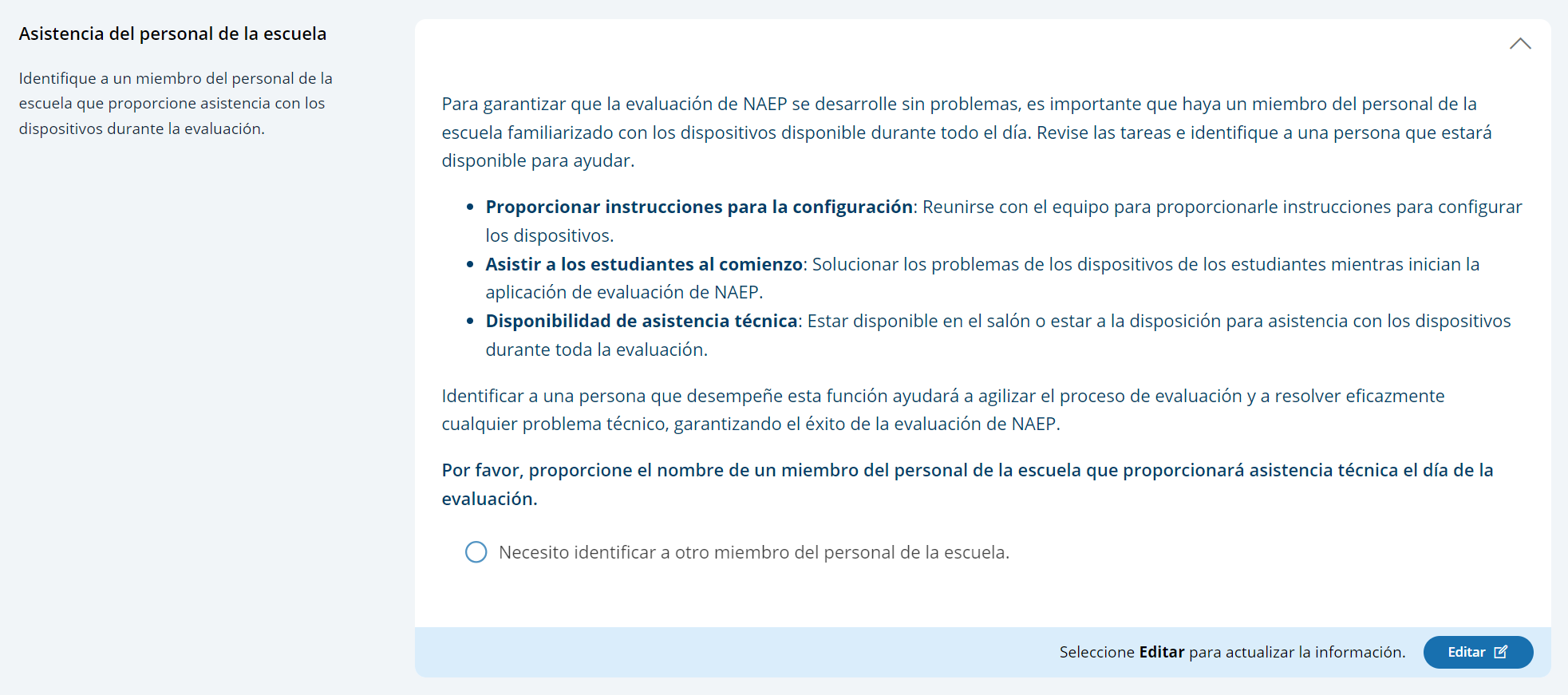
AMS Tutorials (English and Spanish)
Appendix I13: Add New Students AMS Tutorial (English and Spanish)
Screen # |
Screen content |
Audio script |
Media/images |
1 |
Add New Students Task Tile |
[Voiceover]: The Add New Students activity will open on January 2nd. Students who have enrolled since the fall of 2024 will have an opportunity to be selected for the assessment. Follow the instructions on this page to identify any new students in the selected grade |
Show image of Add New Students Task tile on the school summary page |
2 |
Add New Students Task page
|
[Voiceover]: There are three different ways to collect an updated list of students. The different methods are as follows:
|
Show images of the tiles for the three different methods |
3. |
Add New Students Task page |
[Voiceover]: Your NAEP State Coordinator designated how you will submit an updated list of students. The first tile in this section provides you details about how you will need to submit an updated list of students.
|
Show image of the tile. |
4. |
Add New Students Task page |
[Voiceover]: Once you have completed all the steps required to submit the current list of students, you will select the Submit button.
|
Show image of the tile. |
5. |
Add New Students Task page |
[Voiceover]: If you are importing a list of students or reviewing the current list of students, next you will need to complete the check for duplicate students tile.
If you are adding new students to the original list, you will skip this step.
Once you have reviewed the duplicate students, you will select the submit button. |
Show image of check for duplicate students tile |
6. |
Add New Students Task page |
[Voiceover]: Finally, if there are any new students selected, they will appear in the New Students tile.
You will need to enter the following information for any new students:
|
Show image of New Students tile. |
7. |
Provide Student Information Section |
[Voiceover]: If you have any questions about completing your tasks within the add new student section of the Assessment Management System, please contact your NAEP representative or the NAEP Help Desk. |
Show image of student demographic information |
Screen # |
Screen content |
Audio script
|
Media/images |
1 |
Ficha Añadir estudiantes nuevos |
[Voiceover]: La actividad para añadir estudiantes nuevos estará disponible el 2 de enero. Los estudiantes que se hayan matriculado desde el otoño de 2024 tendrán la oportunidad de ser seleccionados para la evaluación. Siga las instrucciones de esta página para identificar a los estudiantes nuevos en el grado seleccionado. |
Show image of Add New Students Task tile on the school summary page |
2 |
Página Añadir estudiantes nuevos
|
[Voiceover]: Hay tres maneras diferentes para recopilar una lista actualizada de estudiantes. Los diferentes métodos son los siguientes:
|
Show images of the tiles for the three different methods |
3. |
Página Añadir estudiantes nuevos |
[Voiceover]: Su coordinador(a) estatal de NAEP designó la forma en que usted enviará la lista actualizada de estudiantes. La primera ficha de esta sección le proporciona detalles sobre cómo deberá enviar una lista actualizada de estudiantes.
|
Show image of the tile. |
4. |
Página Añadir estudiantes nuevos |
[Voiceover]: Una vez que haya completado todos los pasos requeridos para enviar la lista actualizada de estudiantes, deberá seleccionar el botón de Enviar.
|
Show image of the tile. |
5. |
Página Añadir estudiantes nuevos |
[Voiceover]: Si está importando una lista de estudiantes o revisando la lista actual de estudiantes, luego deberá completar la ficha de de verificar si hay estudiantes duplicados.
Si está añadiendo estudiantes nuevos a la lista original, puede saltarse este paso.
Una vez que haya revisado los estudiantes duplicados, seleccionará el botón de Enviar. |
Show image of check for duplicate students tile |
6. |
Página Añadir estudiantes nuevos |
[Voiceover]: Finalmente, si hay algún estudiante nuevo seleccionado, aparecerá en la ficha de Estudiantes nuevos.
Deberá ingresar la siguiente información para cualquier estudiante nuevo:
|
Show image of New Students tile. |
7. |
Sección Proporcionar información sobre los estudiantes |
[Voiceover]: Si tiene alguna pregunta sobre cómo completar sus tareas en la sección Añadir estudiantes nuevos del Sistema de Administración de la Evaluación, comuníquese con su representante de NAEP o con la oficina de Ayuda de NAEP. |
Show image of student demographic information |
Appendix I14: Assessment Logistics AMS Tutorial (English and Spanish)
Screen # |
Screen content |
Audio script |
Media/images |
|
|
Assessment Logistics Section |
[Voiceover]: The Assessment Logistics section is where you will provide all the logistical information needed for assessment day. This section contains details on:
Additionally, you will enter the start time and location for each assessment group. |
Show image of the assessment logistics section |
|
|
Assessment Logistics Section |
[Voiceover]: You will edit information in one of two ways in this section. The first is by editing specific tiles. You can do this by selecting the edit button, answering the questions or updating previously entered responses, and then selecting the save button.
The second is editing information in the schedule groups and student groups details table. To edit the tables, you will select edit pencil button, next to the row that needs information edited. After selecting the edit pencil button, a pop-up appears for you to enter information or make updates. Then you will select the save button. |
Show image of the assessment logistics section |
|
|
Start and end time |
[Voiceover]: In the first tile, you will enter the school’s start and end time. This will be necessary to help with scheduling the group start times to make sure the last scheduled group ends before the end of the school day. |
Show image of start time and end time tile |
|
|
Schedule group; add location |
[Voiceover]: In the next tiles you will enter information about the assessment groups.
You will need to record a location and start time for each group in the schedule groups tile.
Finally, you will be able to update the student’s group if there is a scheduling conflict in the student group details tile. |
Show image of schedule group tile |
|
|
Assessment Logistics Section |
[Voiceover]: The next six tiles are where you will enter logistical information for the NAEP team. This includes information about arriving at the school, emergency procedures, and dismissal options.
The more detailed the responses, the better prepared the NAEP team will be before arriving at your school for assessment day. |
Show image of the assessment logistics section |
|
|
Assessment Logistics Section |
[Voiceover]: If you have any questions about completing your tasks within the assessment logistics section of the Assessment Management System, please contact your NAEP representative or the NAEP Help Desk. |
Show image of the assessment logistics section |
Screen # |
Screen content |
Audio script |
Media/images |
|
|
Sección de la logística de la evaluación |
[Voiceover]: La sección de la logística de la evaluación es donde usted proporcionará toda la información logística necesaria para el día de la evaluación. Esta sección contiene detalles sobre:
Además, ingresará la hora y el lugar de inicio de cada grupo de evaluación.
|
Show image of the assessment logistics section |
|
|
Sección de la logística de la evaluación |
[Voiceover]: Editará la información de una de dos maneras en esta sección. La primera es editando fichas específicas. Puede hacerlo seleccionando el botón de Editar, respondiendo a las preguntas o actualizando las respuestas ingresadas previamente y luego seleccionando el botón de Guardar.
La segunda es editando será editar la información en los programas de los grupos y la tabla de detalles de grupos de estudiantes. Para editar las tablas, seleccionará el botón de lápiz de Editar en la fila que necesita ser editada. Luego de que seleccione el botón de lápiz de Editar, aparecerá una ventana emergente para que ingrese información o realice actualizaciones. Luego seleccionará el botón de Guardar.
|
Show image of the assessment logistics section |
|
|
Hora de inicio y de salida |
[Voiceover]: En la primera ficha, ingresará la hora de inicio y de salida de la escuela. Esto será necesario para ayudar a programar las horas de inicio del grupo para asegurarse de que el último grupo programado finalice antes del final del día escolar.
|
Show image of start time and end time tile |
|
|
Programar grupos; añadir lugar |
En las siguientes fichas ingresará información sobre los grupos de evaluación.
Deberá ingresar un lugar y hora de inicio para cada grupo en la ficha de programar grupos.
Por último, podrá actualizar el grupo del estudiante si hay un conflicto de horario en la ficha de detalles del grupo de estudiantes
|
Show image of schedule group tile |
|
|
Sección de la logística de la evaluación |
[Voiceover]: Las siguientes seis fichas son aquellas en donde ingresará la información logística para el equipo de NAEP. Esto incluye información sobre cómo llegar a la escuela, procedimientos de emergencia y opciones para dejar salir a los estudiantes.
Cuan más detalladas sean las respuestas, mejor preparado estará el equipo de NAEP antes de llegar a su escuela para el día de la evaluación. |
Show image of the assessment logistics section |
|
|
Sección de la logística de la evaluación |
[Voiceover]: Si tiene alguna pregunta sobre cómo completar sus tareas en la sección de la logística de la evaluación del Sistema de Administración de la Evaluación, comuníquese con su representante de NAEP o con el centro de ayuda. |
Show image of the assessment logistics section |
Appendix I15: Manage Questionnaires AMS Tutorial (English and Spanish)
Screen # |
Screen content |
Audio script |
Media/images |
|
|
Manage Questionnaires section |
[Voiceover]: NAEP school and teacher questionnaires are administered online. The Manage Questionnaires section is where you will provide the names and email addresses of questionnaire recipients, send the questionnaire link and password emails, and monitor the completion of questionnaires. Finally, this is where you will match students with their teachers in grade 4 and 8 schools only. |
Show image of manage questionnaires section |
|
|
Manage Questionnaires section |
[Voiceover]: To edit the tables, you will select edit pencil button in the row that needs information edited. When you select the edit pencil button, a pop-up will display for you to enter information or make updates. Once all edits are made, you will select the save button. |
Show image of manage questionnaires section |
|
|
School questionnaire |
[Voiceover]: In the first table, you need to identify a respondent for the school questionnaire. This is usually the school principal, but you can designate a different school administrator, if needed.
From this table, you will also send the questionnaire link and password email by selecting the send button and monitor the status of questionnaire completion. |
Show image of school questionnaire table |
|
|
Manage Questionnaires section |
[Voiceover]: The reminder of this tutorial goes over teacher questionnaires which is only applicable for grade 4 and grade 8 schools. |
Show image of teacher questionnaire table |
|
|
Teacher questionnaire
Add teacher |
[Voiceover]: In the next table, identify respondents to complete the teacher questionnaires. You will need to add teachers that teach the selected students in the grade your school was selected for NAEP. To add a teacher, select the add teacher button and enter the required information.
From this table, you will also send the questionnaire link and password emails by selecting the send button. You will also monitor the status of questionnaire completion from this table. |
Show image of teacher questionnaire table |
|
|
Match teacher with student |
[Voiceover]: The final task is to match each student selected for NAEP with their teacher in the match students with teachers table.
If the student’s teacher does not appear in the list of teachers, you must add the teacher in the Manage Teacher Questionnaire table above. Then return here to match the student with their teacher. |
Show image of match students with teachers table |
|
|
Match teacher with student |
[Voiceover]: You can match students with their teachers in two ways. First, you edit a single student by selecting the edit pencil button, selecting the student’s teacher in the list, and then selecting the save button. You can also match multiple students at once by selecting the checkboxes next to all the students with the same teacher. Then select teacher from the choose category dropdown, select the students’ teacher from the list of teachers and, finally, select the save button. |
|
|
|
Manage Questionnaires section |
[Voiceover]: If you have any questions about completing your tasks within the Manage Questionnaires section of the AMS, please contact your NAEP representative or the NAEP Help Desk. |
Show image of manage questionnaires section |
Screen # |
Screen content |
Audio script |
Media/images |
|
|
Sección Administrar Cuestionarios |
[Voiceover]: Los cuestionarios de NAEP para las escuelas y para los maestros se administran en línea. La sección Administrar cuestionarios es donde usted proporcionará los nombres y las direcciones de correo electrónico de quienes completarán el cuestionario, enviará los correos electrónicos con el enlace al cuestionario y las contraseñas y supervisará que se completen los cuestionarios. Finalmente, aquí es donde asignará los estudiantes a sus maestros.
|
Show image of manage questionnaires section |
|
|
Sección Administrar Cuestionarios |
[Voiceover]: Para editar las tablas, seleccionará el botón de lápiz de Editar en la fila que necesita ser editada. Cuando seleccione el botón de lápiz de Editar, aparecerá una ventana emergente para que ingrese información o realice actualizaciones. Una vez realizadas todas las modificaciones, seleccione el botón de Guardar.
|
Show image of manage questionnaires section |
|
|
Cuestionario para la escuela |
[Voiceover]: En la primera tabla, deberá identificar a la persona que completará el cuestionario de la escuela. Por lo general, se trata del director o directora de la escuela, pero puede designar a otro administrador o administradora de la escuela, si es necesario.
Desde esta tabla, también enviará los correos electrónicos con el enlace al cuestionario y las contraseñas seleccionando el botón de Enviar, y supervisará el estado del cuestionario.
|
Show image of school questionnaire table |
|
|
Sección Administrar Cuestionarios |
[Voiceover]: El recordatorio de este tutorial repasa los cuestionarios para los maestros, que solo se aplica a las escuelas de 4 y 8 grados.
|
Show image of teacher questionnaire table |
|
|
Cuestionario para maestros
Añadir maestro(a) |
[Voiceover]: En la siguiente tabla, identifique a quienes completarán los cuestionarios para maestros. Deberá añadir maestros que enseñen a los estudiantes en el grado para el que se seleccionó su escuela. Para añadir un maestro, seleccione el botón añadir maestro e ingrese la información requerida.
Desde esta tabla, también enviará los correos electrónicos con el enlace al cuestionario y las contraseñas seleccionando el botón de Enviar. También supervisará el estado del cuestionario desde esta table.
|
Show image of teacher questionnaire table |
|
|
Asignar maestros a estudiantes |
[Voiceover]: La tarea final es asignar a cada estudiante seleccionado para NAEP a su maestro en la tabla de asignar estudiantes a su maestro.
Si el maestro o maestra del estudiante no aparece en la lista de maestros, deberá añadirlo a la tabla Administrar cuestionarios para maestros que aparece arriba. Después vuelva aquí para asignar el estudiante a su maestro.
|
Show image of match students with teachers table |
|
|
Asignar maestros a estudiantes |
[Voiceover]: Puede asignar estudiantes a sus maestros de dos formas. Primero, puede editar un solo estudiante seleccionando el botón de lápiz de Editar, seleccionando el maestro del estudiante en la lista, y luego seleccionando el botón de Guardar.
También puede asignar varios estudiantes a la vez seleccionando las casillas que aparecen al lado de todos los estudiantes con el mismo maestro. Luego seleccione maestro en el menú desplegable para elegir una categoría, seleccione el maestro de los estudiantes de la lista de maestros y, por último, seleccione el botón de Guardar.
|
|
|
|
Sección Administrar Cuestionarios |
[Voiceover]: Si tiene alguna pregunta sobre cómo completar sus tareas en la sección Administrar cuestionarios, comuníquese con su representante de NAEP o con la oficina de ayuda de NAEP.
|
Show image of manage questionnaires section |
Appendix I16: Notify Parents/Guardians AMS Tutorial (English and Spanish)
Screen # |
Screen content |
Audio script |
Media/images |
|
|
Notify Parent/Guardians page |
[Voiceover]: The Notify Parent/Guardians section is where you will confirm that parents or guardians have been notified of the NAEP assessment at their school. All parents or guardians must be notified in writing before the NAEP team can conduct the assessment. This can be through letter, email, or notice in the school newsletter. In this section it is important that you document that the Parent/Guardian notifications have been sent. |
Show image of notify Parent/Guardian page |
|
|
Notify Parent/Guardian page |
[Voiceover]: To edit information in this section, you will edit specific tiles by selecting the edit button, answering the questions or updating entered responses, and then selecting save. |
Show image of notify Parent/Guardian page |
|
|
Contact information section |
[Voiceover]: The contact information tile is where you will enter a deadline for when parents or guardians need to inform you that their child will not be participating in NAEP and indicate who parents or guardians should contact with questions about the NAEP assessment.
The responses to these two questions will prefill in the letter you will distribute to parents and guardians. |
Show image of contact information |
|
|
Download letters section |
[Voiceover]: This next tile, download letter, is where you will download the Parent/Guardian letter in either English or Spanish, and the translation notice (if needed). |
Show image of download letter |
|
|
Certify parent/guardian section |
[Voiceover]: In the next tile, certify parent/guardian notification, you will enter the date the parent/guardian notification letters were or will be distributed and certify that you distributed them on the date indicated. |
Show image of certify parent/guardian notification details |
|
|
Notify parent/guardian details section |
[Voiceover]: Finally in the last tile, parent/guardian notification details, you will indicate how you notified parents/guardians about the NAEP assessment and who received the letter. |
Show image of certify parent/guardian notification details |
|
|
Notify Parents/Guardians page |
[Voiceover]: If you have any questions about completing your tasks within the Notify Parents/Guardians section of the Assessment Management System, please contact your NAEP representative or the NAEP Help Desk. |
Show image of notify Parents/Guardians page |
Screen # |
Screen content |
Audio script |
Media/images |
|
|
Página Notificar a los padres o tutores |
[Voiceover]: La sección Notificar a los padres o tutores es donde confirmará que los padres o tutores han sido notificados sobre la evaluación NAEP en su escuela. Se les debe notificar por escrito a todos los padres o tutores antes de que el equipo de NAEP pueda realizar la evaluación. Esto puede ser a través de una carta, correo electrónico, o anuncio en el boletín escolar. En esta sección es importante que documente que las notificaciones a los padres o tutores han sido enviadas. |
Show image of notify Parent/Guardian page |
|
|
Página Notificar a los padres o tutores |
[Voiceover]: Para editar la información en esta sección, editará fichas específicas seleccionando el botón editar, respondiendo a las preguntas o actualizando las respuestas ingresadas, y luego seleccionando guardar. |
Show image of notify Parent/Guardian page |
|
|
Sección de Información de contacto |
[Voiceover]: La ficha de información de contacto, es donde ingresará una fecha límite para cuando los padres o tutores deben informarle que su hijo o hija no participará en NAEP e indicará a quién deben contactar los padres o tutores si tienen preguntas sobre la evaluación de NAEP.
Las respuestas a estas dos preguntas serán incluidas en la carta que distribuirá a los padres o tutores. |
Show image of contact information |
|
|
Sección de Descargue la carta |
[Voiceover]: Esta siguiente ficha, Descargue la carta, es donde descargará la carta de notificación a los padres o tutores y el aviso de traducción (si es necesario).
|
Show image of download letter |
|
|
Sección Certifique la notificación a los padres o tutores |
[Voiceover]: En la siguiente ficha, Certifique la notificación a los padres o tutores, ingresará la fecha en que se distribuyeron o se distribuirán las cartas de notificación a los padres o tutores y certificará que las distribuirá en la fecha indicada.
|
Show image of certify parent/guardian notification details |
|
|
Sección Detalles sobre la notificación a los padres o tutores |
[Voiceover]: Finalmente, en la última ficha, Detalles sobre la notificación a los padres o tutores, indicará cómo notificó a los padres o tutores sobre la evaluación de NAEP y quién recibió la carta. |
Show image of certify parent/guardian notification details |
|
|
Página Notificar a los Padres/Tutores |
[Voiceover]: Si tiene alguna pregunta sobre cómo completar sus tareas en la sección Notificar a los padres o tutores del Sistema de Administración de la Evaluación, comuníquese con su representante de NAEP o con la Oficina de ayuda de NAEP. |
Show image of notify Parents/Guardians page |
Appendix I17: Provide Student Information AMS Tutorial (English and Spanish)
Screen # |
Screen content |
Audio script |
Media/images |
1 |
Provide Student Information Section |
[Voiceover]: In this section, you will review the list of students selected for NAEP to ensure it is accurate and complete, as well as update any missing or incomplete information. You will update students with a Section 504 that require accommodations. Finally, you will review the list of students identified as Students with Disabilities (SD) and/or English Learners (EL) and provide information on what accommodations (if any) these students require for NAEP.
|
Show image of provide student information section |
2 |
Provide Student Information Section |
[Voiceover]: There are two tabs which you will need to review and may need to update or enter missing information. The tabs are student demographic information and students with disabilities (SD) and English learners (EL).
|
Show image of student demographic information |
3 |
Provide Student Information Section
|
[Voiceover]: To review for missing data in the tabs, you can use the filters or locate pink cells in any column with missing data. |
Show image of student demographic information |
4 |
Provide Student Information Section |
[Voiceover]: To edit the data for a single student, select the Edit button on the student’s row. This will open a pop-up, where you can update data or add missing data for the student. Once all updates have been made for the selected student, you will select the Save button to apply the selected edits to the student.
|
Show image of student demographic information and edit pop-up. |
5 |
Provide Student Information Section |
[Voiceover]: You can also bulk edit information for multiple students who require the same edits. To do this, select the checkboxes next to all the students requiring that edit. Then, from the choose category dropdown, select the appropriate category being edited. Next, select the appropriate option in the change dropdown menu. Select Save to apply the edit to all the students selected.. |
student demographic information |
6. |
Provide Student Information Section |
[Voiceover]: The students with disabilities (SD) and English learners (EL) popup includes all the information NAEP collects to assess students who may or may not need accommodations. The first section includes questions about the student’s disability or English proficiency and their grade-level performance. The second section includes questions about how the student should participate in NAEP. Options for Universal Design Elements and accommodations will appear for students who should be assessed with accommodations. For more information about NAEP accommodations, select the Review additional resources icon above the table.. |
Show modal popup for SD and EL students. |
7. |
Provide Student Information Section |
[Voiceover]: To export student information from either the Student Demographic Information or Students with disabilities and English learners tab, select the Export to Excel or PDF buttons. |
Export button |
8. |
Provide Student Information Section |
[Voiceover]: If you have any questions about completing your tasks within the provide student information section of the Assessment Management System, please contact your NAEP representative or the NAEP Help Desk. |
Show image of student demographic information |
Screen # |
Screen content |
Audio script |
Media/images |
1 |
Sección Proporcionar información de los estudiantes |
[Voiceover]: En esta sección revisará la lista de los estudiantes seleccionados para NAEP para asegurarse de que sea precisa y completa, al igual que actualizará toda información que falte o esté incompleta. Actualizará la información de los estudiantes con un plan de la sección 504 que requieren acomodos. Finalmente, revisará la lista de estudiantes identificados como Estudiantes con impedimentos (EI) o Estudiantes aprendices del español (AE) y proporcionará información sobre qué acomodos (si corresponde) requieren estos estudiantes para NAEP.
|
Show image of provide student information section |
2 |
Sección Proporcionar información de los estudiantes |
[Voiceover]: Hay dos pestañas que deberá revisar y quizás deba actualizar o proporcionar información que falte. Las pestañas son datos demográficos de los estudiantes, y estudiantes con impedimentos (EI) y aprendices del español (AE).
|
Show image of student demographic information |
3 |
Sección Proporcionar información de los estudiantes
|
[Voiceover]: Para revisar los datos que faltan en las pestañas, puede usar los filtros o localice las celdas color rosa en cualquier columna a la que le falten datos.
|
Show image of student demographic information |
4 |
Sección Proporcionar información de los estudiantes |
[Voiceover]: Para editar los datos de un solo estudiante, seleccione el botón Editar en la fila del estudiante y se abrirá una ventana emergente, donde puede actualizar los datos o añadir datos que faltan para el estudiante. Una vez que se hayan realizado todas las actualizaciones para el estudiante seleccionado, seleccionará el botón Guardar para aplicar las ediciones seleccionadas al estudiante.
|
Show image of student demographic information and edit pop-up. |
5 |
Sección Proporcionar información de los estudiantes |
[Voiceover]: También puede editar al mismo tiempo la información de varios estudiantes que requieran las mismas ediciones.
Para hacer esto, seleccione las casillas de verificación junto a todos los estudiantes que necesitan esa edición. Luego, desde el menú desplegable de seleccionar categoría, seleccione la categoría apropiada que se está editando. Luego, seleccione la opción apropiada en el menú desplegable. Seleccione Guardar para aplicar la edición a todos los estudiantes seleccionados. |
Student Demographic Information |
6 |
Sección Proporcionar información de los estudiantes |
[Voiceover]: La ventana emergente sobre estudiantes con impedimentos (EI) y aprendices del español (AE) incluye toda la información que NAEP recopila para evaluar a los estudiantes que pueden o no necesitar acomodos. La primera sección incluye preguntas sobre el impedimento del estudiante o su dominio del español y su desempeño a nivel de grado. La segunda sección incluye preguntas sobre cómo debe participar el estudiante en NAEP. Las opciones para los elementos de diseño universal y los acomodos aparecerán para los estudiantes que deben ser evaluados con acomodos. Para más información sobre los acomodos de NAEP, seleccione el ícono Revisar recursos adicionales que aparece arriba de la tabla. |
Show modal popup for SD and EL students. |
7 |
Sección Proporcionar información de los estudiantes |
[Voiceover]: Para exportar la información de un estudiante desde la pestaña Información demográfica de los estudiantes o Estudiantes con impedimentos y aprendices del español, seleccione los botones Exportar a Excel o a PDF. |
Export button |
8 |
Sección Proporcionar información de los estudiantes |
[Voiceover]: Si tiene alguna pregunta sobre cómo completar sus tareas en la sección proporcionar información de los estudiantes del Sistema de Administración de la Evaluación, comuníquese con su representante de NAEP o con la oficina de ayuda de NAEP. |
Show image of student demographic information |
Appendix I18: Technical Logistics AMS Tutorial (English and Spanish)
Screen # |
Screen content |
Audio script |
Media/images |
|
|
[1] Technical Logistics tile
|
[Voiceover]: The Technical Logistics section is where you will respond to questions about the school devices and work with the NAEP representative to prepare the devices and assessment location for assessment day.
|
Show image of technical logistics tile |
|
|
[1] Technical Logistics Page |
[Voiceover]: You will typically edit information in this section by selecting the edit button on the tile, answering the questions or updating previously entered responses, and then selecting the save button. There are three exceptions which will be discussed throughout in this tutorial.
|
Show image of technical logistics tile |
|
|
[1] Highlight Review STS tile |
[Voiceover]: The first tile allows you to review the responses to the School Technology Survey and displays the date and the name of the person who completed it. The responses from this survey were used to determine if your school’s device can support NAEP.
You can review the responses by select the review responses button.
|
Show STS tile |
|
|
[1] Confirm Device Readiness tile |
[Voiceover]: To ensure for a smooth assessment day, the NAEP Assessment application needs to be downloaded and confirmed on all the devices students will use. This tile provides a summary of devices that have successfully had the application downloaded and confirmed.
This is an important step that needs to be completed 10 days before the assessment date. You or another designated school staff member can confirm the NAEP Assessment application is downloaded on all the student devices or you can allow the students to confirm the application is downloaded on their devices. You can download the directions linked here to provide to the students the specific steps they need to complete to confirm the NAEP Assessment application is on their device.
Your NAEP representative will discuss details of completing this confirmation during the Assessment Planning Meeting. |
Show image of Confirm Device Readiness tile |
|
|
[1] Confirm the Bandwidth, Safelisting, and Wireless Access Points |
[Voiceover]: The Confirm the Bandwidth, Safelisting, and Wireless Access Points will walk you through the steps that need to be completed before you have the Assessment Planning Meeting with the NAEP field representative.
To begin this check, click on the run button. The check will indicate if the bandwidth in the NAEP testing locations meet NAEP requirements and confirm the URLs have been safelisted.
Next you will indicate if the Wireless Access Point can support the number of connections needed for NAEP. |
Show image of un Network Diagnostic Tool tile |
|
|
Device setup, assessment location setup, and Spare Devices, Charging, and Headphones |
[Voiceover]: In the next three tiles you will provide details about how the devices will be setup up in the assessment location, how the NAEP Assessment application should be launched, providing spare devices and earbuds or headphones, and how device battery is managed.
The responses to these questions will ensure your NAEP representatives has the necessary details about setting up the devices and assessment location on assessment day. |
|
|
|
[1] School staff member tile |
[Voiceover]: Finally, to ensure the NAEP assessment runs smoothly, it's important to have a school staff member familiar with the devices available throughout the day. On the School Support Staff tile, you will identify a person to provide the technical support on assessment day. |
Show image of meeting the NAEP Team on assessment day tile |
|
|
[1] Return to Technical Logistics tile
|
[Voiceover]: If you have any questions about completing your tasks within the technical logistics section of the AMS, please contact your NAEP representative or the NAEP Help Desk. |
Show image of technical logistics tile |
Screen # |
Screen content |
Audio script |
Media/images |
|
|
[1] Ficha Logística técnica
|
[Voiceover]: En la sección Logística técnica responderá a las preguntas sobre los dispositivos de la escuela y trabajará con el o la representante de NAEP para preparar los dispositivos y el lugar de la evaluación para el día de la evaluación.
|
Show image of technical logistics tile |
|
|
[1] Página Logística técnica |
[Voiceover]: Por lo general, editará la información en esta sección seleccionando el botón de Editar en la ficha, respondiendo a las preguntas o actualizando las respuestas ingresadas anteriormente, y luego seleccionando el botón de Guardar. Hay tres excepciones que se discutirán a lo largo de este tutorial.
|
Show image of technical logistics tile |
|
|
[1] Resaltar la ficha Revisar STS |
[Voiceover]: La primera ficha le permite revisar las respuestas a la Encuesta sobre la tecnología de la escuela y muestra la fecha y el nombre de la persona que la completó. Las respuestas de esta encuesta se utilizaron para determinar si los dispositivos de su escuela son compatibles con NAEP.
Puede revisar las respuestas seleccionando el botón de Revisar respuestas.
|
Show image of review the school’s mode assignment tile |
|
|
[1] Ficha Confirmar la preparación del dispositivo |
[Voiceover]: Para garantizar que el día de la evaluación se desarrolle sin inconvenientes, es necesario descargar y confirmar la aplicación de evaluación de NAEP en todos los dispositivos que utilizarán los estudiantes. Esta ficha proporciona un resumen de los dispositivos en los que se ha descargado y confirmado la aplicación correctamente.
Este es un paso importante que debe completarse 10 días antes de la fecha de la evaluación. Usted u otro miembro designado del personal de la escuela puede confirmar que la aplicación de evaluación de NAEP se ha descargado en todos los dispositivos de los estudiantes o puede permitir que los estudiantes confirmen que la aplicación se ha descargado en sus dispositivos. Puede descargar las instrucciones que aparecen aquí para proporcionales a los estudiantes los pasos específicos que deben completar para confirmar que la aplicación de evaluación de NAEP está en sus dispositivos.
Su representante de NAEP discutirá los detalles para completar esta confirmación durante la Reunión de planificación de la evaluación.
|
Show image of elect Network tile |
|
|
[1] Confirmar el ancho de banda, la lista segura y los puntos de acceso inalámbricos |
[Voiceover]: La confirmación del ancho de banda, las listas seguras y los puntos de acceso inalámbricos le guiarán a través de los pasos que deben completarse antes de llevar a cabo la reunión de planificación de la evaluación con el o la representante de campo de NAEP.
Para comenzar esta verificación, haga clic en el botón de Ejecutar. La verificación indicará si el ancho de banda en los lugares de la evaluación de NAEP cumple con los requisitos de NAEP y confirmará que los URL han sido incluidos en una lista segura.
Luego indicará si el punto de acceso inalámbrico es compatible con el número de conexiones necesarias para NAEP.
|
Show image of un Network Diagnostic Tool tile |
|
|
Device setup, assessment location setup, and Spare Devices, Charging, and Headphones |
[Voiceover]: En las siguientes tres fichas proporcionará detalles sobre cómo se configurarán los dispositivos en el lugar de la evaluación, cómo se iniciará la aplicación de evaluación de NAEP, cómo se proporcionarán dispositivos y audífonos de repuesto y cómo se administrará la batería de los dispositivos.
Las respuestas a estas preguntas asegurarán que sus representantes de NAEP cuenten con los detalles necesarios para preparar los dispositivos y el lugar de la evaluación el día de la evaluación.
|
|
|
|
[1] Ficha Miembros del personal de la escuela |
[Voiceover]: Por último, para garantizar que la evaluación de NAEP se realice sin inconvenientes, es importante que un miembro del personal de la escuela familiarizado con los dispositivos esté disponible durante todo el día. En la pestaña Personal de apoyo de la escuela, usted identificará a la persona que proporcionará el apoyo técnico el día de la evaluación.
|
Show image of meeting the NAEP Team on assessment day tile |
|
|
[1] Volver a la ficha Logística técnica
|
[Voiceover]: Si tiene alguna pregunta sobre cómo completar sus tareas dentro de la sección de logística técnica del AMS, comuníquese con su representante de NAEP o con la oficina de ayuda de NAEP. |
Show image of technical logistics tile |
Appendix I19: Automated Questionnaire Emails (English and Spanish)
Automated Questionnaire Emails
Table of Contents
Welcome Email with Verification Link (SQ version) 2
Email with NAEPQ URL (SQ version) 3
Email with NAEPQ Password (SQ version) 4
Welcome Email with Verification Link (TQ version) 5
Email with NAEPQ URL (TQ version) 6
Email with NAEPQ Password (TQ version) 7
Welcome Email with Verification Link (SQ version)
To: NAEP SQ Respondent
Subject: NAEP School Questionnaire
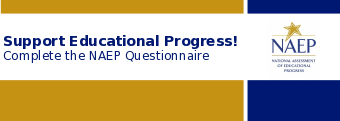
Dear [SQ Respondent Name],
The National Assessment of Educational Progress (NAEP) is the only ongoing assessment of what our nation’s students know and can do in a variety of subjects. [Grade/Age] [4/8/12] students at [school name] will take mathematics and reading assessments on [assessment date].
In addition to conducting assessments, NAEP gathers information on school policies and characteristics by using a school questionnaire. [School coordinator name] has identified you as the respondent. Your responses will provide important information for educators, policymakers, and researchers to better understand the context in which students learn. This enhanced understanding can help improve education in our nation's classrooms.

Please select the link below or copy/paste into your browser to receive your questionnaire link and password in two additional emails.
Visit https://nces.ed.gov/nationsreportcard/experience/survey_questionnaires.aspx to explore how your responses contribute to NAEP’s ability to report on what our nation’s students know and can do.
Email with NAEPQ URL (SQ version)
To: NAEP SQ Respondent
Subject: NAEP School Questionnaire – Link
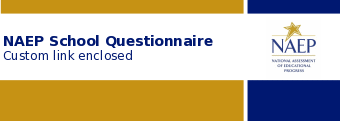
Dear [SQ Respondent Name],
Thank you for supporting the National Assessment of Educational Progress (NAEP).
Select the questionnaire link below or copy/paste into your browser.
See separate email for password, the subject is NAEP School Questionnaire – Password.
[Grade/Age] [4/8/12] students at [school name] will take the assessment on [assessment date]. Please complete the questionnaire before this date. It takes approximately [Grade 4/8/12 =30] minutes to complete, and does not have to be completed in one visit.
https://naepq-test.naepnpd.org/login/b5dc4cc8
For technical assistance, contact the NAEP help desk at 1-800-283-NAEP (6237) or naephelp@westat.com.
Visit https://nces.ed.gov/nationsreportcard/experience/survey_questionnaires.aspx to explore how your responses contribute to NAEP’s ability to report on what our nation’s students know and can do.
Email with NAEPQ Password (SQ version)
To: NAEP SQ Respondent
Subject: NAEP School Questionnaire – Password
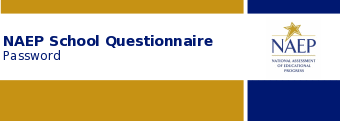
Dear [SQ Respondent Name],
Thank you for supporting the National Assessment of Educational Progress (NAEP).
You should have a separate email with the NAEP School Questionnaire link for [school name]. The password is available below.
[PASSWORD]
For technical assistance, contact the NAEP help desk at 1-800-283-NAEP (6237) or naephelp@westat.com.
Visit https://nces.ed.gov/nationsreportcard/experience/survey_questionnaires.aspx to explore how your responses contribute to NAEP’s ability to report on what our nation’s students know and can do.
Welcome Email with Verification Link (TQ version)
To: NAEP TQ Respondent
Subject: NAEP Teacher Questionnaire
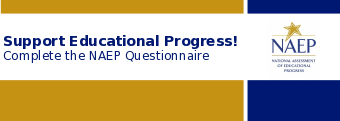
Dear [TQ Respondent Name],
The National Assessment of Educational Progress (NAEP) is the only ongoing assessment of what our nation’s students know and can do in a variety of subjects. [Grade] [4/8] students at [school name] will take mathematics and reading assessments on [assessment date].
In addition to conducting assessments, NAEP uses a teacher questionnaire to gather information concerning years of teaching experience, frequency of assignments, use of teaching materials, and availability and use of computers. [School coordinator name] has identified you as a respondent. Your responses will provide important information for educators, policymakers, and researchers to better understand the context in which students learn. This enhanced understanding can help improve education in our nation's classrooms.

Please select the link below or copy/paste into your browser to receive your questionnaire link and password in two additional emails.
Visit https://nces.ed.gov/nationsreportcard/experience/survey_questionnaires.aspx to explore how your responses contribute to NAEP’s ability to report on what our nation’s students know and can do.
Email with NAEPQ URL (TQ version)
To: NAEP TQ Respondent
Subject: NAEP Teacher Questionnaire – Link
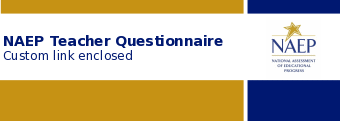
Dear [TQ Respondent Name],
Thank you for supporting the National Assessment of Educational Progress (NAEP).
Select the questionnaire link below or copy/paste into your browser.
See separate email for password, the subject is NAEP Teacher Questionnaire – Password.
[Grade] [4/8] students at [school name] will take the assessment on [assessment date]. Please complete the questionnaire before this date. It takes approximately [grade 4=30, grade 8=20] minutes to complete, and does not have to be completed in one visit.
https://naepq-test.naepnpd.org/login/b5dc4cc8
For technical assistance, contact the NAEP help desk at 1-800-283-NAEP (6237) or naephelp@westat.com.
Visit https://nces.ed.gov/nationsreportcard/experience/survey_questionnaires.aspx to explore how your responses contribute to NAEP’s ability to report on what our nation’s students know and can do.
Email with NAEPQ Password (TQ version)
To: NAEP TQ Respondent
Subject: NAEP Teacher Questionnaire – Password
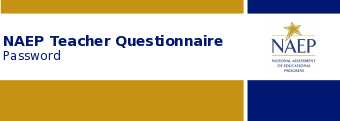
Dear [TQ Respondent Name],
Thank you for supporting the National Assessment of Educational Progress (NAEP).
You should have a separate email with the NAEP Teacher Questionnaire link for [school name]. The password is available below.
[PASSWORD]
For technical assistance, contact the NAEP help desk at 1-800-283-NAEP (6237) or naephelp@westat.com.
Visit https://nces.ed.gov/nationsreportcard/experience/survey_questionnaires.aspx to explore how your responses contribute to NAEP’s ability to report on what our nation’s students know and can do.
Automated Questionnaire Emails – PR
Table of Contents
Welcome Email with Verification Link (SQ version) 2
Email with NAEPQ URL (SQ version) 3
Email with NAEPQ Password (SQ version) 4
Welcome Email with Verification Link (TQ version) 5
Email with NAEPQ URL (TQ version) 6
Email with NAEPQ Password (TQ version) 7
Welcome Email with Verification Link (SQ version)
To: NAEP SQ Respondent
Subject: Cuestionario escolar de NAEP

Estimado(a) [SQ Respondent Name],
La Evaluación Nacional del Progreso Educativo (NAEP, por sus siglas en inglés) es la única evaluación continua de lo que los estudiantes de nuestra nación saben y pueden hacer en diferentes materias. Los estudiantes de [4/8] grado de [school name] tomarán las evaluaciones de matemáticas el [assessment date].
Además de realizar evaluaciones, NAEP recoge información sobre las políticas y características de las escuelas mediante un cuestionario escolar. [School coordinator name] lo(la) ha identificado a usted como encuestador(a). Sus respuestas proporcionarán información importante para que los educadores, legisladores e investigadores comprendan mejor el contexto en el que aprenden los estudiantes. Esta comprensión puede ayudar a mejorar la educación en los salones de clase de nuestro país.

Seleccione el siguiente enlace para recibir el enlace del cuestionario y la contraseña en dos correos electrónicos adicionales.
Visite https://nces.ed.gov/nationsreportcard/experience/survey_questionnaires.aspx para explorar cómo sus respuestas contribuyen a la capacidad de NAEP para informar sobre lo que los estudiantes de nuestra nación saben y pueden hacer.
Email with NAEPQ URL (SQ version)
To: NAEP SQ Respondent
Subject: Cuestionario escolar de NAEP - Enlace

Estimado(a) [SQ Respondent Name],
Gracias por apoyar la Evaluación Nacional del Progreso Educativo (NAEP, por sus siglas en inglés).
Seleccione el enlace del cuestionario que aparece a continuación o copie/pegue en su navegador.
Vea el correo electrónico separado para la contraseña, el asunto es Cuestionario escolar de NAEP - Contraseña.
Los estudiantes de [4/8] grado de [school name] realizarán la evaluación el [assessment date]. Por favor, complete el cuestionario antes de esta fecha. Se tarda aproximadamente 30 minutos en completarlo y no es necesario hacerlo en una sola visita.
https://naepq-test.naepnpd.org/login/b5dc4cc8
Para obtener asistencia técnica, comuníquese con la oficina de ayuda de NAEP llamando al 1-800-283-NAEP (6237) o escribiendo a naephelp@westat.com.
Visite https://nces.ed.gov/nationsreportcard/experience/survey_questionnaires.aspx para explorar cómo sus respuestas contribuyen a la capacidad de NAEP para informar sobre lo que los estudiantes de nuestra nación saben y pueden hacer.
Email with NAEPQ Password (SQ version)
To: NAEP SQ Respondent
Subject: Cuestionario escolar de NAEP - Contraseña

Estimado(a) [SQ Respondent Name],
Gracias por apoyar la Evaluación Nacional del Progreso Educativo (NAEP, por sus siglas en inglés).
Debió recibir un correo electrónico separado con el enlace del Cuestionario escolar de NAEP para [school name]. La contraseña está disponible abajo.
[CONTRASEÑA]
Para obtener asistencia técnica, comuníquese con la oficina de ayuda de NAEP llamando al 1-800-283-NAEP (6237) o escribiendo a naephelp@westat.com.
Visite https://nces.ed.gov/nationsreportcard/experience/survey_questionnaires.aspx para explorar cómo sus respuestas contribuyen a la capacidad de NAEP para informar sobre lo que los estudiantes de nuestra nación saben y pueden hacer.
Welcome Email with Verification Link (TQ version)
To: NAEP TQ Respondent
Subject: Cuestionario para maestros de NAEP

Estimado(a) [TQ Respondent Name],
La Evaluación Nacional del Progreso Educativo (NAEP, por sus siglas en inglés) es la única evaluación continua de lo que los estudiantes de nuestra nación saben y pueden hacer en diferentes materias. Los estudiantes de [4/8] grado de [school name] realizarán las evaluaciones de matemáticas el [assessment date].
Además de llevar a cabo las evaluaciones, NAEP utiliza un cuestionario para los maestros con el fin de recopilar información sobre los años de experiencia docente, la frecuencia de las tareas, el uso de materiales didácticos y la disponibilidad y el uso de computadoras. [School coordinator name] lo(la) ha identificado como encuestado. Sus respuestas proporcionarán información importante para que los educadores, legisladores y los investigadores comprendan mejor el contexto en el que aprenden los estudiantes. Esta comprensión puede ayudar a mejorar la educación en los salones de clase de nuestro país.

Seleccione el siguiente enlace o copie/pegue en su navegador para recibir el enlace del cuestionario y la contraseña en dos correos electrónicos adicionales.
Visite https://nces.ed.gov/nationsreportcard/experience/survey_questionnaires.aspx para explorar cómo sus respuestas contribuyen a la capacidad de NAEP para informar sobre lo que los estudiantes de nuestra nación saben y pueden hacer.
Email with NAEPQ URL (TQ version)
To: NAEP TQ Respondent
Subject: Cuestionario para maestros de NAEP - Enlace

Estimado(a) [Nombre del demandado TQ],
Gracias por apoyar la Evaluación Nacional del Progreso Educativo (NAEP, por sus siglas en inglés).
Seleccione el enlace del cuestionario que aparece a continuación o copie/pegue en su navegador.
Vea el correo electrónico separado para la contraseña, el asunto es Cuestionario para maestros de NAEP - Contraseña.
Los estudiantes de [4/8] grado de [school name] realizarán la evaluación el [assessment date]. Por favor, complete el cuestionario antes de esta fecha. Se tarda aproximadamente [grado 4=35, grado 8=25] minutos en completarlo, y no es necesario hacerlo en una sola visita.
https://naepq-test.naepnpd.org/login/b5dc4cc8
Para obtener asistencia técnica, comuníquese con la oficina de ayuda de NAEP llamando al 1-800-283-NAEP (6237) o escribiendo a naephelp@westat.com.
Visite https://nces.ed.gov/nationsreportcard/experience/survey_questionnaires.aspx para explorar cómo sus respuestas contribuyen a la capacidad de NAEP para informar sobre lo que los estudiantes de nuestra nación saben y pueden hacer.
Email with NAEPQ Password (TQ version)
To: NAEP TQ Respondent
Reglas: Password email sends after the school coordinator selects “send” in the AMS.
Subject: Cuestionario para maestros de NAEP - Contraseña

Estimado(a) [TQ Respondent Name],
Gracias por apoyar la Evaluación Nacional del Progreso Educativo (NAEP, por sus siglas en inglés).
Debió recibir un correo electrónico por separado con el enlace del Cuestionario para maestros de NAEP para [school name]. La contraseña está disponible abajo.
[CONTRASEÑA]
Para obtener asistencia técnica, comuníquese con la oficina de ayuda de NAEP llamando al 1-800-283-NAEP (6237) o escribiendo a naephelp@westat.com.
Visite https://nces.ed.gov/nationsreportcard/experience/survey_questionnaires.aspx para explorar cómo sus respuestas contribuyen a la capacidad de NAEP para informar sobre lo que los estudiantes de nuestra nación saben y pueden hacer.
AMS School Staff Surveys (English and Spanish)
Appendix I20: School Coordinator Preassessment Day Feedback Form (English and Spanish)
NAEP 2025 Assessment Planning Feedback
Part 1: Contacts with your NAEP Representative
Think about all the activities that took place during the NAEP assessment planning phase. Please give the NAEP representative an overall rating:
Very good
Good
Fair
Poor
How satisfied were you with how the Assessment Planning Meeting went?
Very satisfied
Somewhat satisfied
Somewhat unsatisfied (please explain)
Very unsatisfied (please explain)
[Display if Q2 = “Somewhat unsatisfied” or “Very unsatisfied”] What could have been done to improve your satisfaction with the Assessment Planning Meeting?
How confident do you feel that NAEP assessment day in your school will go smoothly?
Completely confident
Mostly confident
Not very confident (please explain)
Not at all confident (please explain)
[Display if Q3 = “Not very confident” or “Not at all confident”] What concerns do you have about assessment day? Please select all that apply.
Disruption to the school day
Not enough school staff
Other reason (specify)
How long did it take to complete your assessment planning activities?
Less than 30 minutes
30–45 minutes
46–60 minutes
More than 60 minutes
Part 2: Using the Assessment Management System
How easy was navigating the Assessment Management System?
Very easy
Somewhat easy
Somewhat difficult (please explain)
Very difficult (please explain)
[Display if Q5 = “somewhat difficult” or “very difficult”] What made navigating the Assessment Management System difficult?
Do you have any suggestions for improving the Assessment Management System?
Yes (please explain)
No (skip to question 7)
[Display if Q6 = “yes”]Please provide any suggestions for improving the Assessment Management System.
Will the NAEP team be using your devices to conduct the assessment?
Yes
No [If no, end survey]
Part 3: Preparing School Devices
If you did not prepare the school devices for the NAEP assessment, please work with the person who completed these tasks to complete the rest of the survey.
How easy was it to install and confirm the NAEP Assessment application?
Very easy
Somewhat easy
Somewhat difficult (please explain)
Very difficult (please explain)
[Display if Q8 = “somewhat difficult” or “very difficult”] What made installing and confirming the NAEP Assessment application difficult?
Please provide any additional information about preparing your devices for the NAEP assessment.
Opinión sobre la planificación para la evaluación de NAEP 2025
Parte 1: Contactos con su representante de NAEP
Piense en todas las actividades que tuvieron lugar durante la fase de planificación para la evaluación de NAEP. Califique al(a la) representante de NAEP en términos generales:
Muy bueno
Bueno
Regular
Pobre
¿Cuán satisfecho(a) está con respecto a cómo se desarrolló la reunión de planificación para la evaluación?
Muy satisfecho(a)
Algo satisfecho(a)
Algo insatisfecho(a) (por favor, explique)
Muy insatisfecho(a) (por favor, explique)
[Display if Q2 = “Algo insatisfecho(a)” or “Muy insatisfecho(a)”] ¿Qué se pudo haber hecho para mejorar su satisfacción con la reunión de planificación de la evaluación?

¿Cuánta confianza tiene en que el día de la evaluación de NAEP en su escuela se desarrollará sin problemas?
Completamente confiado(a)
Mayormente confiado(a)
No muy confiado(a) (por favor, explique)
No tengo ninguna confianza (por favor, explique)
[Display if Q3 = "No muy confiado(a)" or "No tengo ninguna confianza"] ¿Qué preocupaciones tiene sobre el día de la evaluación? Seleccione todas las opciones que correspondan.
Interrupción del día de clases
No hay suficiente personal escolar
Otra razón (por favor, especifique)
¿Cuánto tiempo le tomó completar sus actividades de planificación para la evaluación?
Menos de 30 minutos
30-45 minutos
45-60 minutos
Más de 60 minutos
Parte 2: Utilización del Sistema de Administración de la Evaluación
¿Cuán fácil fue navegar por el Sistema de Administración de la Evaluación?
Muy fácil
Algo fácil
Algo difícil (por favor, explique)
Muy difícil (por favor, explique)
[Display if Q5 = "Algo difícil" or "Muy difícil"] ¿Qué ha dificultado la navegación por el Sistema de Administración de la Evaluación?
¿Tiene alguna sugerencia para mejorar el Sistema de Administración de la Evaluación?
Sí (por favor, explique)
No (pase a la pregunta 7)
[Display if Q6 = "Sí (por favor, explique)"] Proporcione cualquier sugerencia para mejorar el Sistema de Administración de la Evaluación.
¿El equipo de NAEP utilizará los dispositivos de la escuela para realizar la evaluación?
Sí
No [If no, end survey]
Parte 3: Preparación de los dispositivos de la escuela
Si no preparó los dispositivos de la escuela para la evaluación de NAEP, por favor colabore con la persona que completó estas tareas para completar el resto de la encuesta.
¿Cuán fácil fue instalar y confirmar la aplicación de evaluación de NAEP?
Muy fácil
Algo fácil
Algo difícil (por favor, explique)
Muy difícil (por favor, explique)
[Display if Q8 = “Algo difícil” or “Muy difícil”] ¿Qué dificultó el instalar y confirmar la aplicación de evaluación de NAEP?

Proporcione cualquier información adicional sobre la preparación de sus dispositivos para la evaluación NAEP.
Appendix I21: School Coordinator Assessment Day Feedback Form (English and Spanish)
NAEP 2025 Assessment Day Feedback Form
Part 1: Assessment Day Experience
How satisfied were you with the overall NAEP testing day experience?
Completely satisfied
Somewhat satisfied
Somewhat unsatisfied
Completely unsatisfied
[Display if Q1 = “Somewhat unsatisfied” or “Completely unsatisfied”]: Why are you unsatisfied with your overall NAEP testing day experience? Please select all that apply.
NAEP staff performance
Assessment and preparations took too much time
School was selected for NAEP before
Difficulties implementing accommodations
Difficulties with space for the assessment
Other (please specify) _________________
[Display if Other (please specify) is selected]: Please describe other difficulties or experiences:

Think about the contacts you have had with NAEP team and the activities that took place on assessment day. Please give the NAEP team an overall rating:
Very good
Good
Fair
Poor
Please provide any additional information you would like to share regarding the NAEP assessment at your school.

Did anything happen on assessment day that requires immediate attention from a supervisor of the NAEP team?
Yes (please explain)
No
[Display if Q4 = “Yes”]: Please describe the situation.
Did the NAEP team use your devices to conduct the assessment?
Yes
No [If no, end survey]
Part 2: Assessment Groups
How satisfied were you with the three different choices to assess students? Reminder you could assess students in three ways: two groups at two different times, two groups at the same time, or one large group.
Completely satisfied
Somewhat satisfied
Somewhat unsatisfied
Completely unsatisfied
What option did you select for assessing students?
Option 1: Assess students at two different times. (Skip to question 9)
Option 2: Assess students in two locations at the same time.
Option 3: Assess all students in one location at the same time.
Did you experience any difficulties with providing the required school staff support?
Yes (please explain)
No
[Display if Q8 = “Yes”]: Please describe the situation.
Part 3: School Devices on Assessment Day
If you did assist with the use of school devices for the NAEP assessment, please work with the person who completed these tasks to complete the rest of the survey.
Were there any technical issues or other problems on the day of the assessment that you would like to inform NAEP about?
Yes (please explain)
No
Don’t know
[Display if Q5 = “Yes”]: If you selected “Yes,” please explain.
Did you have difficulties with completing any of the following tasks? Please select all that apply.
Students logging into the NAEP Assessment application
Providing spare devices
Managing devices with low battery
Providing technical support to assist with troubleshooting
Providing spare Bluetooth or USB earbuds or headphones
Other (please specify) _________________
[Display if Other (please specify) is selected]: Please describe other difficulties or experiences:

Is there anything NAEP can do to help improve device preparation for future NAEP assessments?
Opinión sobre el día de la evaluación de NAEP 2025
Parte 1: Experiencia del día de la evaluación
¿Cuán satisfecho(a) está con respecto al día de la evaluación de NAEP en términos generales?
Completamente satisfecho(a)
Algo satisfecho(a)
Algo insatisfecho(a)
Completamente insatisfecho(a)
[Display if Q1 = "Algo insatisfecho(a)" or "Completamente insatisfecho(a)"] ¿Por qué está insatisfecho(a) con respecto al día de la evaluación de NAEP en términos generales? Por favor, seleccione todo lo que corresponda.
Rendimiento del personal de NAEP
La evaluación y los preparativos tomaron demasiado tiempo
La escuela fue seleccionada para NAEP anteriormente
Dificultades para aplicar los acomodos
Dificultades con el espacio para la evaluación
Otro (por favor, especifique) _________________
[Display if Otro (por favor, especifique) is selected] Por favor, describa otras dificultades o experiencias:

Piense en los contactos que ha tenido con el equipo de NAEP y en las actividades que tuvieron lugar el día de la evaluación. Califique al equipo de NAEP en términos general:
Muy bueno
Bueno
Regular
Pobre
Por favor, proporcione cualquier información adicional que desee compartir relacionada con la evaluación de NAEP en su escuela.

¿Ocurrió algo el día de la evaluación que requiriera la atención inmediata de un(a) supervisor(a) del equipo de NAEP
Sí (por favor, explique)
No
[Display if Q4 = “Sí (por favor, explique)”] Por favor, describa la situación.

¿El equipo de NAEP utilizó los dispositivos de la escuela para realizar la evaluación?
Sí
No [If no, end survey]
Parte 2: Grupos de evaluación
¿Cuán satisfecho(a) está con las tres opciones diferentes para evaluar a los estudiantes? Recuerde que podía evaluar a los estudiantes de tres maneras: en dos grupos en dos horarios diferentes, en dos grupos al mismo tiempo o en un grupo grande.
Completamente satisfecho(a)
Algo satisfecho(a)
Algo insatisfecho(a)
Completamente insatisfecho(a)
¿Qué opción eligió para evaluar a los estudiantes?
Opción 1: Evaluar a los estudiantes en dos horarios diferentes. (Skip to question 9)
Opción 2: Evaluar a los estudiantes en dos lugares al mismo tiempo.
Opción 3: Evaluar a todos los estudiantes en un lugar al mismo tiempo.
¿Tuvo dificultades para proporcionar la asistencia requerida por el personal de la escuela?
Sí (por favor, explique)
No
[Display if Q8 = “Sí (por favor, explique)”] Por favor, describa la situación.
Parte 3: Dispositivos de la escuela el día de la evaluación
Si ayudó con el uso de dispositivos de la escuela para la evaluación de NAEP, por favor colabore con la persona que completó estas tareas para completar el resto de la encuesta.
¿Hubo algún problema técnico o de otro tipo el día de la evaluación sobre el que le gustaría informar a NAEP?
Sí (por favor, explique)
No
No lo sé
[Display if Q5 = “Sí (por favor, explique)”] Si seleccionó "Sí", por favor explique.
¿Tuvo dificultades para completar alguna de las siguientes tareas? Por favor, seleccione todas las que correspondan.
Ingreso de estudiantes a la aplicación de evaluación de NAEP
Proporcionar dispositivos de repuesto
Administrar los dispositivos con batería baja
Proporcionar asistencia técnica para ayudar con la solución de problemas
Proporcionar audífonos Bluetooth o por USB de repuesto
Otro (por favor, especifique) _________________
[Display if Otro (por favor, especifique) is selected] Por favor, describa otras dificultades o experiencias:

¿Hay algo que NAEP pueda hacer para ayudar a mejorar la preparación de los dispositivos para futuras evaluaciones de NAEP?
Appendix I22: AMS Registration Email
Dear [First Name Last Name],
You were identified to serve as [Role] for the 2026 administration of the National Assessment of Educational Progress (NAEP) in [District/School Name].
Please follow the steps below to register for the Assessment Management System (AMS). The AMS website will help you prepare for the upcoming assessment. Thank you in advance for your support.
Please do not forward this email to anyone else to register in your place.
Select the Activate AMS Account button.
Create a password and select a security image.
You will be redirected to the AMS website.
Log in with your email address and password.
This link expires in 30 days.
If you have questions or need assistance, please contact the NAEP help desk at 1-800-283-6237 or naephelp@westat.com.
Appendix I23: AMS Registration Instructions
Appendix I24: District Summary Page (English and Spanish) (NEW)
District Summary Page – Provide District Information
The district summary page – provide district characteristics section organizes all information that the district should review and provide as they begin assessment activities. District will use the provide district characteristics section to confirm their district name, pone, website, and address.
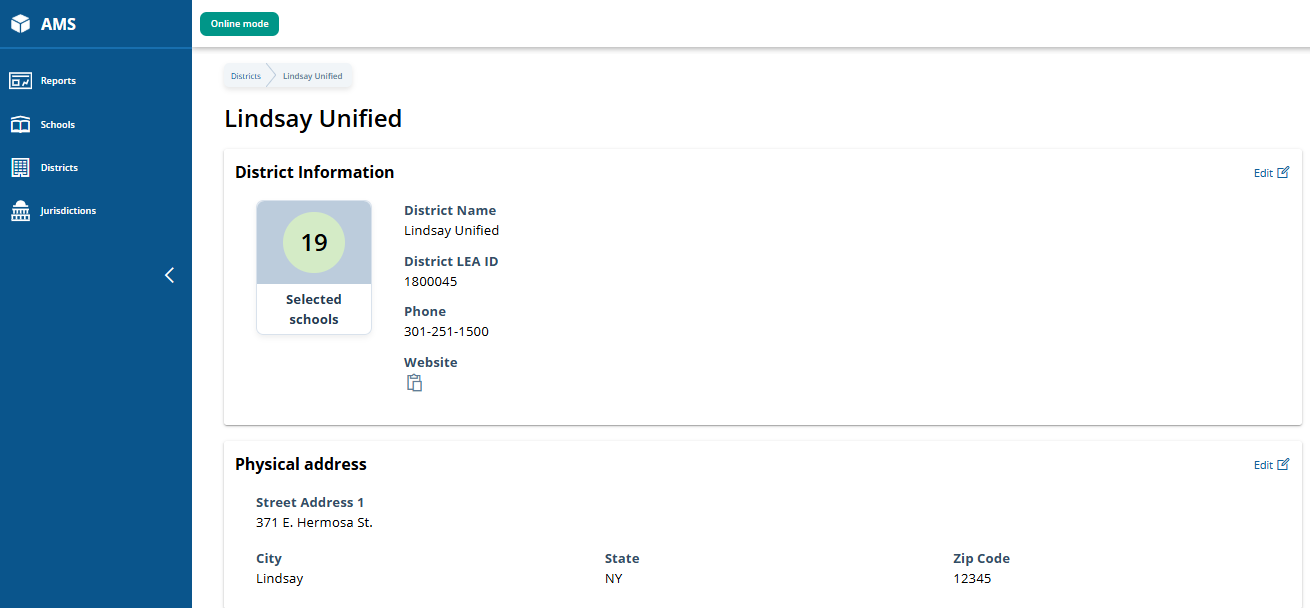
District Summary Page – District Teams
The district teams section serves two purposes. The first is to invite district users to register for the system. The second is to monitor and edit the district team, as needed.
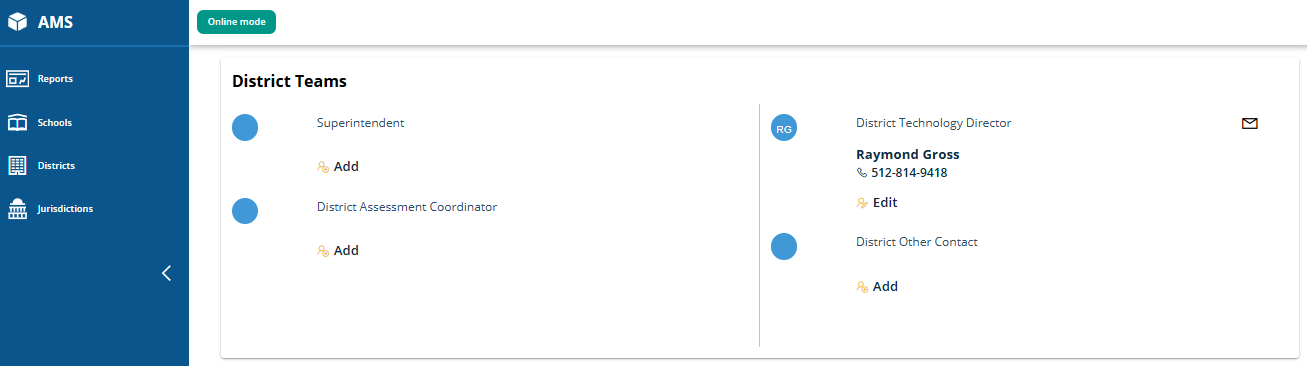
District Summary Page – School Technology Survey
The school technology survey section supports district monitoring of completed surveys and access to the School Technology Survey Manager and the STS to view/edit responses as needed.
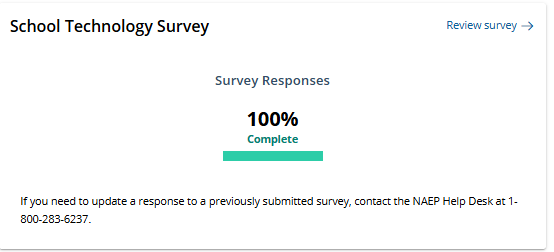
District Summary Page – Provide District Information (Puerto Rico)
The district summary page – provide district characteristics section organizes all information that the district should review and provide as they begin assessment activities. District will use the provide district characteristics section to confirm their district name, pone, website, and address.
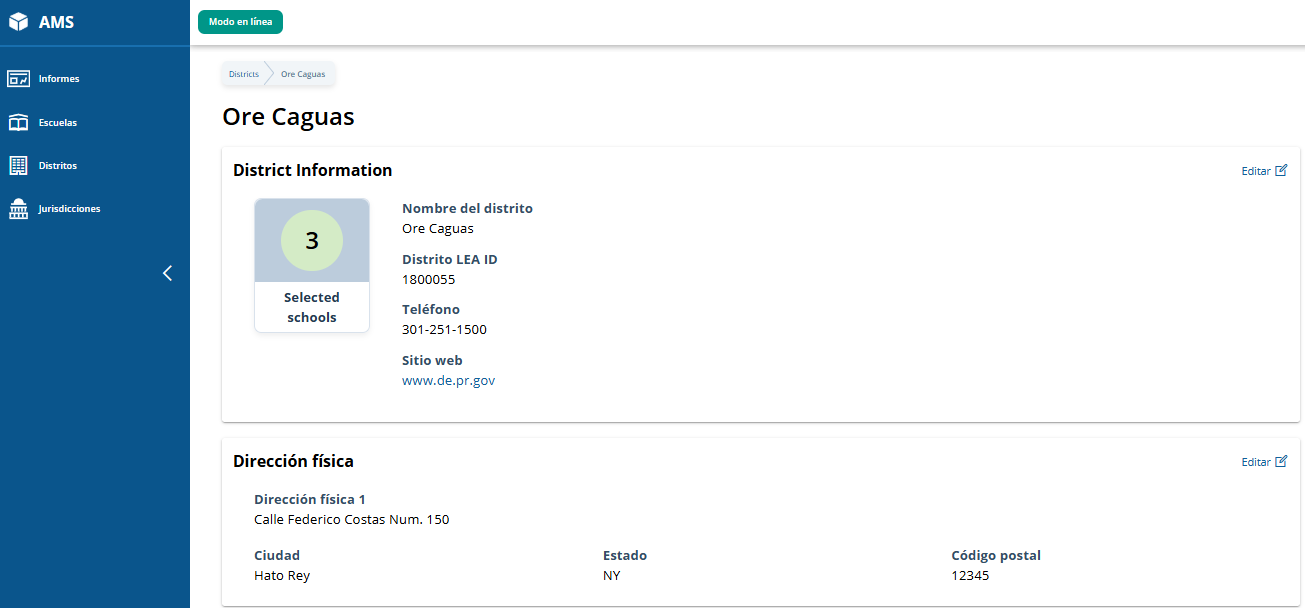
District Summary Page – District Teams (Puerto Rico)
The district teams section serves two purposes. The first is to invite district users to register for the system. The second is to monitor and edit the district team, as needed.
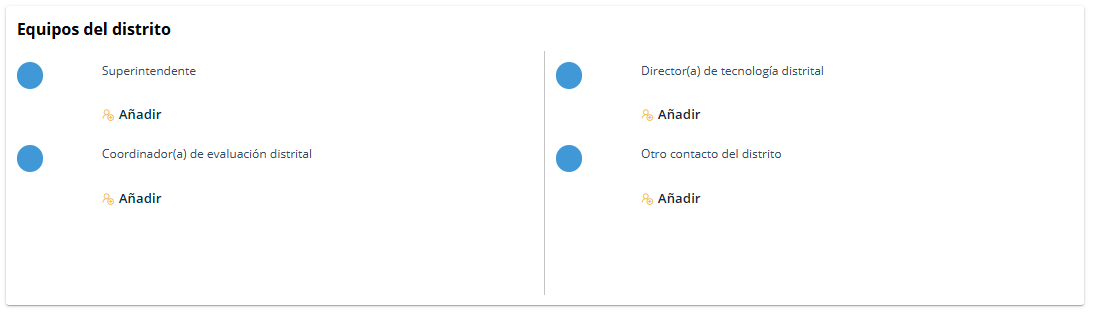
District Summary Page – School Technology Survey (Puerto Rico)
The school technology survey section supports district monitoring of completed surveys and access to the School Technology Survey Manager and the STS to view/edit responses as needed.
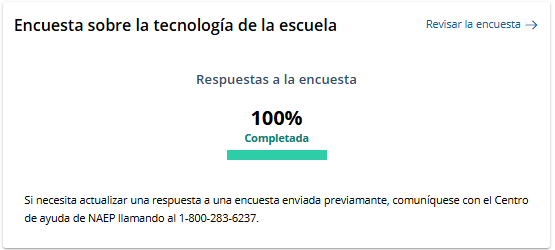
| File Type | application/vnd.openxmlformats-officedocument.wordprocessingml.document |
| File Modified | 0000-00-00 |
| File Created | 0000-00-00 |
© 2025 OMB.report | Privacy Policy
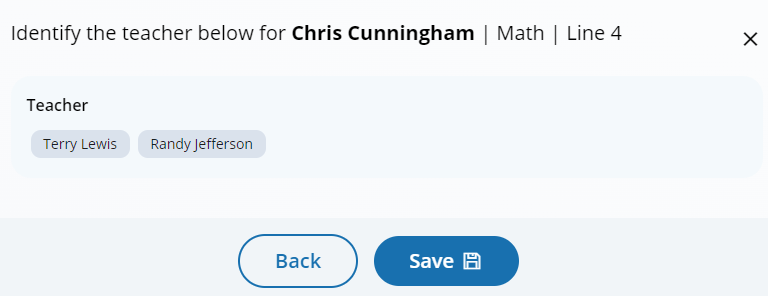
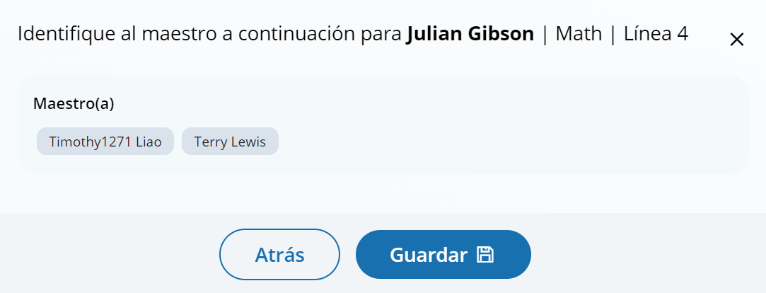
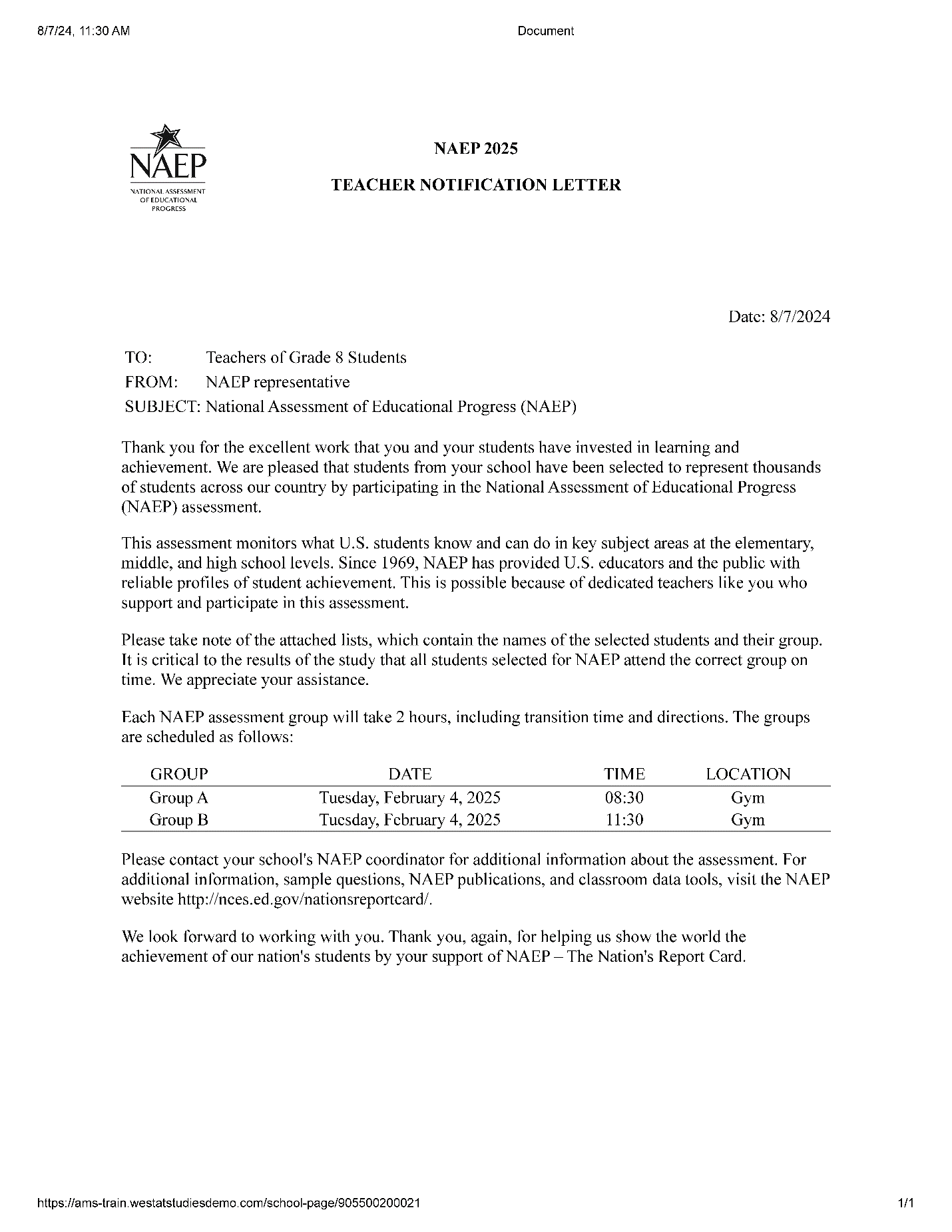 eacher
Notification Letter
eacher
Notification Letter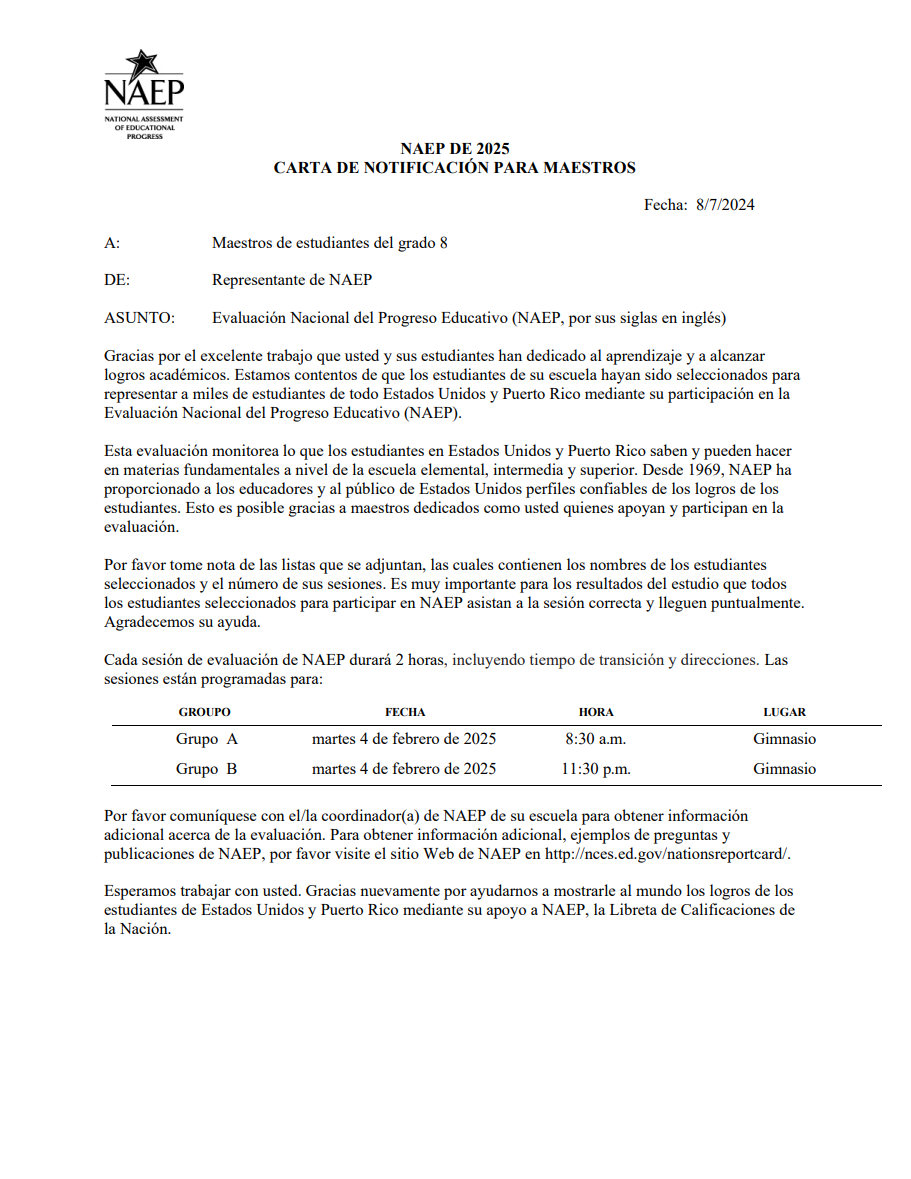 eacher
Notification Letter
eacher
Notification Letter